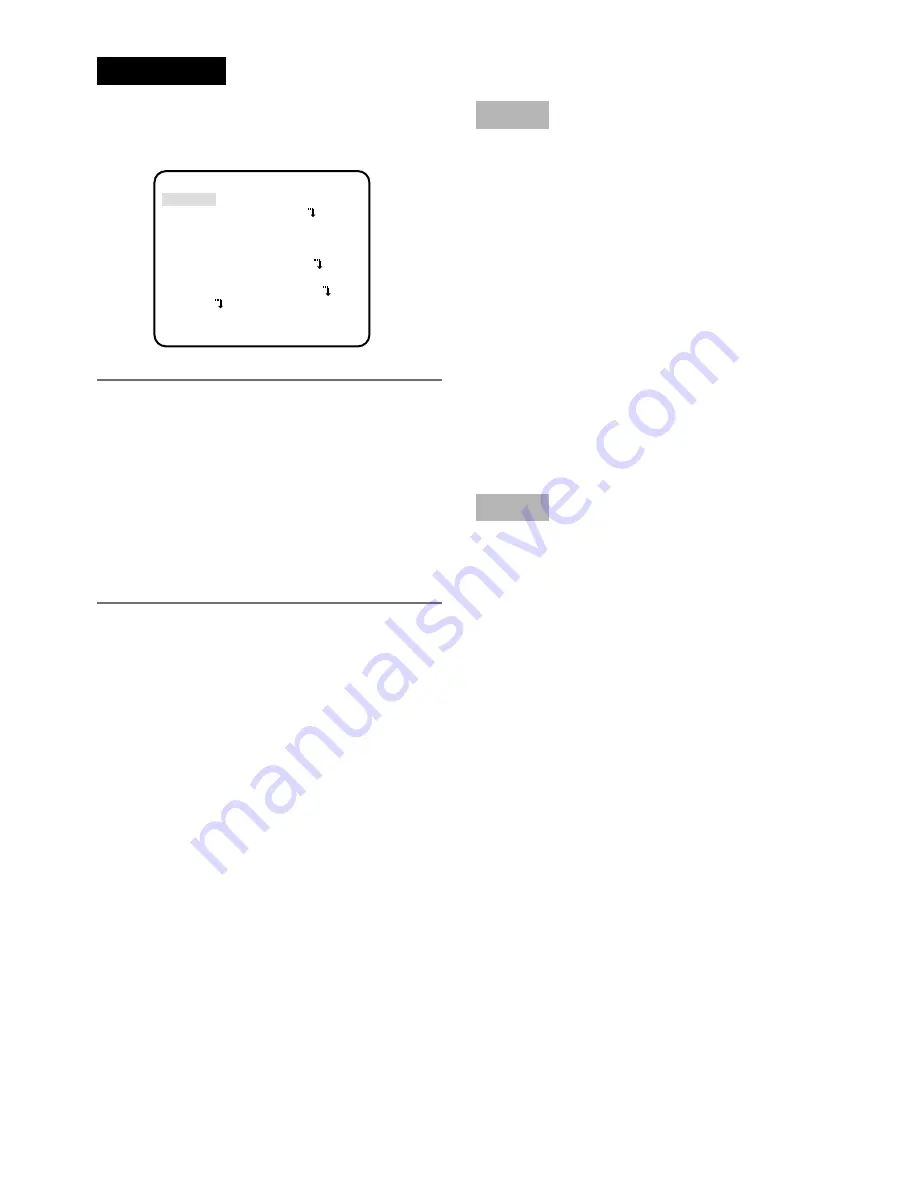
25
Screenshot 3
The selected setup screen in the setup menu
appears on the screen.
Note:
• If the top screen of the setup menu is
called up with the operation buttons
while a camera image is displayed, the
setup mode is always "DISABLE" to pre-
vent operation errors.
To perform settings in the setup menu,
change the setup mode to "ENABLE".
• The cursor is a reversely highlighted
part.
Step 4
Perform the settings for each item.
• Selection of setting item:
Press the up button or down button to
move the cursor.
• Change of settings:
Press the right button or left button.
• Display of advanced setup screen:
Press the setting button when "
O
" is
attached to the target setting item.
• Return to previous setup screen:
Move the cursor to "RET" and press the
setting button.
• Return to
the top screen:
Move the cursor to "TOP" and press the
setting button.
Step 5
To return to the camera image screen, move
the cursor to "END" and press the setting but-
ton.
**CAMERA SETUP**
SCENE1
ALC/ELC ALC
SHUTTER OFF
AGC ON(HIGH)
SENS UP OFF
WHITE BAL ATW1
DNR HIGH
BW MODE AUTO1
i-VMD
RET TOP END
Summary of Contents for WV-CP500 series
Page 31: ...31 ...






















