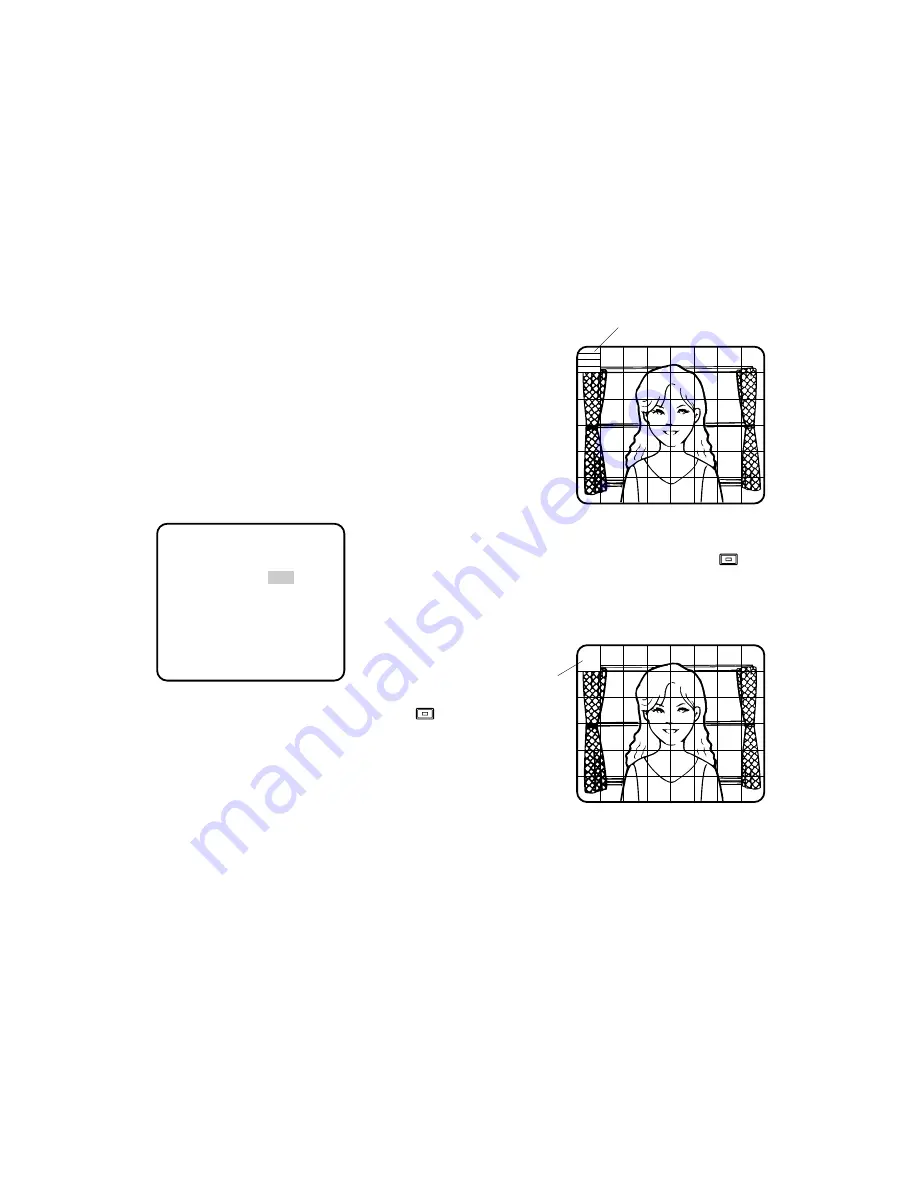
-49-
2. Den Cursor auf MASK SET bewegen und
drücken. Nun erscheint das Bild aufgeteilt in 48
Teilraster. Der Cursor blinkt links oben auf dem
Bildschirm.
3. Den Cursor in den Bildbereich bewegen, wo die
Hintergrundbeleuchtung stark ist, und diesen
durch Betätigen der Taste
maskieren. Die
Maske wechselt auf Weiß. (Maske und Cursor
blinken, wenn der Cursor auf einen bereits mask-
ierten Teilraster bewegt wird.)
Blinkt
Blinkt
2-2. ALC in Verbindung mit SUPER-D OFF und
ELC-Modus
Hinweis:
Wenn ELC aktiviert ist, die Teilrasterein-
stellung nach dem hier beschriebenen Verfahren
vornehmen.
1. Den Cursor auf SUPER-D bewegen und den
Parameter auf OFF setzen. (In Verbindung mit ELC
steht SUPER-D-Modus nicht zur Verfügung.) Der
Menüpunkt MASK SET (Teilrastereinstellung)
erscheint.
** ALC CONT **
BACK LIGHT COMP
SUPER-D OFF
MASK SET
LEVEL ...I.....
- +
RET END
↵
Summary of Contents for WV-CP150E
Page 3: ......










































