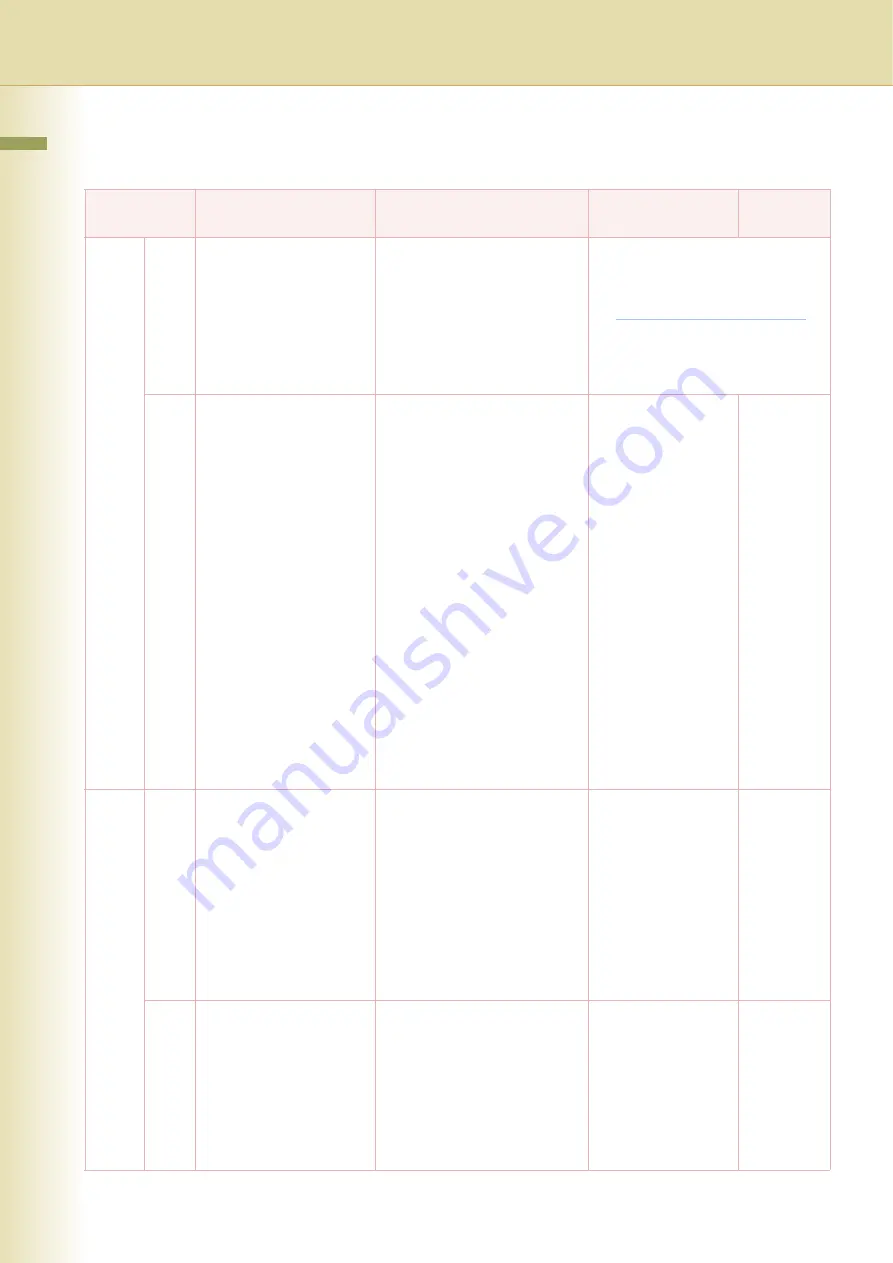
50
Chapter 4 Fax/Email Settings
0 - 39
37
Receive to Memory
Set the 4-digit password for
printing a memory-received
original.
z
If “
Receive to Memory
” in
“
More Menus
” is “
On
”, this
setting cannot be selected.
z
Refer to
39
PIN Code Access
When the machine is connected
to PBX and Personal
Identification Number (PIN) code
is required, select the access
method (Prefix or Suffix) to dial a
number with PIN code.
• None
No PIN code is added.
• Suffix
A PIN code is added as a
suffix code.
• Prefix
A PIN code is added as a
prefix code.
z
Refer to
Getting an Outside
Line Using PIN Code Access
in the Operating Instructions
(For Facsimile and Internet
Fax) of provided CD-ROM.
z
This feature is available in
certain countries only.
None, Suffix, Prefix
None
40 - 79
42
Conf. File Save
Set whether to save an original in
memory after the Confidential
transmission.
• Invalid
After Confidential
transmission, the original is
deleted from memory.
• Valid
Even after Confidential
transmission, the original is
kept in memory.
Invalid, Valid
Invalid
43
Password-Transmit
Register the 4-digit password
first.
Set whether the machine
performs and checks the
password of the receiving station
when transmitting.
z
Refer to
Off, On
Off
Fax Parameters
z
The contents of Fax Parameter may differ depending on the each country’s regulation or specification.
No.
Parameter
Comments
Selective Item
Standard
Setting
Summary of Contents for Workio DP-C265
Page 27: ...27 Chapter 2 General Settings Memo...
Page 29: ...29 Chapter 2 General Settings Memo...
Page 39: ...39 Chapter 3 Copier Settings Memo...
Page 63: ...63 Chapter 4 Fax Email Settings Memo...
Page 69: ...69 Chapter 4 Fax Email Settings Memo...
Page 83: ...83 Chapter 4 Fax Email Settings Memo...
















































