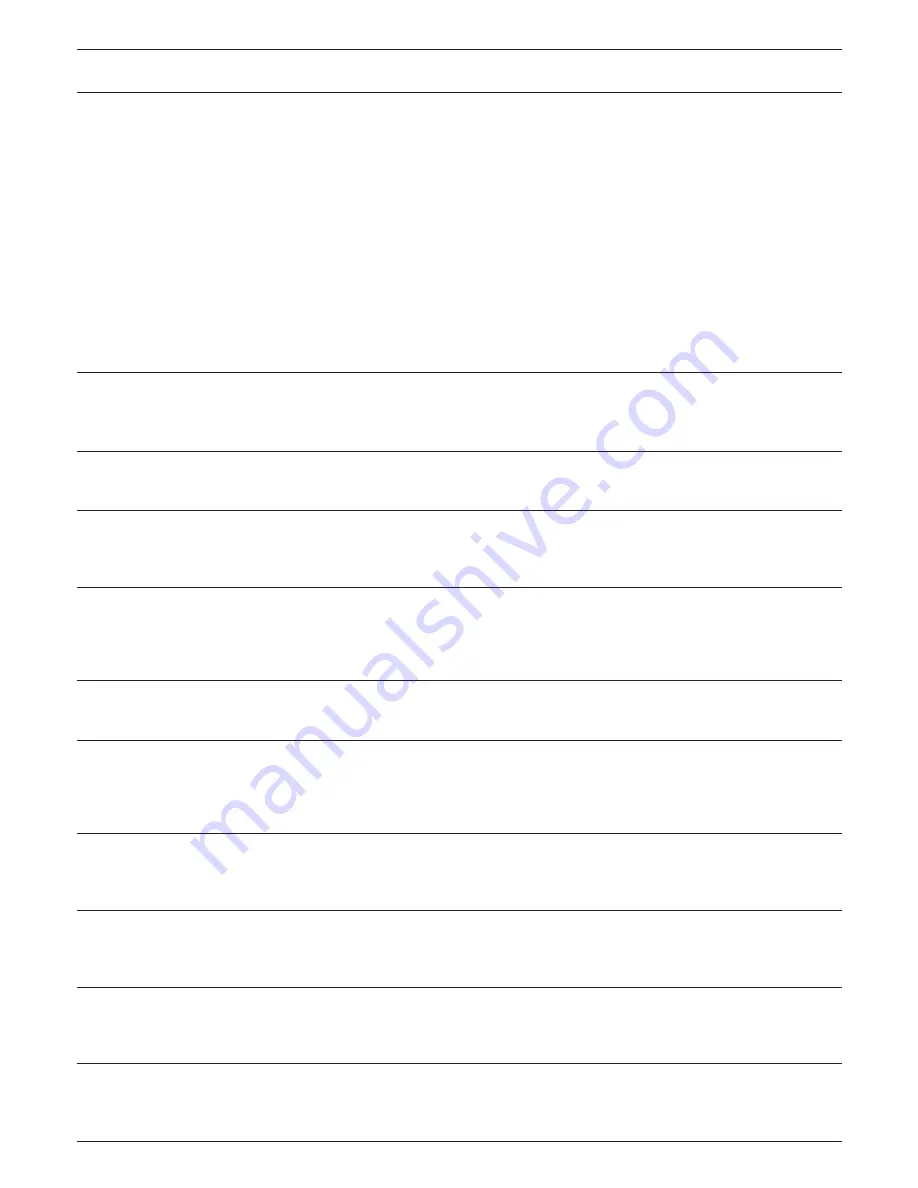
136
136
AUX2
CMD:CmmA2ccn
—
mm=Monitor No.
cc=Camera No.
n=0 OFF
n=1 ON
AUX1
CMD:CmmA1ccn
—
mm=Monitor No.
cc=Camera No.
n=0 OFF
n=1 ON
mm=Monitor No.
cc=Camera No.
n=0 OFF (Color)
n=1 ON (BW)
mm=Monitor No.
cc=Camera No.
n=0 STOP
n=1 PLAY
n=2 LEARN
mm=Monitor No.
cc=Camera No.
nnn=Camera function No. (001 to 256)
Item
Transmission Command
(ASCII)
Response (ASCII)
Parameter (ASCII)
Camera's SETUP MENU
CMD:CmmCMccn
—
mm=Monitor No.
cc=Camera No.
n=0 OFF
n=1 ON
The following commands are available in
SETUP MENU:
CMD:AmmJL (Move the cursor leftward)
CMD:AmmJR (Move the cursor rightward)
CMD:AmmJU (Move the cursor upward)
CMD:AmmJD (Move the cursor downward)
CMD:AmmST (SET)
CMD:AmmES (ESC)
CMD:AmmIN (RESET)
CMD:AmmDE (ALL RESET)
Program Preset Position
CMD:CmmPSccnn
—
mm=Monitor No.
cc=Camera No.
nn=01 to 64 Preset position No.
Call Preset Position
CMD:CmmPMccnn
—
mm=Monitor No.
cc=Camera No.
nn=01 to 64 Preset position No.
nn=00 Home position
Color/BW
CMD:CmmBWccn
—
Patrol
CMD:CmmPAccn
—
Camera Function
CMD:CmmCFccnnn
—
Auto Panning
CMD:CmmAPccn
—
mm=Monitor No.
cc=Camera No.
n=0 AUTO PAN
n=1 AUTO SORT
n=2 AUTO SEQ
Wiper
CMD:CmmWPccn
—
mm=Monitor No.
cc=Camera No.
n=0 OFF
n=1 ON
Defroster
CMD:CmmDFccn
—
mm=Monitor No.
cc=Camera No.
n=0 OFF
n=1 ON
Summary of Contents for WJSX150 - SWITCHER - ADDENDUM
Page 8: ...9 FEATURES OF THE MATRIX SWITCHER SYSTEM ...
Page 22: ...23 DETAILED PRODUCT DESCRIPTION ...
Page 32: ...33 INSTALLATIONS AND SYSTEM CONNECTIONS ...
Page 47: ...49 WJ SX150 SETUP PROCEDURES ...
Page 85: ...87 OPERATING PROCEDURES TERMINAL MODE ...
Page 104: ...107 OPERATING PROCEDURES PS DATA ...
Page 111: ...115 EXPANDED FUNCTION ...
Page 127: ...131 APPENDIX ...






























