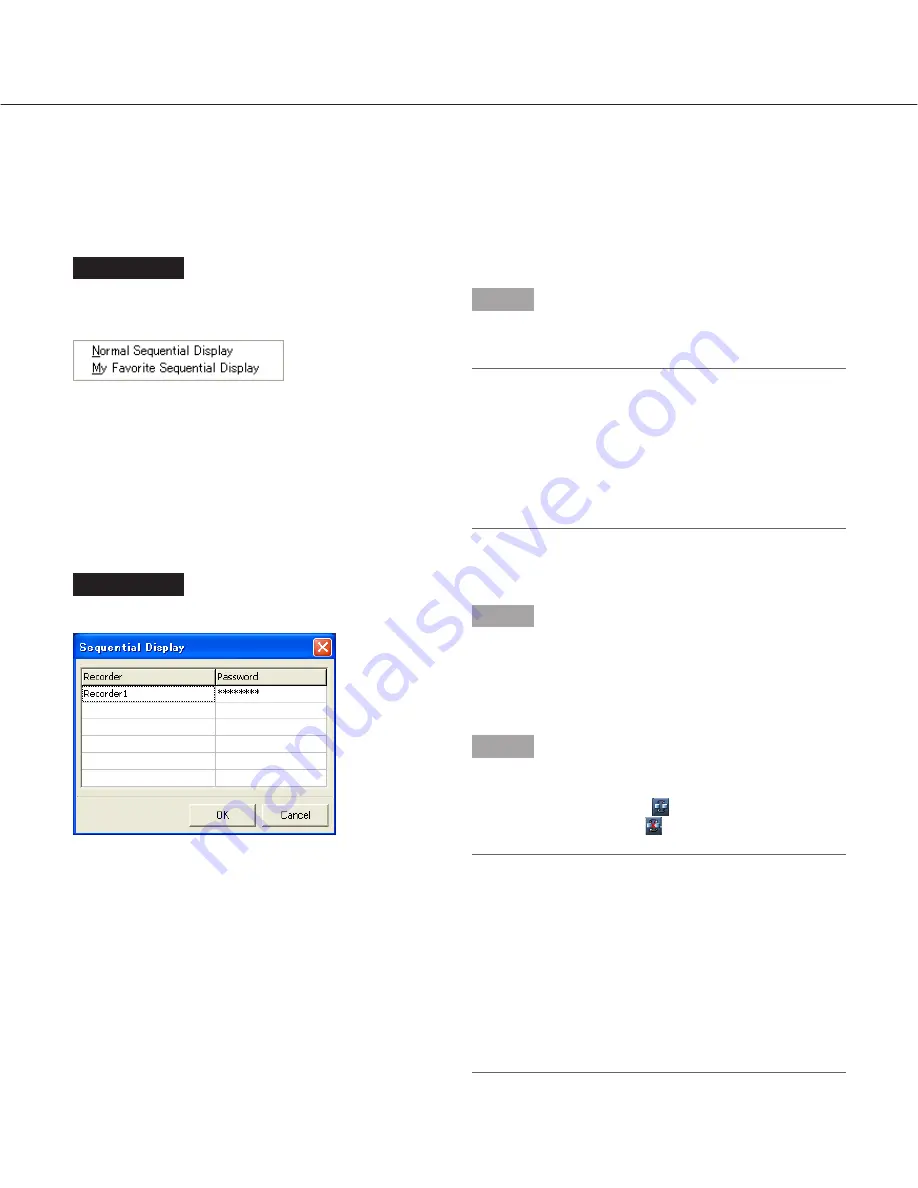
31
Sequential display
The displayed images from multiple cameras will be switched automatically.
To start the sequential display, configure the settings relating to the sequential display in advance. Refer to page 47
for how to configure the settings relating to the sequential display.
Screenshot 1
When clicking the [Sequential display] button, the pop-
up menu will be displayed.
Step 1
Select "Normal Sequential Display" or "My Favorite
Sequential Display".
Important:
When images are currently being displayed, discon-
nect all the connections.
When it is necessary to disconnect all the connec-
tions to continue operation, the message window will
be displayed.
Click the [OK] button to disconnect all the connec-
tion to continue operation.
Screenshot 2
The password entry window will be displayed.
Step 2
The password registered when registered the recorder
will be entered automatically.
Click the [OK] button.
→
The sequential display will start.
Step 3
To stop the sequential display, click the [Stop sequential
display] button. When the sequential display starts, the
[Sequential display] button
will change to the [Stop
sequential display] button
.
Important:
• When the alarm recording starts during the sequen-
tial display, the sequential display will stop. The
sequential display will start when the alarm record-
ing ends.
• The sequential display will stop when an error
occurs in the connection between the recorder and
the PC.
• Other functions, such as the frame display and
switching of the image display area, are unavailable
during the sequence display.
















































