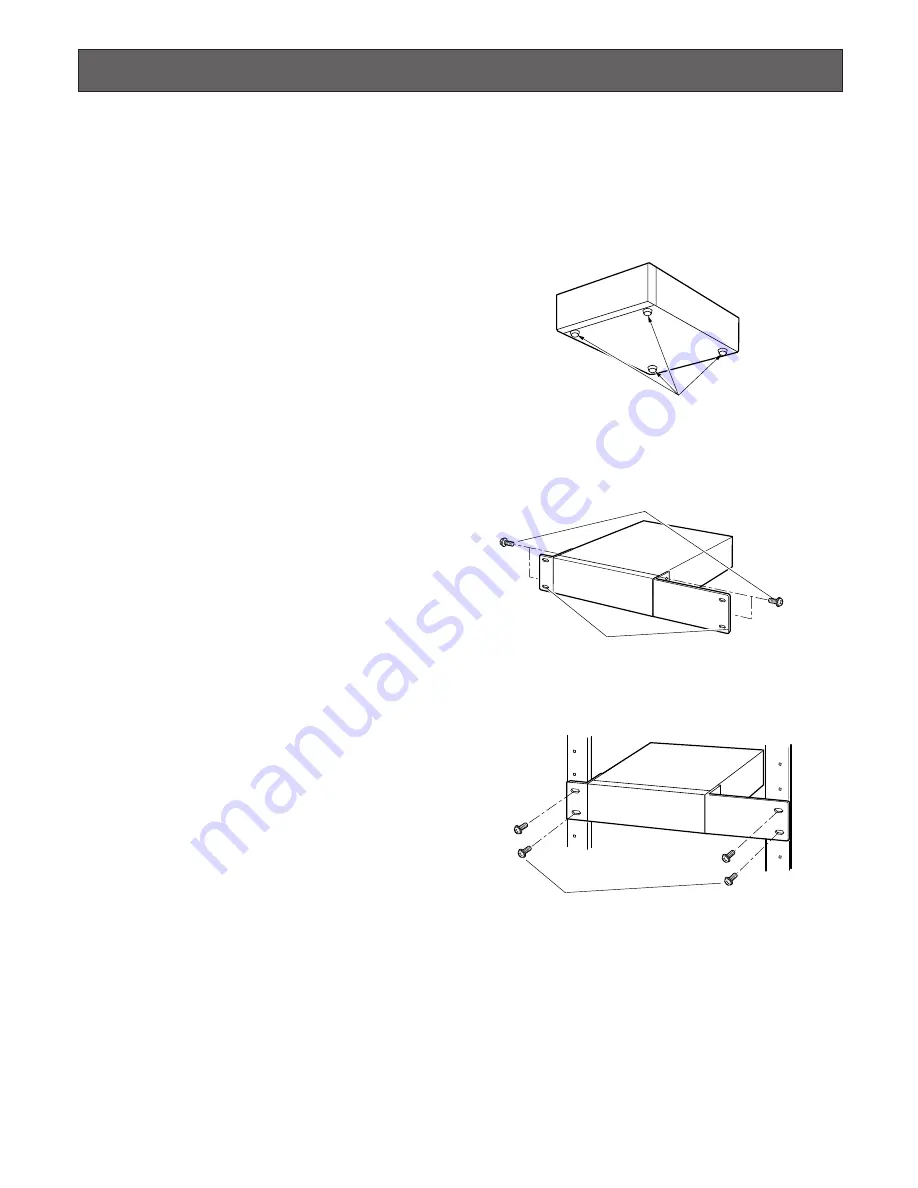
13
Rack Mounting
Important
• Do not install the unit above an appliance which generates heat such a power amplifier. When installing the unit below a
heat-generating appliance, install it below the appliance with a space equivalent to about 1 unit {44 mm, 1.73"} separating
them.
• Keep the temperature in the rack below +45 °C {113 °F}. It is recommended to install cooling fans or equivalent equipment
to keep the temperature in the rack below +30 °C {86 °F}.
1. Remove the four rubber feet from the bottom of the unit
using a flathead screwdriver.
2. Place the optional rack mounting brackets on both
sides of the unit and tighten with the four screws.
3. Install the unit with the rack mounting brackets in the
rack by using four rack mounting screws.
Cautions:
• Make a space of 1U {44 mm, 1.73"} between the units
for ventilation, and install them in the rack as low as
possible.
• Keep the temperature in a rack below 45 °C {113 °F}.
• Install a fan in the rack when the ambient temperature is
above 30 °C {86 °F}.
• Do not block the ventilation openings or slots on the
cover to prevent the unit from overheating.
Remove the rubber feet.
Mounting screws for rack mounting brackets
Rack mounting brackets
Rack mounting screws














































