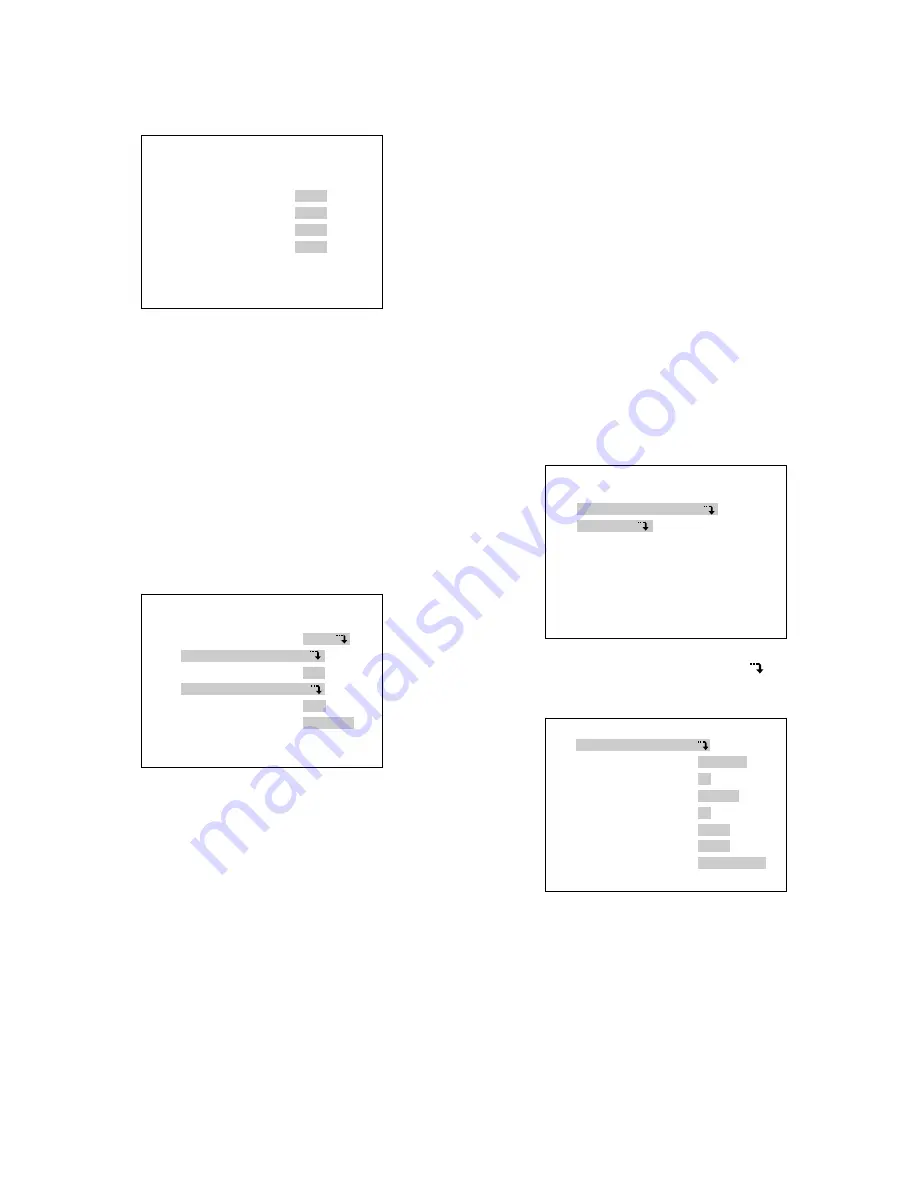
24
8
Camera Configuration
The CAMERA CONFIG menu is displayed when you select
it in the SYSTEM menu.
When more than one unit are used, each camera input is
given a camera number in this menu.
1. Move the cursor to CAM NO. Select a number with the
[–] or [+] button. The default setting is that both CAM-
ERA IN and CAM NO. are given the same number.
Available numbers:
1-128 and – (not connected)
2. Repeat the above step until all CAMERA IN are
assigned numbers.
3. Press ESC to return to the SYSTEM menu.
8
Daisy Mode
This setup lets the unit know whether the data communica-
tion line is connected in a daisy fashion.
1. Move the cursor to DAISY. Select ON or OFF with the
[–] or [+] button. The default setting is ON.
ON:
Set this when daisy connection is used.
OFF:
Set this for other than daisy chain.
8
Terminal Mode
This setup specifies the function of ALARM/REMOTE termi-
nal on the rear of the unit. Input/output is specified with
internal connection. Refer to page 16 for details.
1. Move the cursor to TERMINAL. Select ALARM or
REMOTE with the [–] or [+] button, then press SET. The
default setting is ALARM.
ALARM:
Terminals are used as alarm inputs or outputs.
REMOTE:
Terminals are used as remote inputs or out-
puts.
■
Setup Menus for Camera
Communication Protocol
●
Communication setup
(Camera Communication)
Communication parameters for a Camera Communication
Protocol system are set in this menu.
1. Hold down the SET button for 2 seconds to open the
setup menu.
2. Move the cursor to COMMUNICATION
, then press
SET. The communication setup appears.
CAMERA CONFIG
CAMERA IN CAM NO.
1CH 1CH
2CH 2CH
3CH 3CH
4CH 4CH
SYSTEM
ALARM MODE ON
COMP/VD2/DATA
VS/VD INPUT VD
CAMERA CONFIG
DAISY MODE ON
TERMINAL ALARM
WJ-MP204C SETUP MENUX.XX
COMMUNICATION
SYSTEM
COMMUNICATION
CAM ADDRESS
BAUD RATE 19200
DATA BIT 8
PARITY CHECK NONE
STOP BIT 1
WAIT TIME OFF
DELAY TIME OFF
XON/XOFF NOT USE























