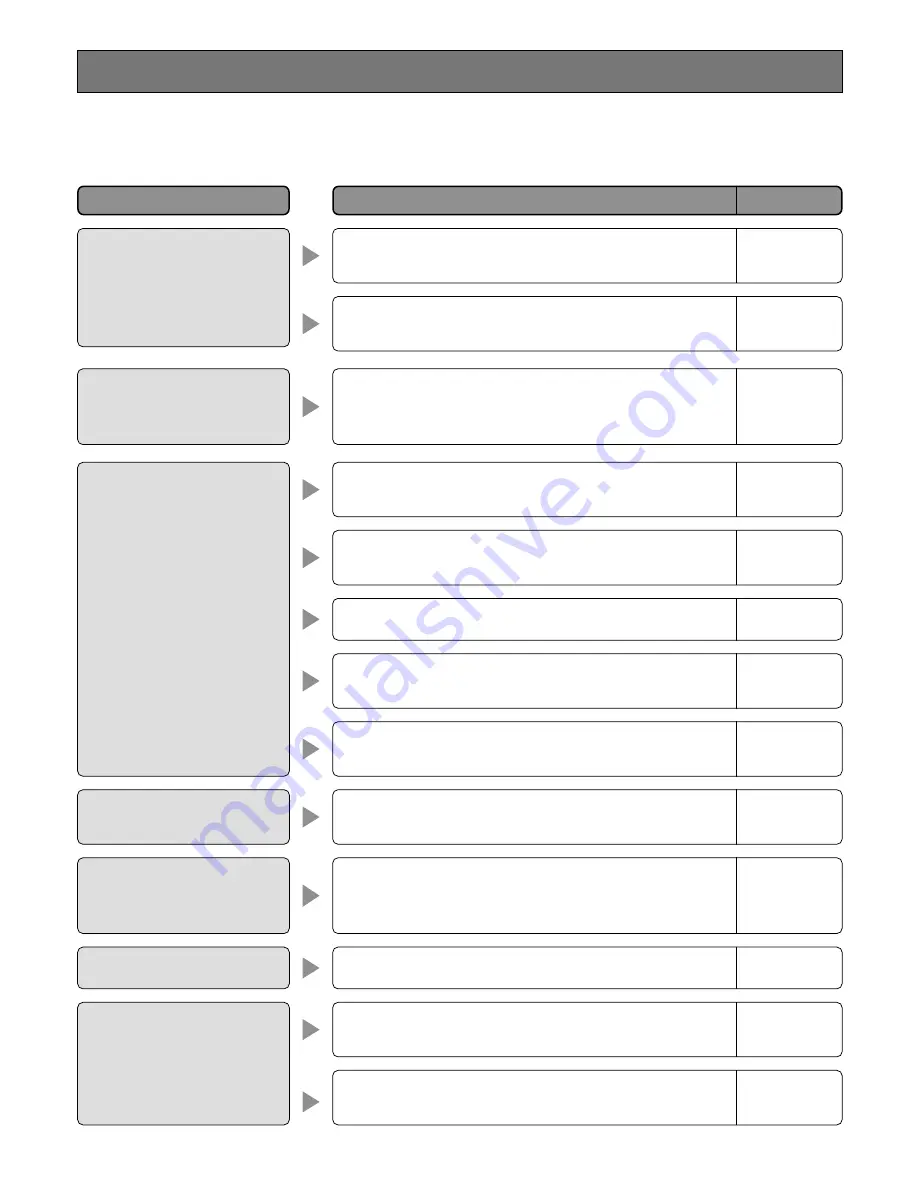
172
The camera image is dim.
The log-in menu does not
appear even if you press the
button of the unit.
Displayed image does not fit in
the screen.
• Check if the power is supplied to cameras and connected
devices.
• Check if the power plug is properly connected to the AC
outlet.
• Check if the power cord is properly inserted into the power
socket of the unit.
• The HDD SAFETY MODE is set to ON.
In this case, set the HDD SAFETY MODE to OFF.
• Check if the lens covers of the cameras have been
removed.
• Check if dust may be sticking to the camera lens.
• Check if any user has logged in with the system controller.
This is not a malfunction. Images may not fit in the screen of
some monitor models because of their resolutions.
• Can the users display the SETUP MENU on the monitors?
Check the level settings of the users logging in.
• Check if monitor 1 is used to display the SETUP MENU.
The SETUP MENU cannot be displayed on monitor 1.
• Check if the cable connections are correct.
• Check the brightness and contrast settings of the moni-
tors.
• Can the users display camera images on the monitors?
Check the level settings of the users logging in.
Power is not turned on.
The HDD SAFETY MODE win-
dow is displayed after turning
on the power of the unit.
Check item/Remedy
Page
TROUBLESHOOTING
Problem
No camera image is displayed
on MON 1, MON 2, and the
VGA monitor.
Cannot open SETUP MENU.
–
–
–
–
Refer to p. 107
and 110.
Refer to page
12.
–
Refer to p. 72.
–
Refer to p. 107
and 110.
–
–
Refer to p. 69.
Check the following before requesting repair.
Contact your dealer if a problem cannot be solved even after checking and trying the solution or a problem is not described
below, and when having a problem with installations.











































