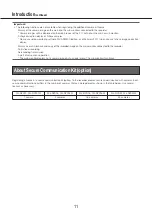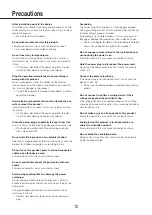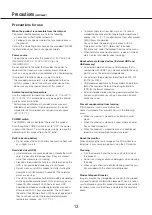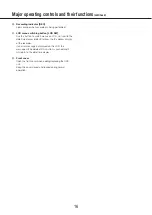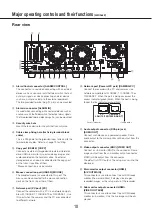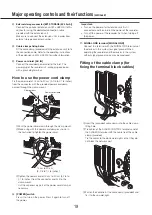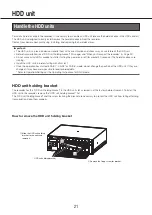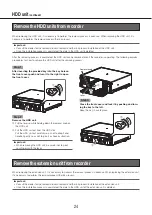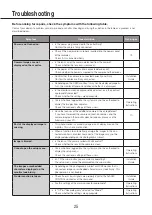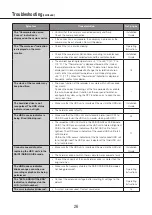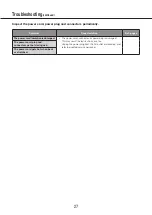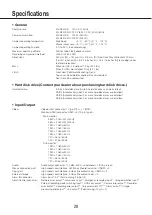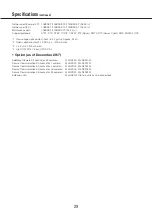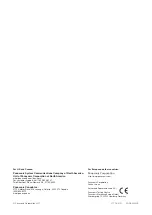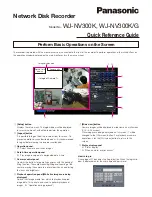25
Before asking for repairs, check the symptoms with the following table.
Contact your dealer if a problem cannot be solved even after checking and trying the solution in the table or a problem is not
described below.
Symptom
Cause/solution
Ref. pages
Power is not turned on.
• Is the power plug connected to the outlet firmly?
Confirm the cable is firmly connected.
−
• Check if the power cord is properly inserted into the power socket
of the recorder.
Check if it is connected firmly.
Camera images are not
displayed on the monitor.
• Is the lens cap of the camera detached from the camera?
Check whether the lens cap is removed.
−
• Is the power of the camera and connected devices on?
Check whether the power is supplied to the camera and the devices.
−
• Confirm that the cables are connected correctly and firmly.
Confirm the cables are firmly connected.
Installation
Guide
• Depending on the HDMI monitor, it may not be displayed properly.
Turn the monitor off and on and check whether it is displayed.
−
• Is the monitor luminance appropriately adjusted, or is the contrast
appropriately adjusted?
Check whether the settings are appropriate.
−
• Users who have logged into the system may not be authorized to
display the images from cameras.
Check the user level settings of these users.
Operating
Instructions
• Have the licenses of the additional camera kit been registered?
If you have increased the camera connection number, and the
camera image on the monitor does not appear, please use the
browser on your PC.
Part of the displayed image is
missing.
• This phenomenon is caused by dispersion of display area on the
monitor. This is not a malfunction.
−
• When a function to automatically enlarge the images in the con-
nected monitor is enabled, some part of the images may not be
displayed depending on the photographic subject.
−
Image is blurred.
• Is the lens of the camera soiled with dirt or dust?
Check whether the lens of the camera is clean.
−
Cannot open the setup menu.
• Users who have logged into the system may not be authorized to
display the setup menu.
Check the user level settings of these users.
Operating
Instructions
• Isn’t it the sub monitor you are currently operating?
The setup menu cannot be displayed on the sub monitor.
Installation
Guide
The images or embedded
characters displayed on the
monitor look blurry.
• Depending on the photographic subject or HDMI monitor that is
connected, images or embedded characters may look blurry. This
phenomenon is not trouble.
−
No alarm action is taken.
• Check if alarm input signals are properly input to the ALARM/
CONTROL connector at the rear panel.
Installation
Guide
• Are the settings of the alarm connector appropriate?
Operating
Instructions
• Is "Off" or "Recording only" selected for "Mode"?
Check whether the settings are appropriate.
Operating
Instructions
Troubleshooting