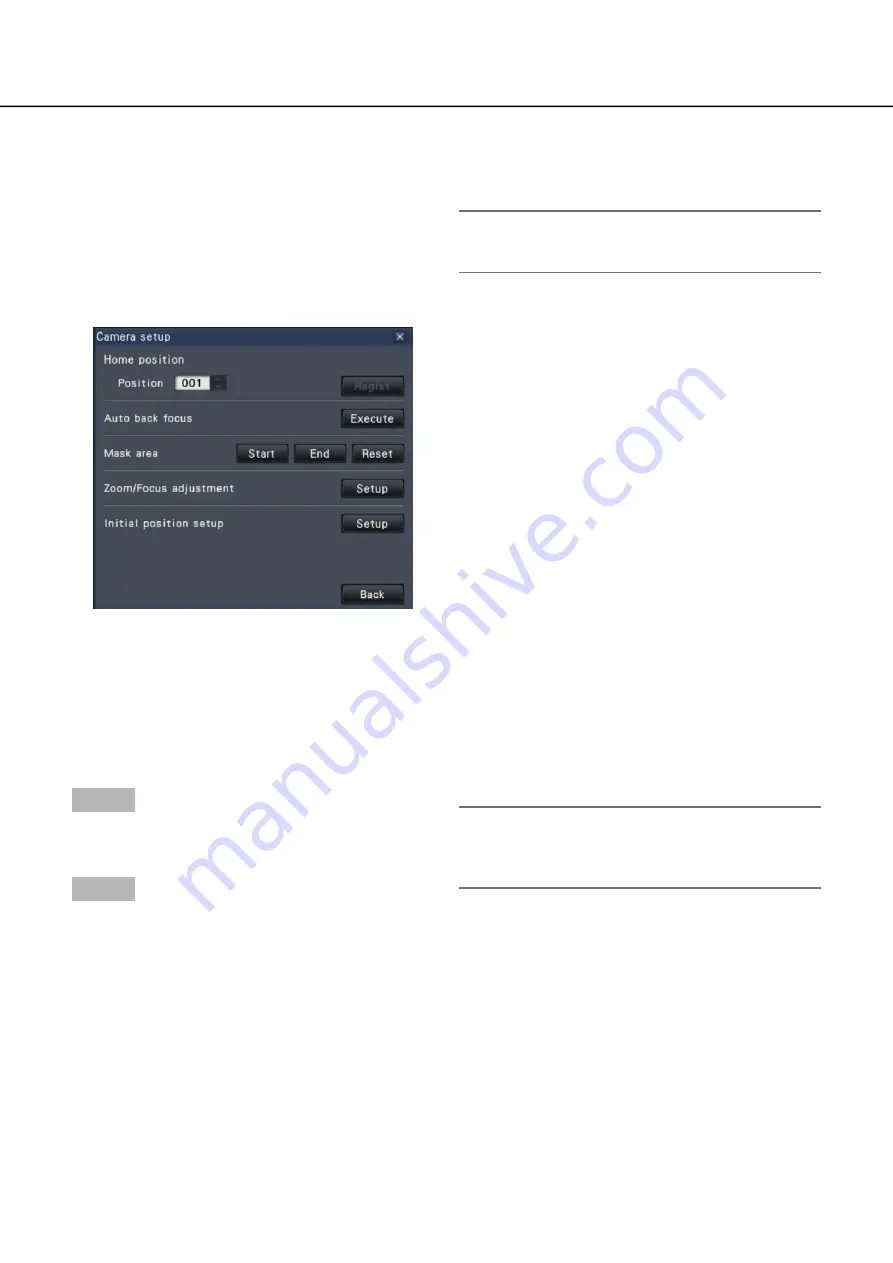
112
113
[Position]
Registers the current orientation of the camera as a
preset position. Moves the camera to a previously
registered preset position.
[Setup] button
Displays the camera setup window for registering a
home position (
☞
page 117) and executing auto back
focus (
☞
page 117).
[Back] button
Closes the "Camera control [Advanced]" and returns
to the camera control panel.
Note:
Controlling the cameras is not possible on the
•
wide view screen and on the 9-Screen/16-screen.
Step 1
When displaying the images on a 4-screen, select the
desired cameras.
Step 2
Click the [Control] button.
Click the desired point to be located at the center of
the angular field of view. The camera will move to
locate the clicked point as the center point in the
image display area.
Note:
To enable operations in the displayed camera
•
image from the recorder, check "Enable camera
control with mouse" on the camera control panel.
Panning/Tilting
Adjusts the horizontal/vertical position of the camera.






























