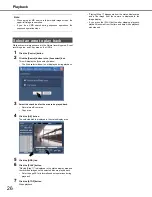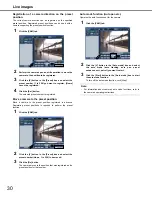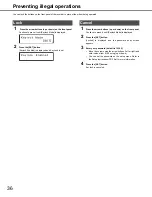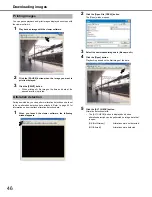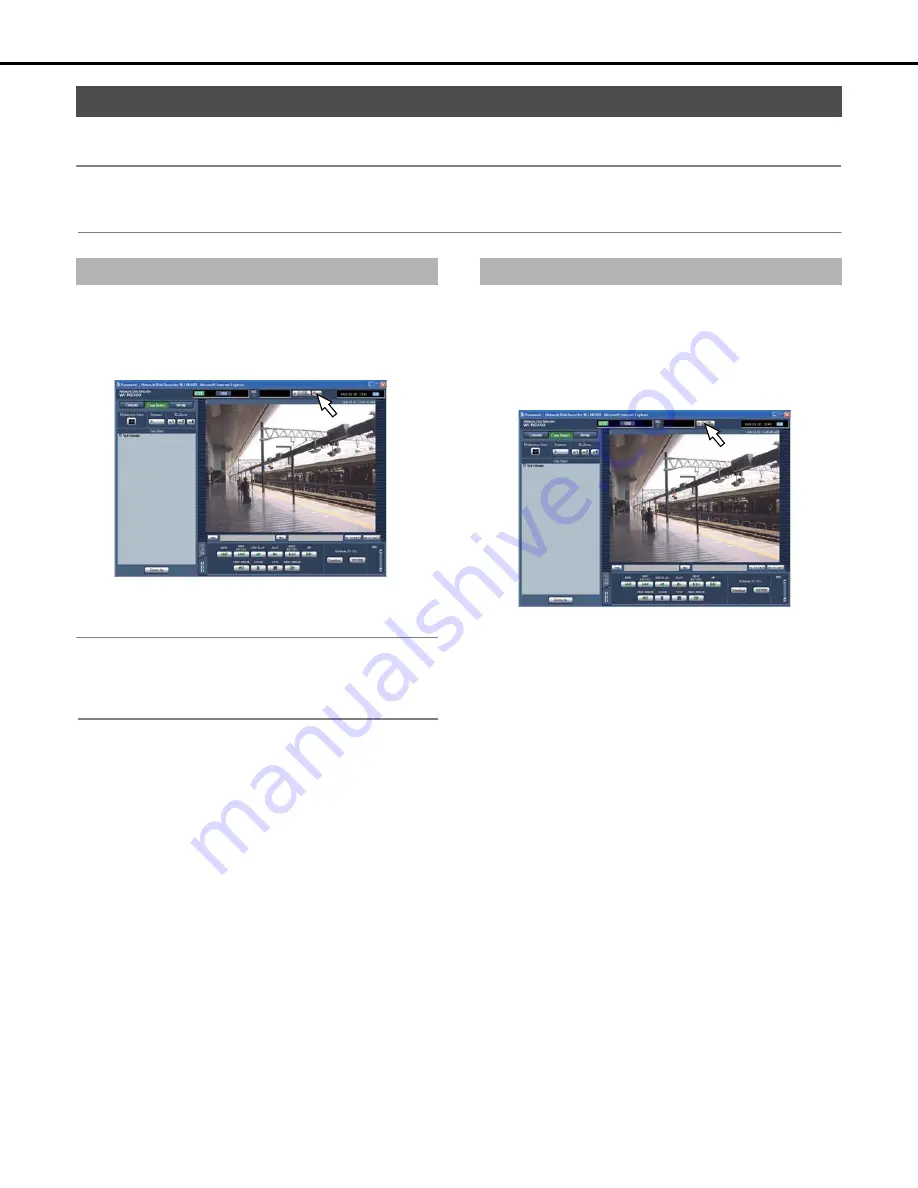
Event
34
When an event occurs and is recognized by the recorder, alarm action starts according to the settings. Refer to page 33 for information about
alarm action.
Note:
•
When an event occurred and the corresponding camera's compression method is "MPEG-4", event recording may start from a point several
seconds after the event occurrence and the recording duration may be shortened for several seconds.
Alarm action starts according to the settings when an event occurs.
You can also manually cancel the alarm action.
1
When an event occurs, the "Alarm [ALM]" button is
displayed on the status display area.
2
Click the "Alarm [ALM]" button.
The alarm action is canceled.
Note:
•
Emergency recording does not stop even if you click the "Alarm
[ALM]" button while recording. However, recording stops if the
recording time is set to [Continue] for emergency recording.
The recorder can be set so that alarms do not occur even if an event
occurs. Use this function to do settings or other work when you do
not want the alarm to operate. However, recording and event logs
are still recorded, preset operations are still performed, and the
alarm [ALM] button is displayed.
1
Display the operation window.
2
Click the [ALARM SUSPEND] button.
The [ALARM SUSPEND] indicator on the front of the
recorder lights and alarm action is suspended.
3
Click the [ALARM SUSPEND] button.
The "Alarm suspend indicator [ALARM SUSPEND]" on the
front of the recorder turns off and release the alarm
suspension.
Operations during an event
Canceling alarm action
Suspend alarm action