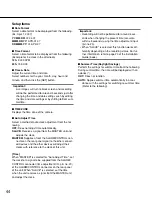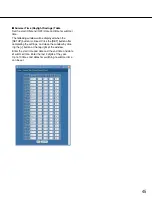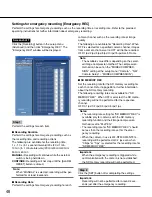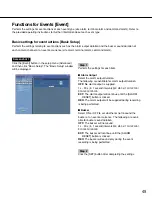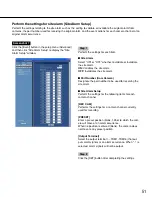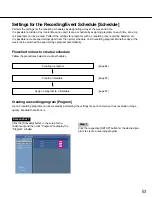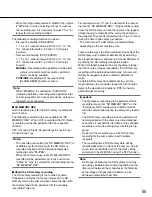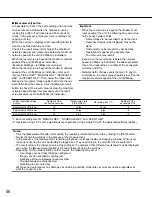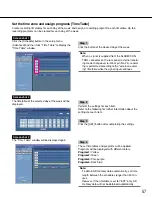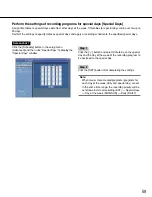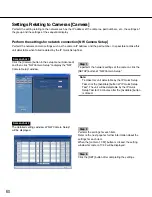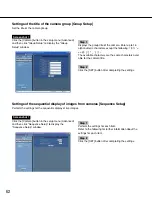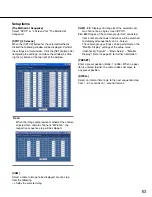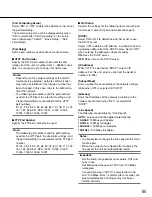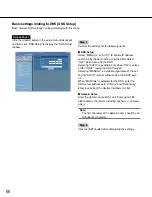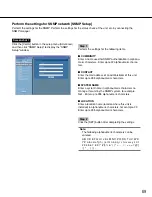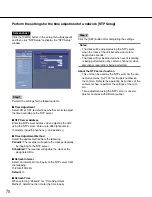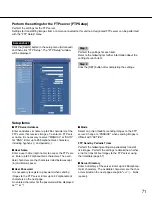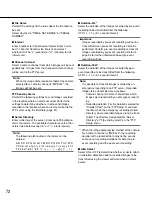57
Set the time zone and assign programs [Time Table]
Create recording timetables for each day of the week, and assign a recording program to each timetable. Up to 6
recording programs can be created for each day of the week.
Screenshot 1
Click the [Schedule] button in the setup menu
(Advanced) and then click "Time Table" to display the
"Time Table" window.
Step 1
Click the button of the desired day of the week.
Note:
When a signal is supplied from the ALARM/CON-
TROL connector on the rear panel (external record-
ing mode changeover terminal, pin No. 24), record-
ing is performed according to the "external record-
ing" timetable while the signal input continues.
Screenshot 2
The timetable of the selected day of the week will be
displayed.
Step 2
Perform the settings for each item.
Refer to the following for further information about the
settings for each item.
Step 3
Click the [SET] button after completing the settings.
Screenshot 3
The "Time Table" window will be displayed again.
Step 4
The set timetables and programs will be applied.
Programs will be displayed with different colors.
Program1:
Yellow
Program2:
Green
Program3:
Pale purple
Program4:
Dark blue
Note:
To obtain SD memory data automatically, set time
length between the schedules longer than 30 min-
utes.
However, if the timetable is set for "EXT" only, SD
memory data will not be obtained automatically.