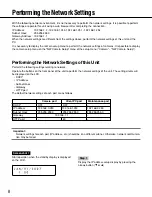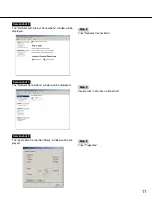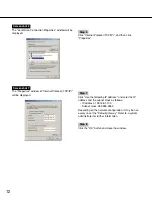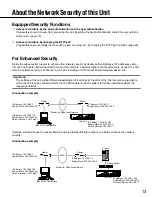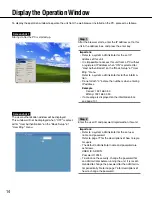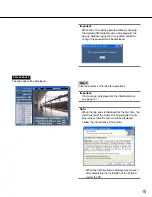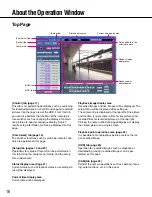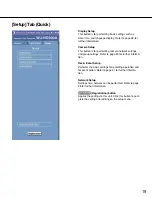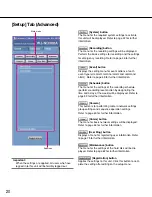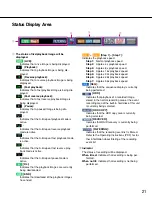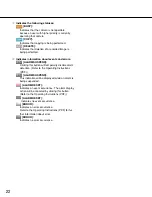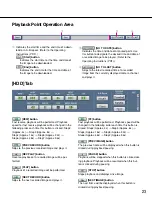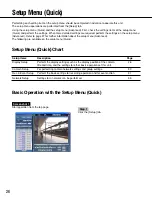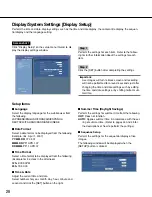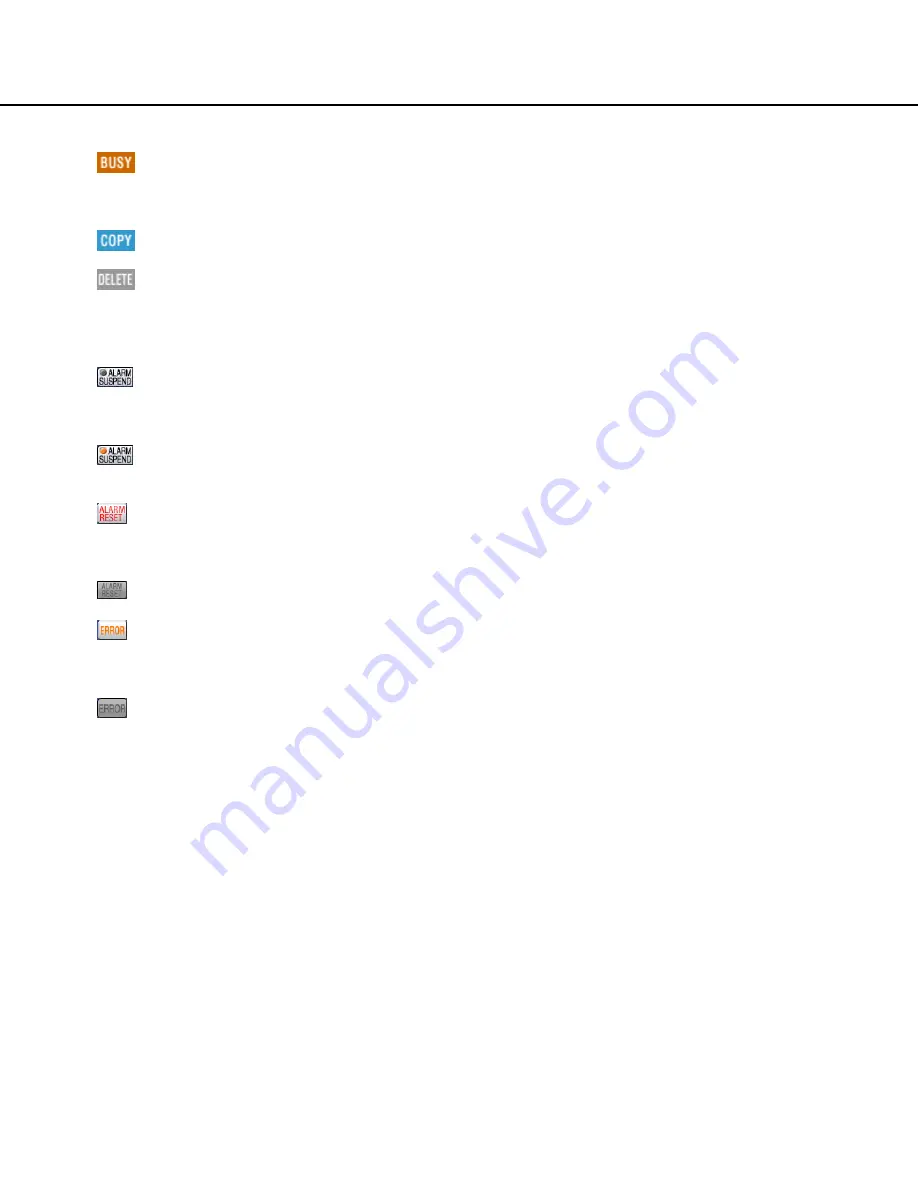
22
e
Indicates the following statuses:
[BUSY]:
Indicates that the camera is not operable
because a user with higher priority is currently
operating that camera.
[COPY]:
Indicates that copying is being performed.
[DELETE]:
Indicates that deletion of a recorded image is
being performed.
r
Indicates information about events and errors.
[ALARM SUSPEND]:
Clicking this button will temporarily disable alarm
detection. (Refer to the Operating Instructions
(PDF).)
[ALARM SUSPEND]:
This indication will be displayed while an alarm is
being suspended.
[ALARM RESET]:
Indicates an event occurrence. The alarm display
action will be canceled by clicking this button.
(Refer to the Operating Instructions (PDF).)
[ALARM RESET]:
Indicates no event occurrence.
[ERROR]:
Indicates an error occurrence.
Refer to the Operating Instructions (PDF) for fur-
ther information about error.
[ERROR]:
Indicates no error occurrence.