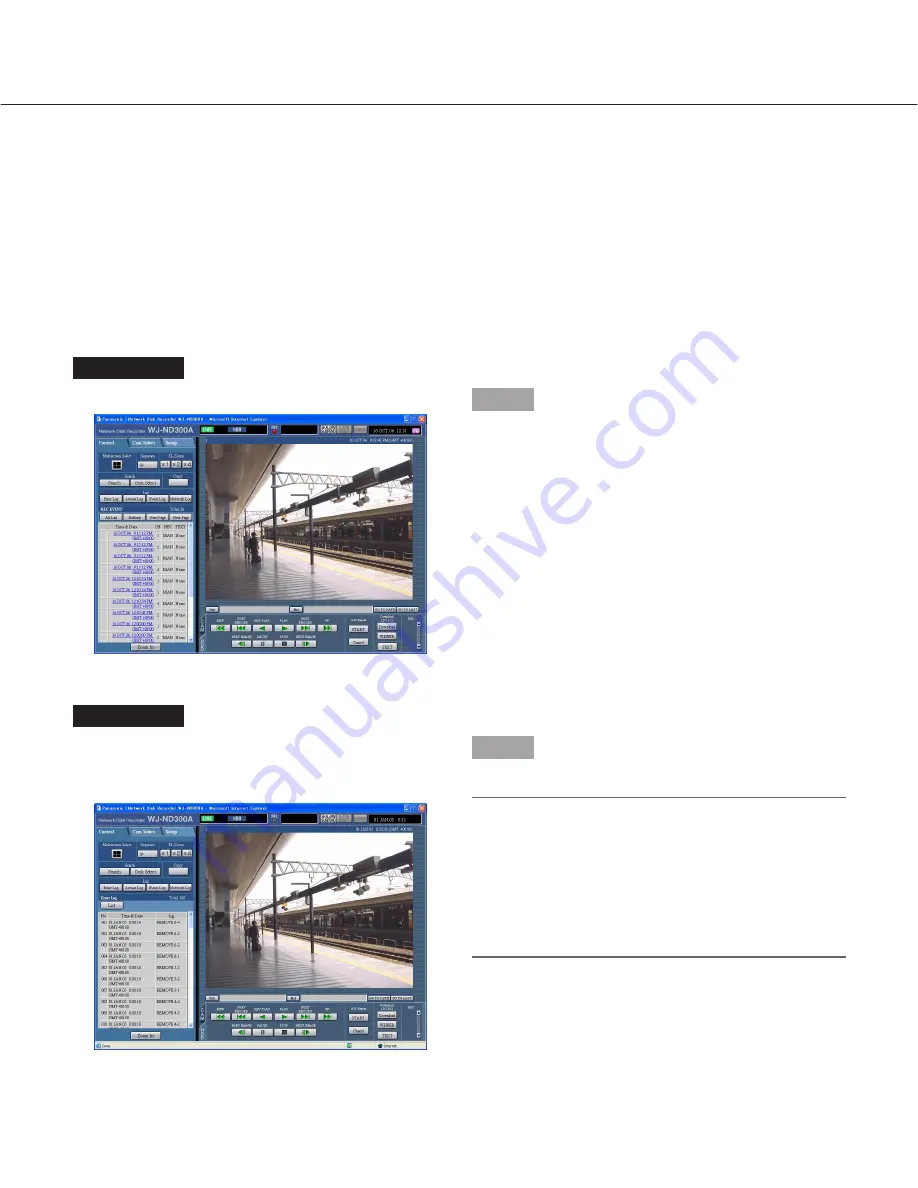
36
Check Logs
The following logs can be checked.
• Error log
• Access log
• Event log (event occurrence time and details)
• Network trouble log
Check the Error Log
The error log will be displayed in list form.
Screenshot 1
Display the [Control] tab.
Step 1
Click the [Error Log] button in the [Log] box of the
[Control] tab.
Screenshot 2
The error log (the error log window) will be displayed in
list form below the [Control] tab. Refer to page 54 for
further information about the error log.
Step 2
Click the [List] button to close the error log window.
Notes:
• Up to 100 error logs can be kept. When more than
100 event logs are filed, the older event logs will be
overwritten by the newer event logs.
• In this case, the oldest log is the first to be overwrit-
ten.
• Live images will not be refreshed correctly while the
displayed logs are being refreshed.






























