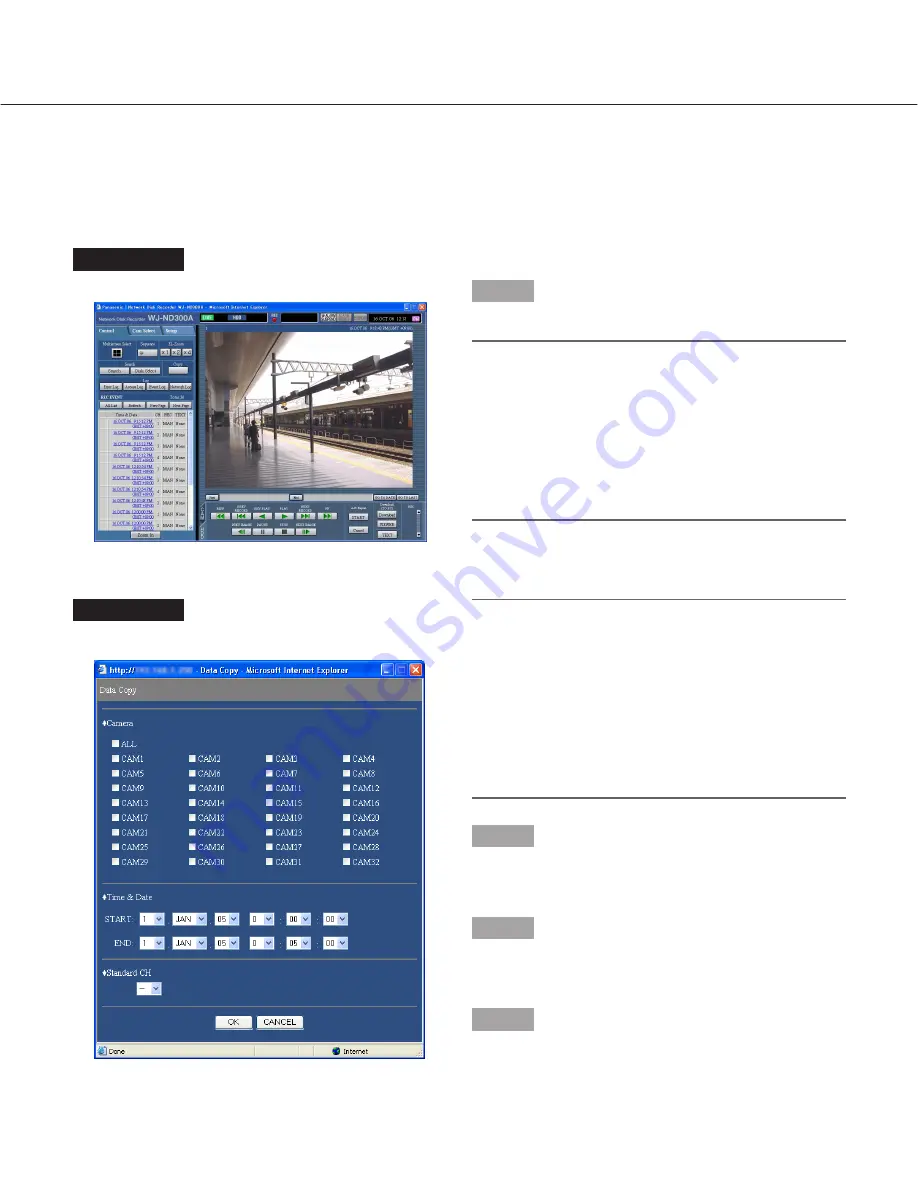
31
Copying (Duplicate)
Images recorded on the normal area/event area can be copied manually onto the copy area of the hard disk drive.
It is recommended to make back-up copies on a regular basis for unexpected situations such as malfunction of the
hard disk. Manual copy is available during the following.
• While displaying live images
• While playback or pausing playback of recorded images
Screenshot 1
Display the [Control] tab.
Step 1
Click the button in the [Copy] box of the [Control] tab.
Note:
It is impossible to copy recorded images in the fol-
lowing cases.
(The pop-up window will be displayed when the but-
ton in the [Copy] box is clicked.)
• When copying is being performed
• When a download is being performed (page 41)
• When "COPY AREA" is selected for "Disk
Select"
Screenshot 2
The "Data Copy" window will be displayed.
Notes:
• It is possible to cancel copying using the copy can-
cel window that can be displayed by clicking the but-
ton in the [Copy] box during copying.
• Copying may start from a point several seconds later
than the designated start time when copying MPEG-
4 images.
• SD memory data of the selected camera channel
and time range will also be copied onto the copy
area.
Step 2
Click to select the desired camera channel to be copied.
It is possible to select two or more camera channels.
Step 3
Select a start time and an end time for copying by click-
ing the [
i
] button.
Step 4
Determine which camera channel is to be used as a
standard time zone when searching.
(It is necessary to determine the primary time and date
by selecting a camera channel when cameras are
installed in two or more countries.)






























