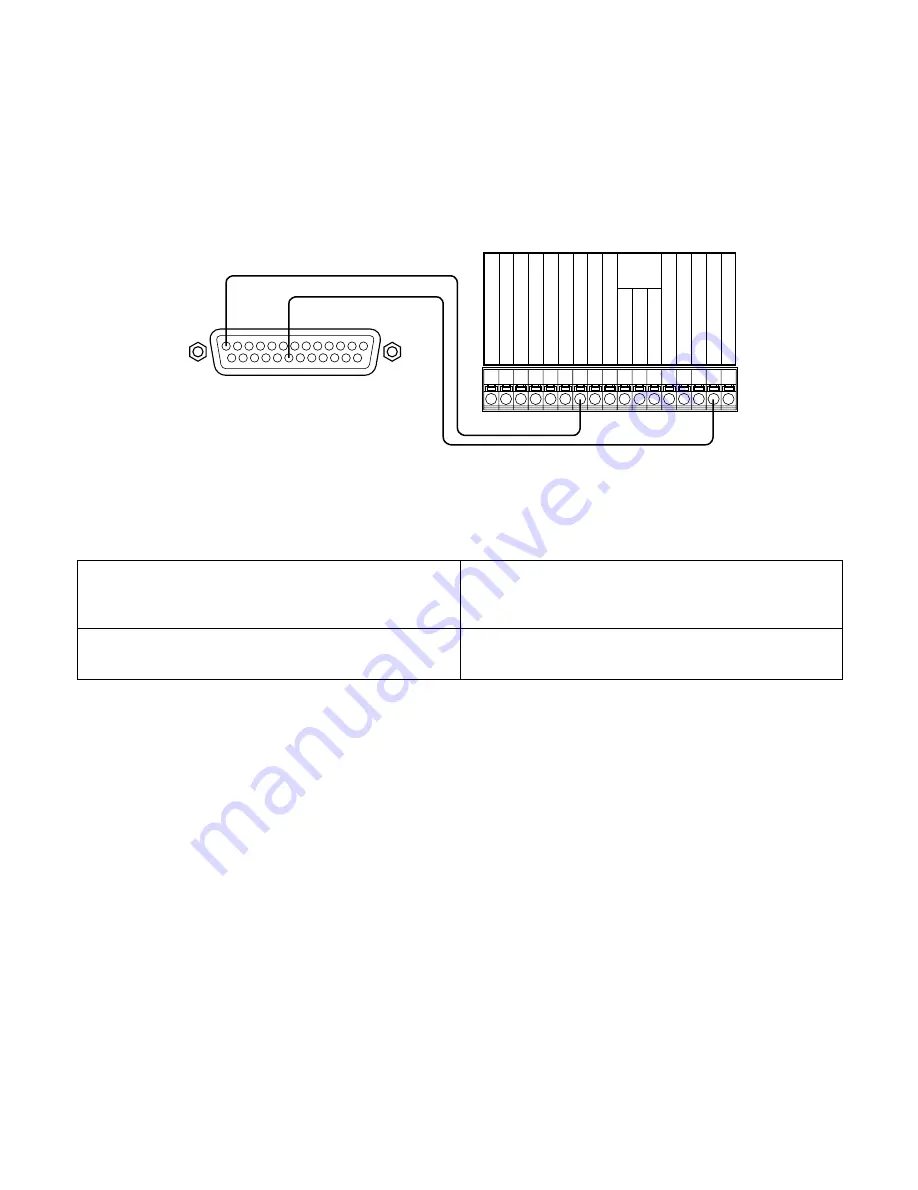
20
• When "Auto Adjust Time" of "System" on the SETUP MENU is set to "SLAVE"
"Time Adjust Input" becomes available. When a signal output from other equipment is supplied to the time adjust I/O terminals
between 00 minutes 00 seconds and 14 minutes 59 seconds every hour or between 45 minutes 00 seconds and 59 minutes 59
seconds every hour, the clock will be set to "00 minutes 00 seconds" of the closest hour.
Example:
Signal is supplied at 2:50:00 (hour:minute:second)pm
→
Set at 3:00:00 pm
Signal input supplied at 3:14:45 pm
→
Set at 3:00:00 pm
Signal is supplied at 3:20:00 pm
→
Time will not be adjusted.
Important:
• When “SLAVE" is selected, the auto time adjustment function works differently depending on the recording status as fol-
lows:
*1
: When event recording is performed on any camera channel
When no recording is being performed
When manual recording is being performed
When schedule recording is being performed
The clock will be adjusted.
When event recording is being performed
*1
When emergency recording is being performed
The clock will not be adjusted.
ALARM/CONTROL
Terminal block of other units
Earth
Sensor input
Alarm input
Alarm reset input
Series recording input
Time adjust input
Earth
Alarm output
Alarm reset output
Alarm recording
During recording
Disk
Buzzer output
System error output
Temperature error output
Time adjust output
Series recording output
Front LED
monitor
output
(Time adjust input)
(Earth)
!3
@0















































