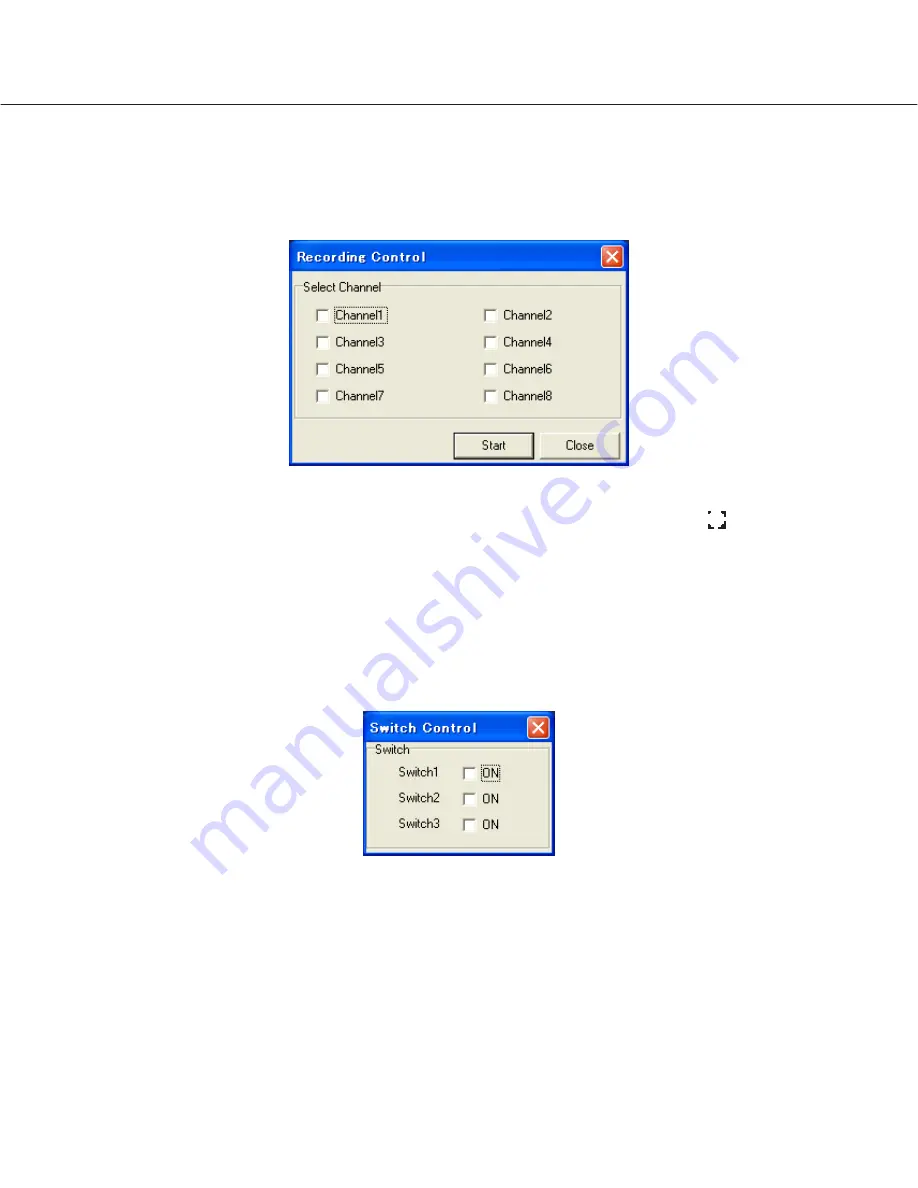
18
2.3 Recording on/off control on the recorder ("Recorder Channel Recording
Control")
When "Recorder Channel Recording Control" is selected from the pop-up menu displayed when the Recorder config
button on the system control panel is clicked, the following window will be displayed.
Check the checkbox of the desired channels to be used for recording on the "Recording Control" window. When the
[Start] button is clicked, recording will start with the corresponding channels. The recording icon
will be displayed
in the lower area of the screen during recording. When the checkbox respective to the channel currently used for
recording is checked, "
✓
" will disappear. When the [Start] button is clicked after "
✓
" disappeared, recording of the
respective channel will stop.
2.4 External switch control ("External Switch Control")
When "External Switch Control" is selected from the pop-up menu displayed when the Recorder config button on the
system control panel is clicked, the following window will be displayed.
Check to turn on the respective switch (Alarm Output connector on the rear of the recorder).






























