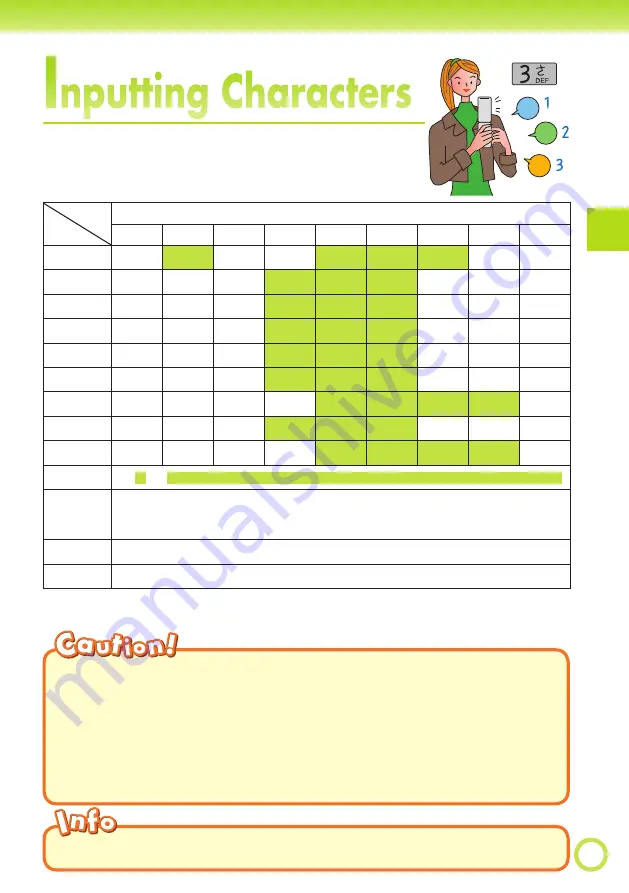
35
Inputting Character
s
I
nputting Characters
Input characters using keypad keys
0
through
9
. The table below shows the characters each
key cycles through when you press it.
d
e
f
Key
Number of Presses
1
2
3
4
5
6
7
8
9
1
.
@
-
_
/
:
˜
1
2
a
b
c
A
B
C
2
3
d
e
f
D
E
F
3
4
g
h
i
G
H
I
4
5
j
k
l
J
K
L
5
6
m
n
o
M
N
O
6
7
p
q
r
s
P
Q
R
S
7
8
t
u
v
T
U
V
8
9
w
x
y
z
W
X
Y
Z
9
0
0 .
@
- _
/ : ! ? ˜ ( ) * # + , ^ ; < = > $ ¥ %
&
[ ] ̀ { | }
" Space Break lines
:
Toggles between upper case and lower case (Example: a
⇔
A).
Inputs “,” “.” “-” “~” “!” “?” “Space” where there is no character for case to be
toggled.
;
Returns to the previous character.
d
Undoes the last delete operation.
Allowable Characters in Your E-mail Address
◎
Your e-mail address (the part at the left of “@”) can contain up to 30
characters, including single-byte English lower case letters, hyphens (-),
periods (.) and underbars (_).
A period (.) or a zero (0) cannot be used as the fi rst character.
Characters and symbols that are shaded in the table above cannot be used
at the left of “@” in the address format “
△△△
@ezweb.ne.jp”.
You can input a period (.) or “at” symbol (@) by pressing
◎
1
.
• In order to input consecutive characters that are assigned to the same key, press
V
to move the cursor (highlighted), then press the same key to input next character.






























