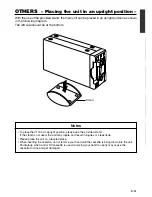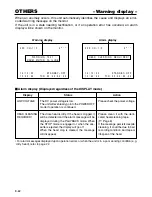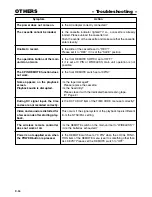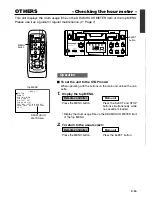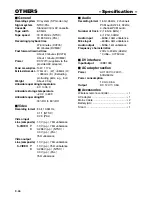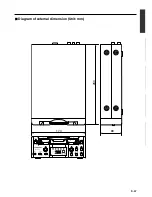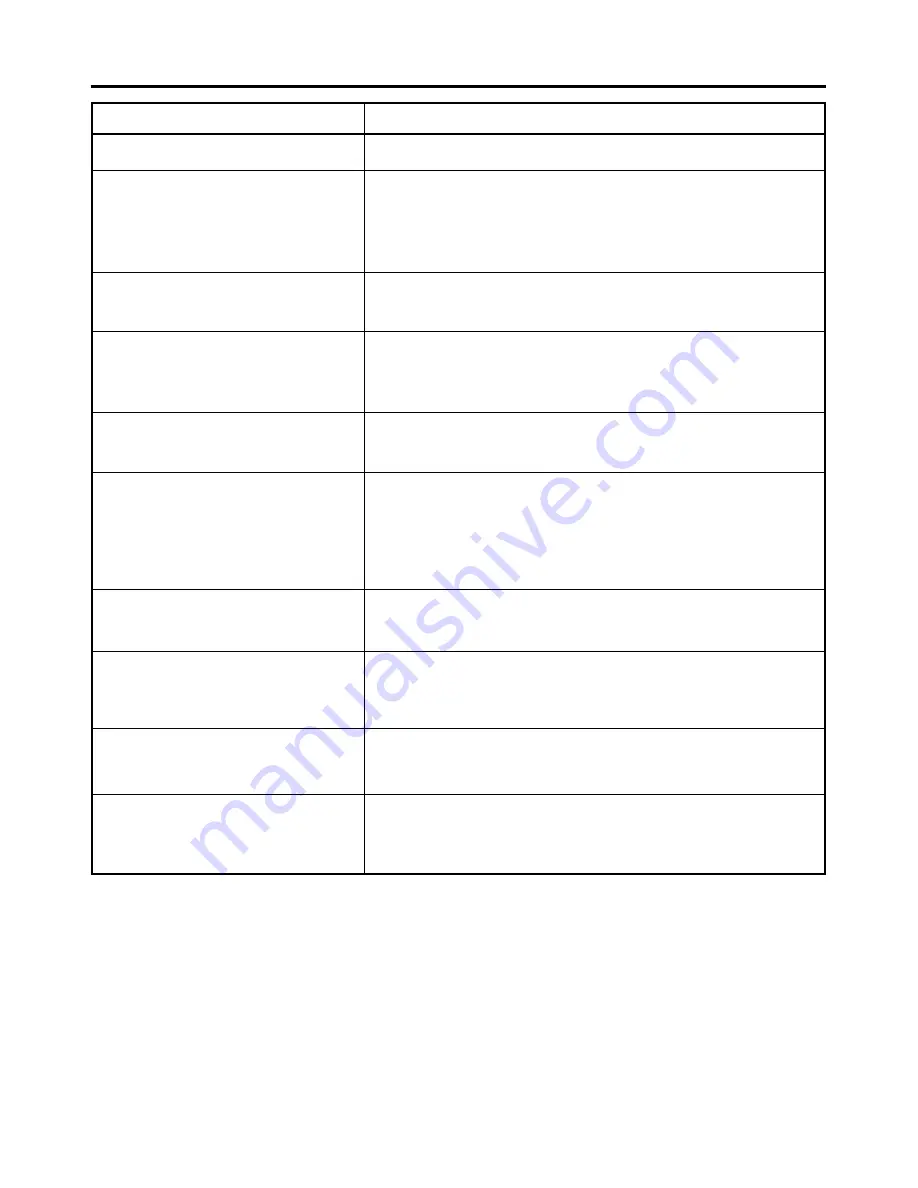
E-64
OTHERS
– Troubleshooting –
Symptom
Action
The power does not come on.
The cassette cannot be loaded.
Unable to record.
The operation buttons of the main
unit do not work.
The 9 PIN REMOTE function does
not work.
Noise appears on the playback
screen.
Playback audio is disrupted.
During DV signal input, the time
codes are not recorded correctly.
Video and sound are distorted for
a few seconds after starting play-
back.
The wireless remote controller
does not work at all.
Power is not supplied even when
the POWER button is pressed.
Is the AC adapter correctly connected?
Is the cassette indicator lighted? If so, a cassette is already
loaded. Please unload the cassette first.
Push the centre of the cassette and make sure that the cassette
enters levelly.
Is the slide of the cassette set to "REC"?
Please set it to "REC" if it is at the "SAVE" position.
Is the front REMOTE SWITCH set at OFF?
If it is set at 9 PIN or WIRELESS, main unit operation is not
possible.
Is the front REMOTE switch set at 9PIN?
• Is the tape damaged?
Please replace the cassette.
• Is the head dirty?
Please clean it with the dedicated head-cleaning tape.
(
☞
Page 8)
Is the DV TC DUP. item of the TIME CODE menu set correctly?
This occurs if the signal system of the playback tape is different
from the NTSC/PAL setting.
• Is the REMOTE switch on the main unit set to “WIRELESS”?
• Are the batteries exhausted?
Is the REMOTE switch set at “9 PIN” when the LOCAL FUNC-
TION item of the REMOTE menu is set to something other than
ALL KEYS? Please set the REMOTE switch to “OFF”.
Summary of Contents for VQT0C55
Page 68: ......