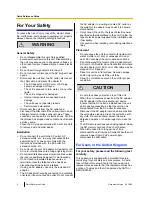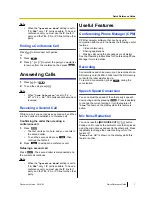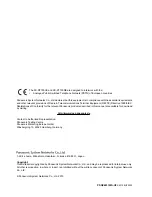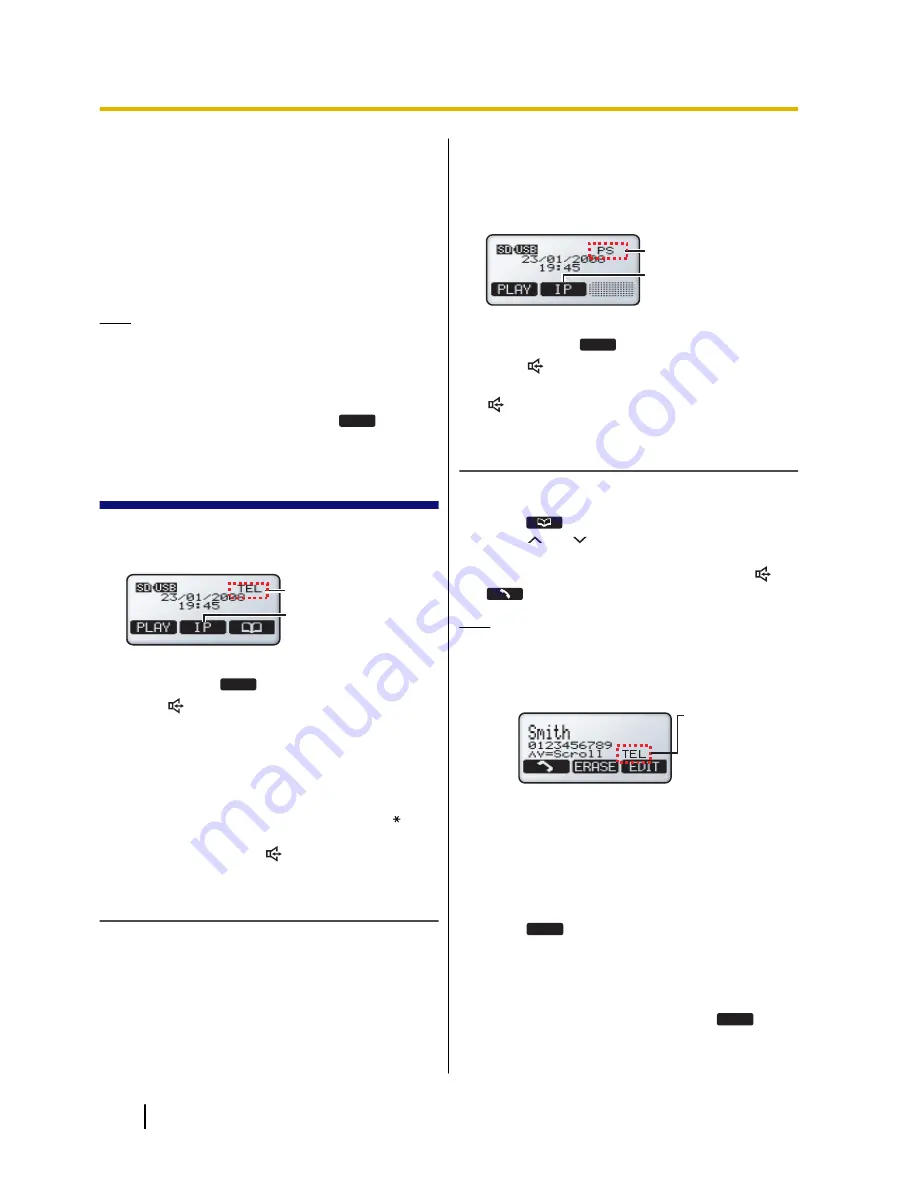
–
SIP Ext. No.
–
SIP Password
–
SIP User Domain Name
–
SIP Proxy Server IP Address
–
SIP Proxy Server Port Number
–
SIP Registrar IP Address
–
SIP Registrar Port Number
Consult your system administrator for the appropriate
settings.
Note
•
If these settings are changed, the unit must be
restarted before the new settings become
effective. See the Operating Instructions for
details.
•
To confirm the SIP extension number, press
[MENU]
®
"
SIP Ext. No.
"
®
SELECT
.
Making Calls
1.
Confirm that the desired line is selected. Change the
selected line by pressing the centre function button
[F2]
.
A
B
The TEL line is selected (
A
). The IP line will be
selected when
IP
(
B
) is pressed.
2.
Press
[
]
.
3.
For TEL calls:
Enter the phone number.
For IP calls with IP-PBX connection:
Enter the
phone number.
For IP calls with peer to peer connection:
Enter
the IP address, then press
[#]
or
[ENTER]
.
•
IP addresses can be entered using the keypad.
[0]
–
[9]
are used to enter numbers and
[ ]
is
used to enter a period.
4.
To end the call, press
[
]
.
Making Calls with a PS or Computer
1.
Make or answer a call using the PS or computer, and
confirm that you can talk to and hear the other party.
2.
Connect the unit to the PS or computer (see
page 4).
3.
Confirm that the desired setting ("
PS
", "
PC
" or
"
USB-AUDIO
") is selected.
•
You can change the setting from "
Line
Selection
" (see page 5) or "
Operation
Mode
" (see page 5).
A
B
The PS line is selected (
A
). The IP line will be
selected when
IP
(
B
) is pressed.
4.
Press
[
]
.
5.
End the call with the PS or computer, then press
[
]
.
Making Calls from the Phonebook
To add entries to the phonebook, see the Operating
Instructions.
1.
Press
.
2.
Press
[ ]
or
[ ]
repeatedly to scroll through the
phonebook entries.
3.
When the desired entry is displayed, press
[
]
or
.
Note
•
The line that was selected when the entry was
stored in the phonebook ("
IP
" or "
TEL
") is
shown in the lower-right corner of the display.
This line will be used when the entry is called.
The TEL line will
be used when
you call this
number.
•
If the "
Line Selection
" setting is not set to
"
IP + TEL
" (see page 5), TEL line numbers
cannot be called.
Making Conference Calls
1.
Press
CONF
.
•
The current call is put on hold.
2.
Confirm that the desired line ("
IP
" or "
TEL
") is
selected.
3.
Call the party you want to add to the conversation.
4.
After the called party answers, press
CONF
to
begin the conference call.
6
Quick Reference Guide
Document Version 2010/02
Quick Reference Guide