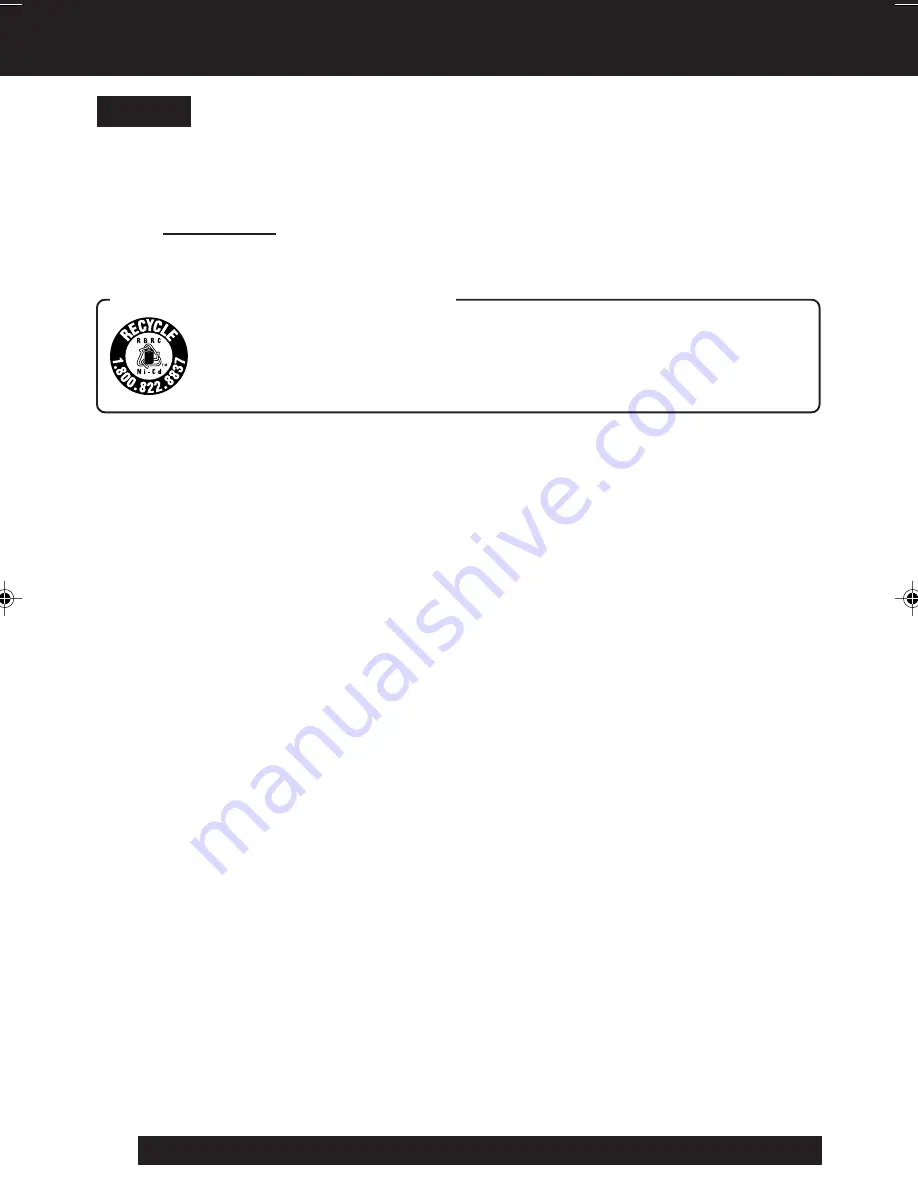
34
For assistance, please call : 1-800-211-PANA(7262) or send e-mail to : [email protected]
A nickel cadmium battery that is recyclable powers the product you have
purchased. At the end of its useful life, under various state and local laws, it
is illegal to dispose of this battery into your municipal waste stream. Please
call 1-800-8-BATTERY for information on how to recycle this battery.
U.S.A. CONSUMERS: ATTENTION :
Notes On Operations
This product has a fluorescent lamp that contains a small amount of mercury. It also
contains lead in some components. Disposal of these materials may be regulated in
your community due to environmental considerations. For disposal or recycling
information please contact your local authorities, or the Electronics Industries Alliance:
<http://www.eiae.org.>
Notice
06.L153 Infor p31-37
02.12.12, 10:35 AM
34

























