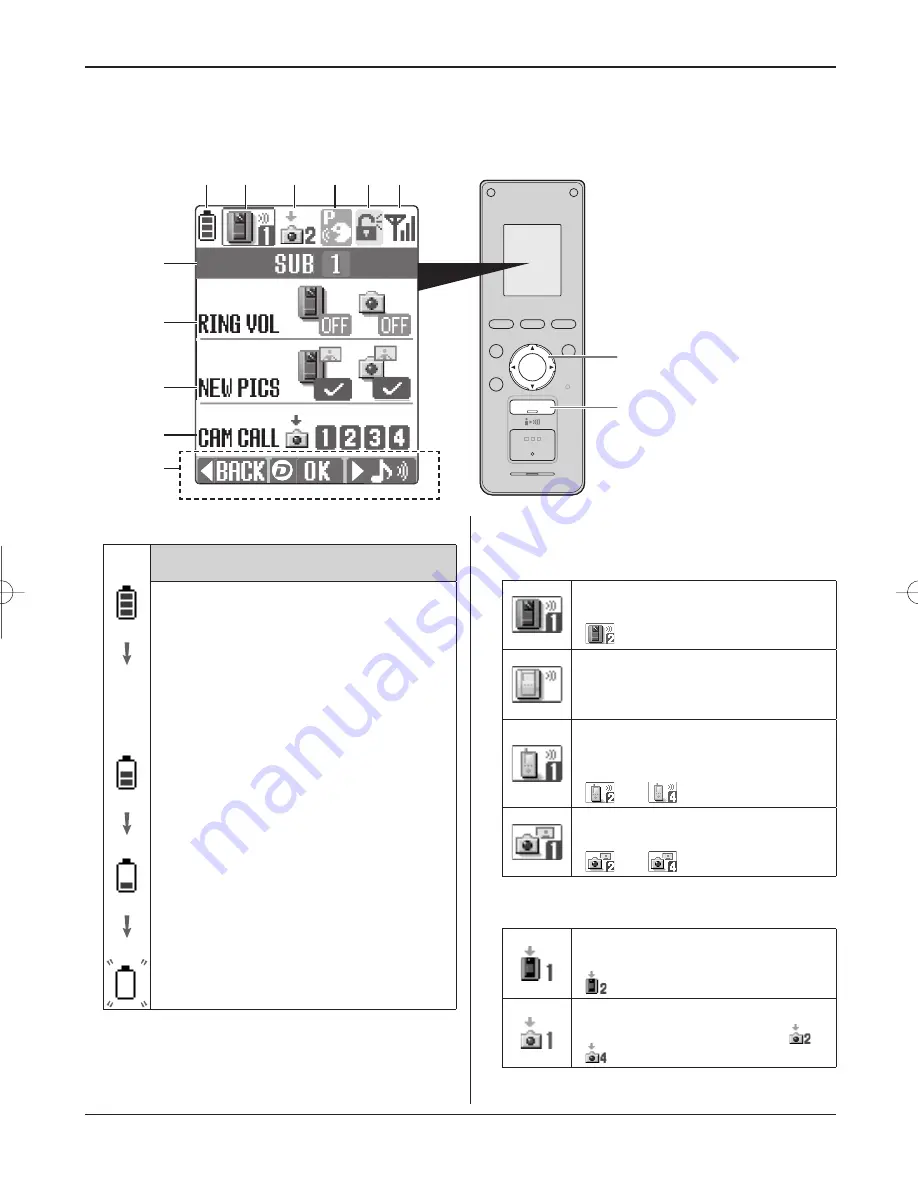
Preparation
9
B
Indicates which device is calling, monitoring, or in
a call. Also indicates which device took the image
while viewing it.
Door station 1
(When using an additional door station,
“
” is displayed.)
Main monitor station
Sub monitor station 1
(When using multiple sub monitor
stations,
“
” – “
” is displayed.)
Camera 1
(When using multiple cameras,
“
” – “
” is displayed.)
C
Indicates which device is calling while talking or
monitoring.
Door station 1
(When using an additional door station,
“
” is displayed.)
Camera 1
(When using multiple cameras, “
” –
“
” is displayed.)
D
Indicates that the “Press-to-talk” mode is on (page 16).
A
Indicates the battery level.
Estimated operating time after charging the
battery for 7 hours.
L
Continuous operating time: Approx. 2.5
hours*
L
Standby time: Approx. 200 hours*
(When the sub monitor station is off the
charger and is not in use after the battery is
fully charged.)
L
While “OUT OF RANGE” is displayed (page
10), the standby time is shortened.
* When surrounding temperature is 20 °C.
Recharge the battery immediately.
While in use:
L
2 beeps sound every 4 seconds and a call
is disconnected within about 60 seconds.
During standby:
L
“RECHARGE BATTERY” is displayed.
(The battery needs to be recharged.)
N
Monitor display
The following display is example for description purposes, and it may differ from the actual display.
L
The monitor display is turned off during standby. When you press
{
OFF
}
, the information display appears.
CAMERA
VL-GM002
DOOR
DOOR KEY
VOICE CHANGER
VOLUME
PAGE
BRIGHT
SET
(
HOLD SET
)
CHARGE
OFF
TALK
{
OFF
}
Navigator key
A
G
H
I
J
K
B
C D E F
VL-W600BX̲ZA̲maybe̲E.indd 9
VL-W600BX̲ZA̲maybe̲E.indd 9
2009/04/01 17:52:34
2009/04/01 17:52:34
Summary of Contents for VL-W600BX
Page 31: ...31 Notes ...









































