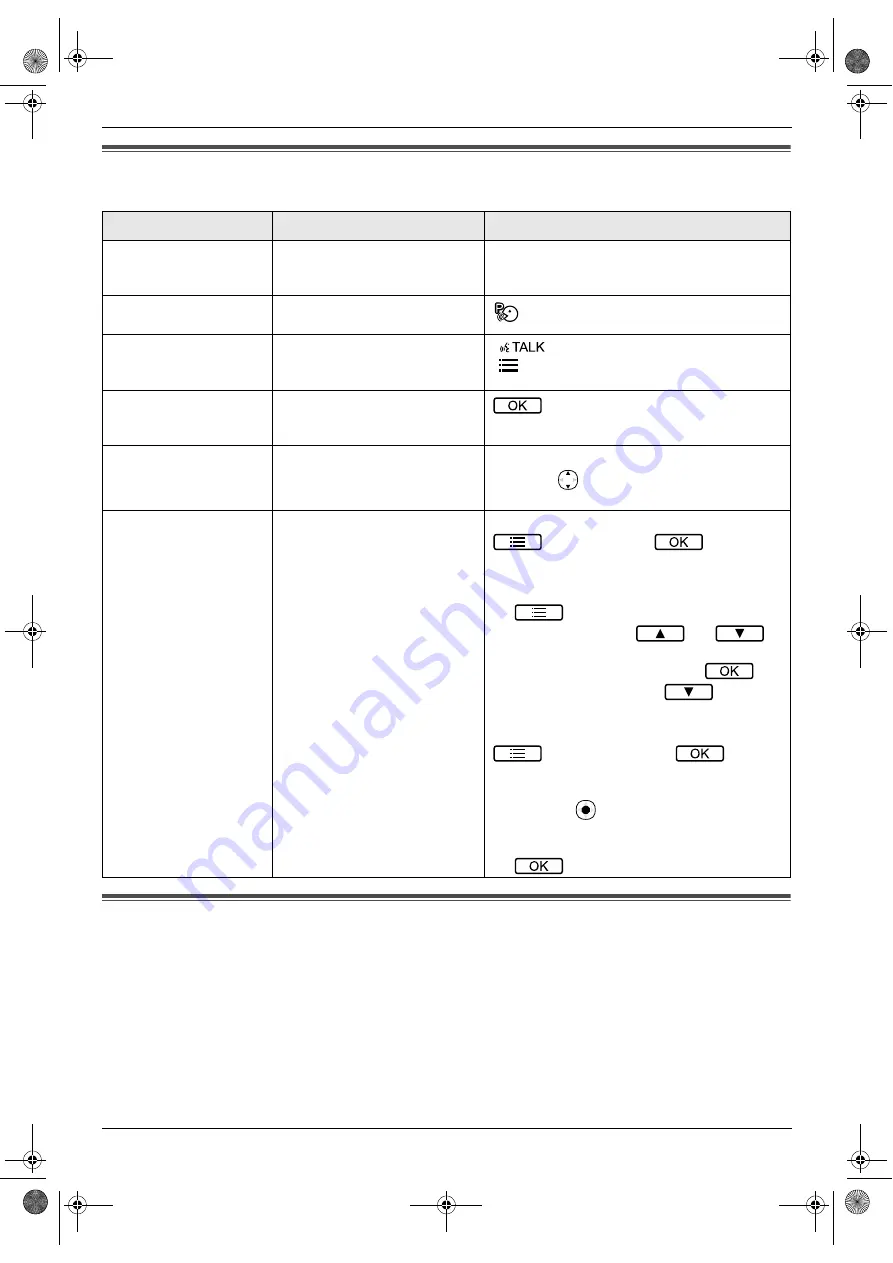
1. Introduction
4
1.4 Symbols, expressions, and styles
The following symbols, expressions, and styles are used in this document.
1.5 Trademarks and registered trademarks
R
The software of this product is based in part on the work of the Independent JPEG Group.
R
All other trademarks identified herein are the property of their respective owners.
Item
How it is expressed
Example
Text displayed on the
product’s display
Text is displayed in a special
font, usually enclosed in
quotation marks
“
Initial settings
”
Icons displayed on the
product’s display
Black-and-white illustration of
icon is used
Buttons with printing on
them or near them
Button printing is displayed,
usually wrapped in thick
brackets
M
N
M
N
Soft keys
Black-and-white illustration of
the corresponding soft key icon
is used
Navigator key (sub
monitor only)
Either referred to by name, or
with a black-and-white
illustration
R
"Use the navigator key to select..."
R
"Press
to
select..."
R
"Select..."
Procedures
Usually written in an abbreviated
style. The verb may be omitted.
Unless otherwise stated, all
procedures are for both the main
monitor, extension monitor, and
sub monitor.
Main monitor/extension monitor example
→
“
Display
”
→
→
“
Brightness
”
R
Meaning:
Press the soft key under the displayed
soft key icon, press the soft keys
under the displayed
and
soft key icons to select
“
Display
”
, press
the soft key under the displayed
soft
key icon, and then press
to select
“
Brightness
”
.
Sub monitor example
→
“
Brightness
”
→
→
select
the desired setting.
R
Meaning:
Press the
button, use the navigator key
to select
“
Brightness
”
on the display, and
then press the soft key under the displayed
soft key icon.
273_iiqg.book Page 4 Thursday, March 12, 2020 3:07 PM


































