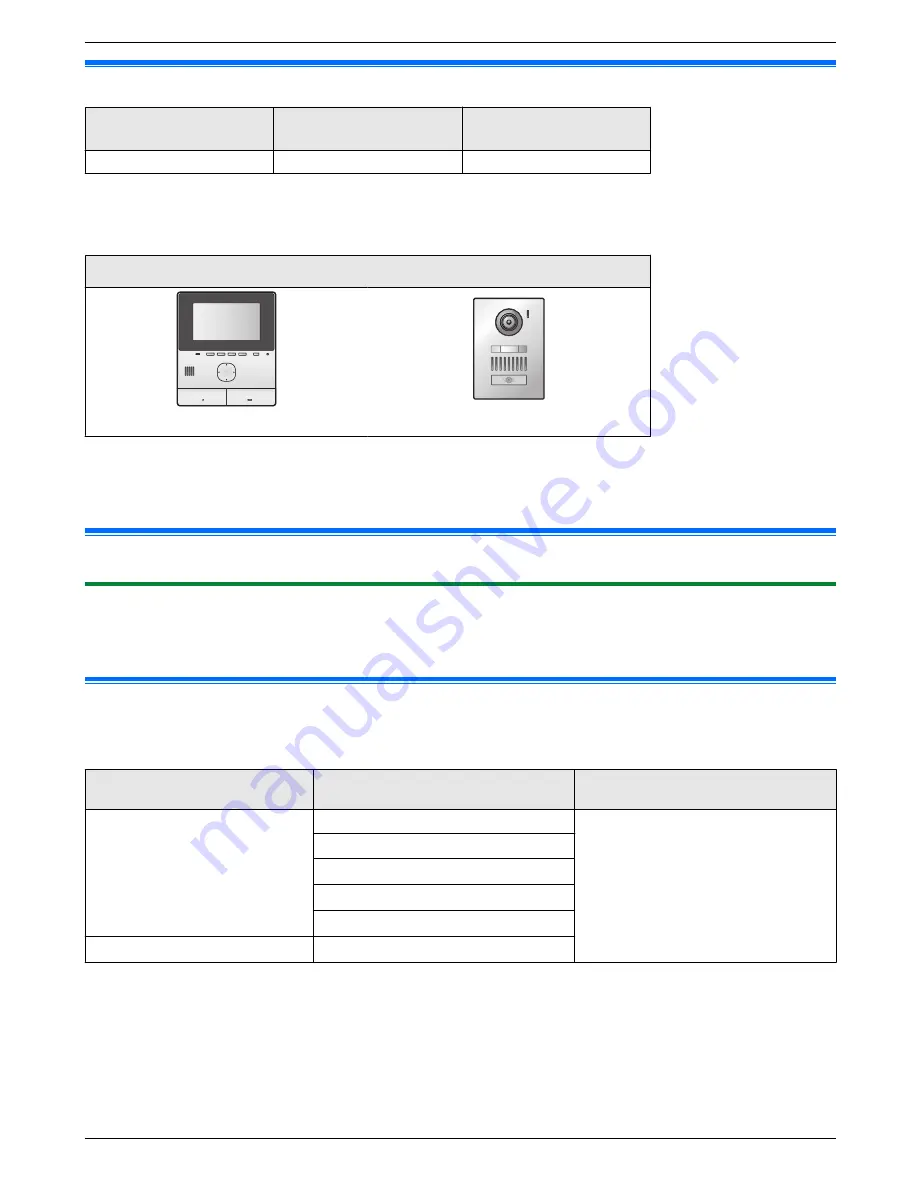
1.1 Model composition
Model composition
Main Monitor Station
(Main monitor
*1
)
Door Station
(Doorphone
*1
)
VL-SVN511
VL-MVN511
VL-V555
*1 Product names used in this manual.
R
In this manual, the suffix of each model number (e.g., the "EX" in "VL-SVN511EX") is omitted unless necessary.
R
When the suffixes are used to describe models (e.g., "AZ models"), the suffixes refers to all models in the series.
Product figure
VL-MVN511
VL-V555
R
The illustrations in the supplied manual(s) may vary slightly from the actual product.
Caution:
R
Before attempting to connect or operate this product, please read the label on the rear of the main monitor.
1.2 Accessory information
1.2.1 Supplied accessories
Note:
R
Accessories for installing the main monitor and the doorphone are described in the supplied Installation Guide.
1.3 Additional/replacement accessories
Please contact your nearest Panasonic dealer for sales information.
As of November, 2015
Accessory item
Order number
Number of devices that can be
connected
Door Station
VL-V555 (surface mount)
Max. of 2, including the supplied
devices
(referred to as "doorphone" in
this document)
VL-V554
*1
(surface mount)
VL-V554U
*1
(flush mount)
VL-V566
*3
(surface mount)
VL-V522L
*3
(surface mount)
Lobby Station
*2
VL-V590
*3
(for apartment complexes)
*1 EX and AZ models only
*2 When using in a lobby, see the Installation Guide for details.
*3 Only available for AZ models, note the following.
R
The specifications for the VL-V566, VL-V522L, and VL-V590 differ to the specifications for the supplied
doorphone. Generally, functions listed in this manual as available for the doorphone are available for the
supplied doorphone, VL-V566, VL-V522L, and VL-V590. However, the following functions are not available
for the VL-V566, VL-V522L, and VL-V590.
R
The following features are unavailable.
– VL-V590: Monitoring the outside with the doorphone (page 13)
3
1. . Introduction
1. Introduction
Summary of Contents for VL-SVN511 Series
Page 34: ...34 Notes ...
Page 35: ...35 Notes ...




































