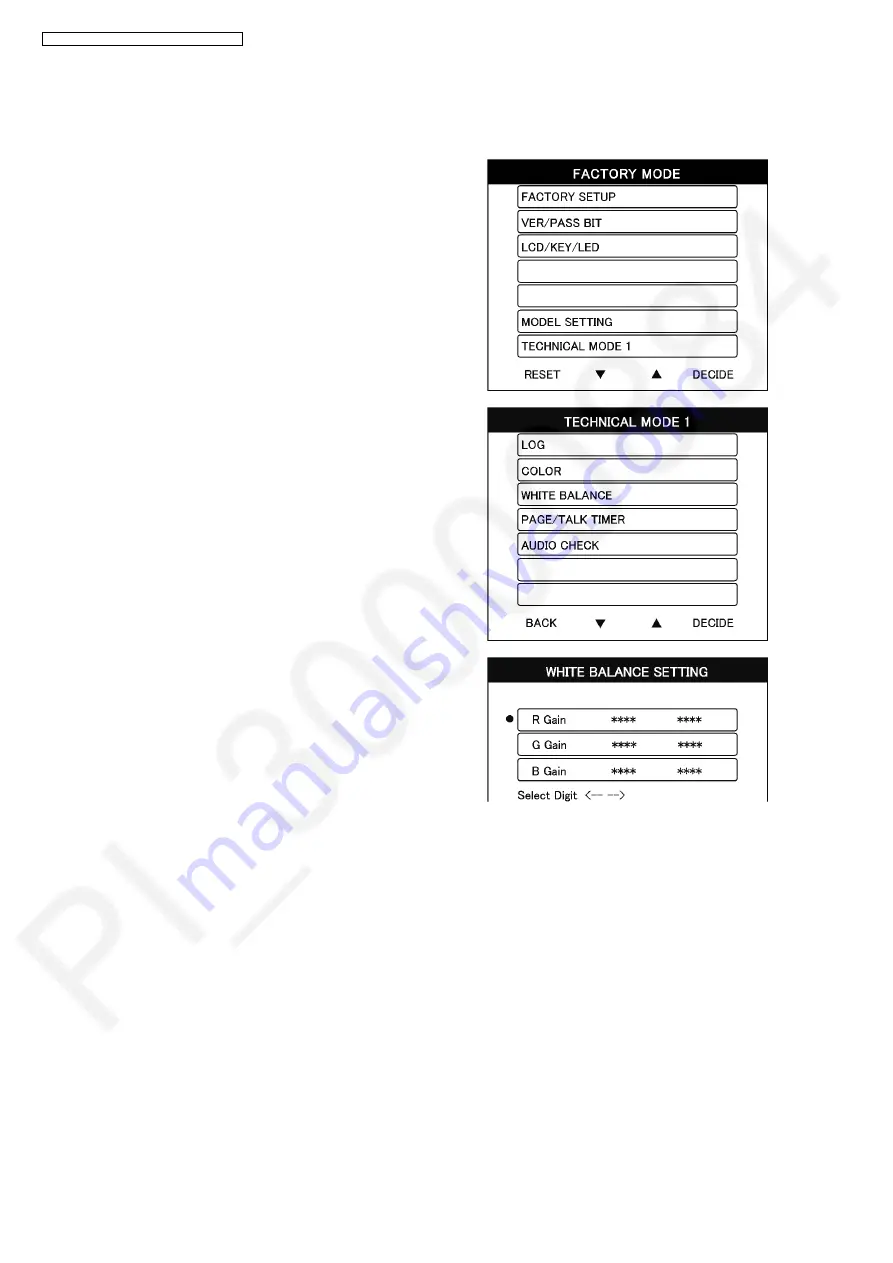
50
VL-SVN511BX/VL-SVN511CX/VL-SVN511CX1
10.1.4.2. White Balance Adjustment
The adjustment is done only when the color of the LCD display has changed after you have replaced the LCD.
(Basically, adjustment is unnecessary.)
1. Select
“TECHNICAL MODE 1”
by Navigation key.
2. Select
“WHITE BALANCE”
by Navigation key.
3. Set to default value.
①
Select the color by Navigation key
②
Press
[F4 (DECIDE)]
③
Set to default value as below by Navigation key
•R Gain: 0400
•G Gain: 0400
•B Gain: 0400
(During the adjustment, the color of the screen will change)
4. Adjust the white balance by R Gain and B Gain.
①
Select the color to be adjust by Navigation key
②
Press
[F4 (DECIDE)]
③
Adjust the white balance as below by Navigation key
•to red: R Gain > 0400
•to blue: R Gain < 0400
•to yellow: B Gain < 0400
•to green: R Gain < 0400 and B Gain < 0400
5. Press
[TALK]
.
6. Press
[F1 (BACK)]
.
7. Press
[F1 (RESET)]
.
Summary of Contents for VL-MVN511BX
Page 20: ...20 VL SVN511BX VL SVN511CX VL SVN511CX1 Reference Refer to Image Signal in Signal Route P 32 ...
Page 21: ...21 VL SVN511BX VL SVN511CX VL SVN511CX1 Reference Refer to AM Signal in Signal Route P 32 ...
Page 23: ...23 VL SVN511BX VL SVN511CX VL SVN511CX1 8 2 1 Defect of the Main Monitor Station Power Supply ...
Page 24: ...24 VL SVN511BX VL SVN511CX VL SVN511CX1 Defect of the Main unit power supply ...
Page 25: ...25 VL SVN511BX VL SVN511CX VL SVN511CX1 ...
Page 33: ...33 VL SVN511BX VL SVN511CX VL SVN511CX1 ...
Page 34: ...34 VL SVN511BX VL SVN511CX VL SVN511CX1 ...
Page 74: ...74 VL SVN511BX VL SVN511CX VL SVN511CX1 15 1 2 Door Station ...
Page 75: ...75 VL SVN511BX VL SVN511CX VL SVN511CX1 15 1 3 Power Supply Unit ...
Page 76: ...76 VL SVN511BX VL SVN511CX VL SVN511CX1 15 1 4 Relay Box ...
Page 78: ...78 VL SVN511BX VL SVN511CX VL SVN511CX1 15 1 5 2 VL SVN511CX VL SVN511CX1 ...






























