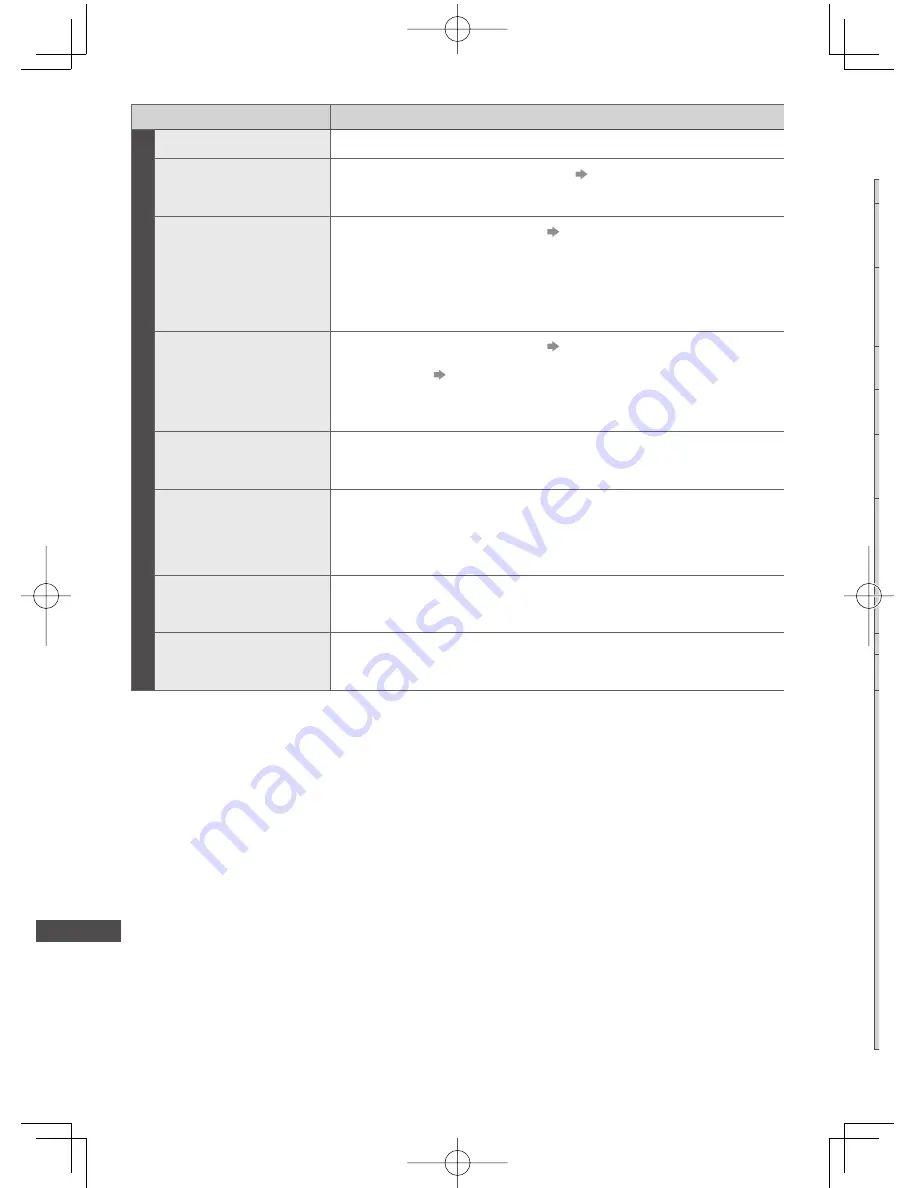
FAQs
110
Problem
Causes / Actions
Other
The TV does not switch on
●
Check the mains lead is plugged into the TV and the socket outlet.
The TV goes into Standby
mode
●
Auto power standby function is activated.
(p. 14)
●
The TV enters Standby mode about 30 minutes after analogue broadcasting
ends.
The remote control does
not work or is intermittent
●
Are the batteries installed correctly?
(p. 8)
●
Has the TV been switched on?
●
The batteries may be running low. Replace them.
●
Point the remote control directly at the TV’s remote control signal receiver
(within about 7 m and a 30 degree angle of the signal receiver).
●
Situate the TV away from sunshine or other sources of bright light not to shine
on the TV’s remote control signal receiver.
The touch pad controller
does not work or is failed
to register
●
Are the batteries installed correctly?
(p. 8)
●
The batteries may be running low. Replace them.
●
Register again.
[Pairing] in [VIERA Touch Pad Controller] (p. 46)
●
Use the touch pad controller within about 3.2 m from the TV. (The range may
be shortened depending on the obstacles between the TV and the controller, or
the surrounding environment.)
Parts of the TV become
hot
●
Even when the temperature of parts of the front, top and rear panels has risen,
these temperature rises do not cause any problems in terms of performance or
quality.
The LCD panel moves
slightly when it is pushed
with a finger
Clattered sound might be
heard
●
There is some flexibility around the panel to prevent damage to the panel.
●
The panel might move slightly when it is pushed with a finger, and clattered
sound might be heard. This is not a malfunction.
Overcurrent error
message appears
●
The connected USB device might cause this error. Remove the device and turn
the TV off with Mains power On / Off switch, then turn it on again.
●
Check foreign objects are not inside the USB port.
An error message appears
●
Follow the message’s instructions.
●
If the problem persists, contact your local Panasonic dealer or the authorised
service centre.
S
T







































