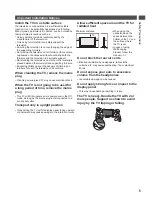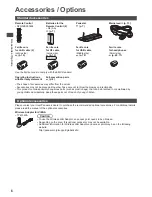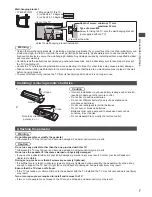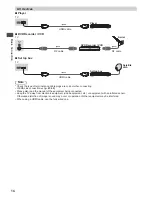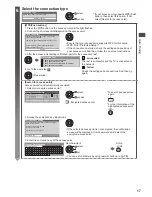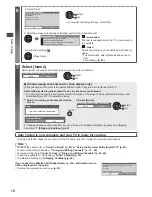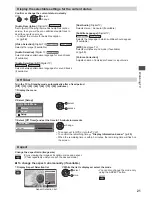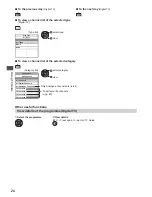Identifying Controls
TV
EXIT
INFO
OPTION
TEXT
STTL INDEX HOLD
RETURN
MENU SURROUND
INPUT
MUTE
LAST VIEW
G
U
ID
E
VIERA TOOLS
VI
ER
A
Lin
k
AV
TV
abc
def
jk l
ghi
mno
tuv
pqrs
wxyz
ASPECT
SD CARD
R
G
Y
B
POWER
CH
VOL
1
15
16
18
20
21
22
23
24
17
25
2
4
6
19
11
3
5
7
8
9
10
12
13
14
26
9
Identifying Controls
Remote Control
1
Standby On / Off switch
●
Switches TV on or off standby.
2
[Media Player] (p. 46)
●
Switches to SD Card and USB device viewing /
listening mode.
3
Sound Selection
●
Changes the sound track in Digital TV
(if available).
●
Changes multiplex sound mode in Analogue TV
(if available).
(p. 73)
4
[Main Menu] (p. 30)
●
Press to access Picture, Sound and Setup Menus.
5
Information (p. 20)
●
Displays channel and programme information.
6
VIERA TOOLS (p. 29)
●
Displays some special feature icons and accesses
easily.
7
[VIERA Link Menu] (p. 64)
●
Accesses VIERA Link Menu
8
OK
●
Confirms selections and choices.
●
Press after selecting channel positions to quickly
change channel.
●
Displays the Channel List.
9
[Option Menu] (p. 21)
●
Easy optional setting for viewing, sound, etc.
10
Teletext
●
This button is not used for this model.
●
Switches to teletext mode.
/
(p. 26)
11
Subtitles (p. 20)
●
Displays subtitles.
12
Numeric buttons
●
Changes channel.
●
Changes channel and teletext pages.
/
●
Sets characters.
●
When in Standby mode, switches TV on.
13
Sound Mute
●
Switches sound mute on or off.
14
Volume Up / Down
15
Input mode selection
●
TV - switches Digital TV / Analogue TV mode.
(p. 19)
●
AV - switches to AV input mode from Input
Selection list.
(p. 28)
16
Aspect (p. 21)
●
Changes aspect ratio.
17
[Surround] (p. 33)
●
Switches surround sound setting.
18
Exit
●
Returns to the normal viewing screen.
19
TV Guide
(p. 23)
Freeview Guide
/
(p. 25)
20
Cursor buttons
●
Makes selections and adjustments.
21
Return
●
Returns to the previous menu / page.
22
Coloured buttons
●
Used for the selection, navigation and operation of
various functions.
23
Hold
●
Freeze / unfreeze picture.
(p. 20)
●
Holds the current teletext page (teletext mode).
/
(p. 26)
24
Index (p. 26)
●
This button is not used for this model.
●
Returns to the teletext index page (teletext mode).
/
25
Last view (p. 22)
●
Switches to previously viewed channel or input
modes.
26
Channel Up / Down