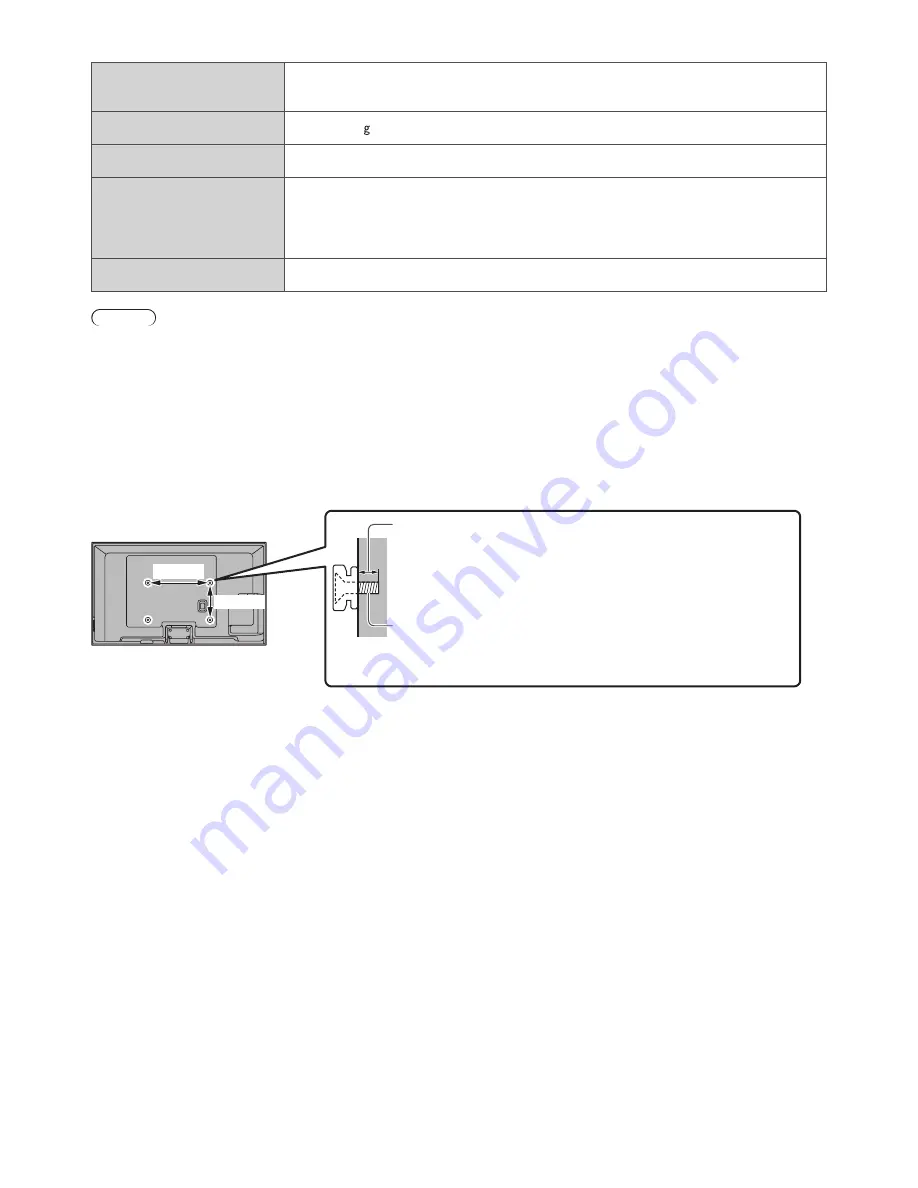
26
■
Electronic Touch Pen
Dimensions
Length:
186.7 mm
Diameter:
18.2 mm
Mass
Approx. 30 (excluding battery)
Usage temperature range
0 °C - 40 °C
Battery
Panasonic R03 battery
Operation time : approx. 8 hours
Panasonic LR03 battery
Operation time: approx. 30 hours
Materials
Main body:
Resin
Note
●
3D Eyewear, Electronic Touch Pen and VIERA Touch Pad Controller use Bluetooth wireless technology.
●
Design and Specifications are subject to change without notice. Mass and Dimensions shown are approximate.
●
For the information of power consumption, display resolution, etc., please refer to Product fiche.
●
For the information of the open source software, refer to [eHELP] (Support > Licence).
●
This equipment complies with the EMC standards listed below.
EN55013, EN61000-3-2, EN61000-3-3, EN55020, EN55022, EN55024
■
When using the wall-hanging bracket
●
For the recommended wall-hanging bracket, refer to [eHELP].
Rear of the TV
●
Holes for wall-hanging bracket
installation
500 mm
Depth of screw
minimum: 14 mm
maximum: 23 mm
Diameter: M8
300 mm
(View from the side)
Screw for fixing the TV onto the wall-hanging bracket (not
supplied with the TV)



































