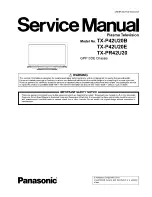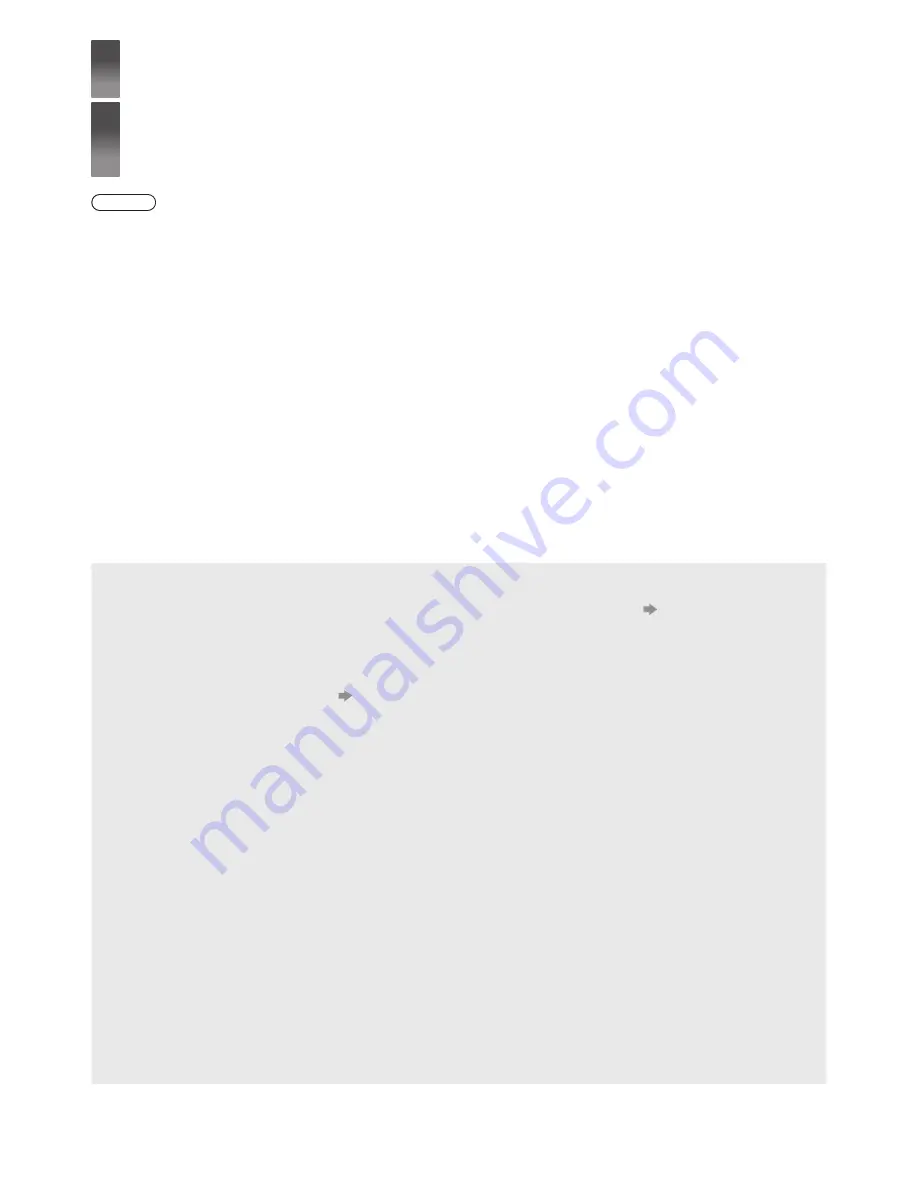
22
1
Turn the 3D Eyewear on and put it on
Connection status and battery status are displayed on the bottom right of the screen.
2
View the 3D images
Safety precautions will be displayed when you first watch the 3D image. Select [Yes] or [No] to continue to view
3D images.
Note
●
Turn off the 3D Eyewear after using it.
●
Use the 3D Eyewear within approximately 3.2 m from the TV. You cannot view the 3D images with the 3D Eyewear
too far from the TV, because of the difficulty of receiving radio waves from the TV.
●
The range may be shortened depending on the obstacles between the TV and the 3D Eyewear, or the surrounding
environment.
●
Use the 3D Eyewear where there is no interference from other Bluetooth devices.
●
3D content will not be correctly visible if the 3D Eyewear is worn upside down or back-to-front.
●
When viewing 3D images, make sure your eyes are at an approximately horizontal level and keep a position where
you do not see double images.
●
If light appears to flicker under fluorescents or dimmers when using the 3D Eyewear, change the setting of [3D
Refresh Rate] in [3D Settings] (Picture Menu).
●
There are differences in the viewing range of the 3D Eyewear among individuals.
FAQs
Before requesting service or assistance, please follow these simple guides to solve the problem.
●
For more information, refer to [eHELP] (Support > FAQs).
The TV does not switch on
●
Check the mains lead is plugged into the TV and the socket outlet.
●
The fuse in the mains plug may have blown. Replace it with one of an identical rating.
(p. 3)
The TV goes into Standby mode
●
Auto power standby function is activated.
The remote control does not work or is intermittent
●
Are the batteries installed correctly?
(p. 8)
●
Has the TV been switched on?
●
The batteries may be running low. Replace them with new ones.
●
Point the remote control directly at the TV’s remote control signal receiver (within about 7 m and a 30 degree
angle of the signal receiver).
●
Situate the TV away from sunshine or other sources of bright light not to shine on the TV’s remote control signal
receiver.
Electronic Touch Pen does not work
●
Check that the batteries are fresh, are of the same type and are installed with the correct polarity (+ & -).
●
Check if the pairing range is within 50 cm.
●
The Electronic Touch Pen automatically turns off if pairing cannot be performed within 2 minutes. In this case, pair
again.
●
The Electronic Touch Pen automatically turns off if unused for 5 minutes.
(When the Electronic Touch Pen is turned on, the indicator lamp blinks but turns off in several minutes.) Turn the
power on again.
No image can be displayed
●
Check the TV is turned on.
●
Check the mains lead is plugged into the TV and the socket outlet.
●
Check the correct input mode is selected.
●
Check the setting of [AV2] ([COMPONENT] / [VIDEO]) in [Input Selection] to match the output of the external
equipment.
●
Is [Contrast], [Brightness] or [Colour] in the Picture Menu set to the minimum?
●
Check all required cables and connections are firmly in place.