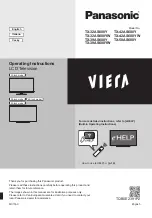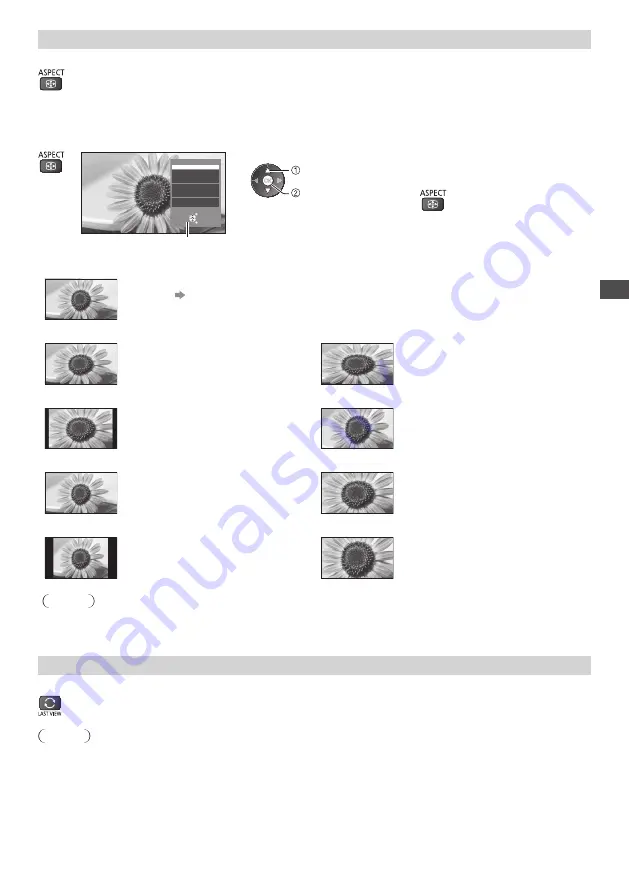
W
atching TV
23
Aspect
Change the aspect ratio (image size)
Enjoy viewing the image at its optimum size and aspect.
Programmes usually contain an “Aspect Control Signal” (Widescreen signal, etc.), and the TV will choose the
aspect ratio automatically according to the “Aspect Control Signal” (p. 90).
■
To change the aspect ratio manually
1
Display Aspect Selection list
Aspect Selection
Auto
16:9
14:9
Just
4:3
4:3 Full
Zoom1
Zoom2
Zoom3
Select
EXIT
RETURN
Change
Aspect Selection list
2
While the list is displayed,
select the mode
select
store
●
You can also change the mode only
using the ASPECT button.
(Press repeatedly until you
reach the desired mode.)
[Auto]
The best ratio is chosen and the image expanded to fill the screen.
For details
(p. 90)
[16:9]
[4:3 Full]
Directly displays the image at 16:9
without distortion (anamorphic).
Displays a 4:3 image enlarged
horizontally to fit the screen.
[14:9]
[Zoom1]
Displays the image at the standard
14:9 without distortion.
Displays a 16:9 letterbox or 4:3 image
without distortion.
[Just]
[Zoom2]
Displays a 4:3 image full-screen.
Stretching is only noticeable at the left
and right edges.
Displays a 16:9 letterbox (anamorphic)
image full-screen without distortion.
[4:3]
[Zoom3]
Displays the image at the standard 4:3
without distortion.
Displays a 2.35:1 letterbox (anamorphic)
image full-screen without distortion.
At 16:9, displays the image at its
maximum (with slight enlargement).
Note
●
Aspect cannot be changed in teletext service and 3D mode.
●
Aspect mode can be memorised separately for SD (Standard definition) and HD (High definition) signals.
Last view
Switch to previously viewed channel or input mode easily
●
Press again to return to the current view.
Note
●
Switching channel is not available while the recording of Timer Programming or Direct TV Recording is in progress.
●
Watching less than 10 seconds is not regarded as the previously viewed channel or input mode.