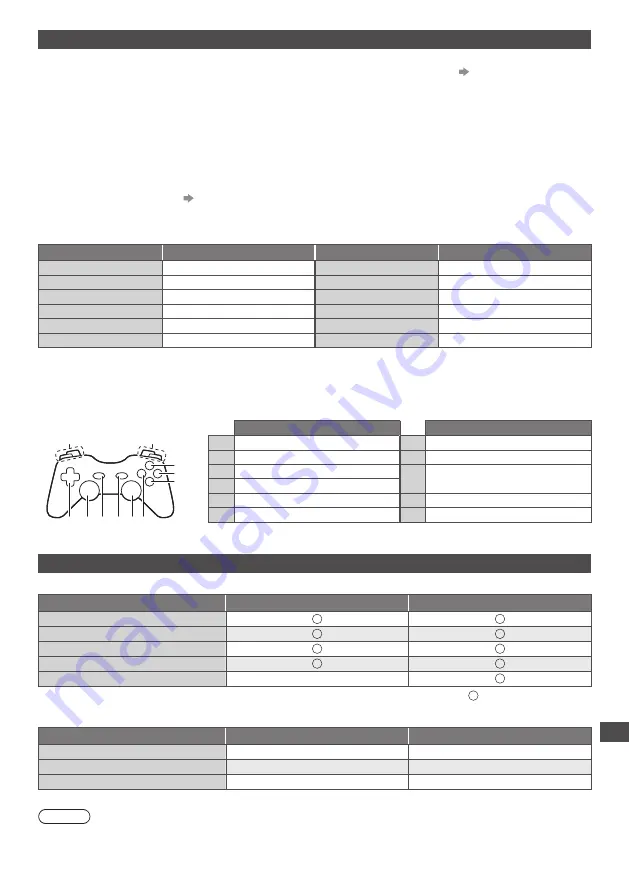
Technical Information
95
USB connection
●
When using USB cables, use the supplied Ferrite core (Middle size) for each cable to comply with the EMC standard.
As for installing the Ferrite core, refer to the installing of the Ferrite core for headphones.
(p. 88)
●
It is recommended to connect the USB Flash Memory or Communication Camera to the TV’s USB ports directly.
●
Some USB devices or USB HUB may not be used with this TV.
●
You cannot connect any devices by using USB card reader.
●
You cannot use two or more same kind of USB devices simultaneously except USB Flash Memory.
●
Additional information for USB devices may be on the following website. (English only)
http://panasonic.jp/support/global/cs/tv/
■
USB Keyboard
●
The USB Keyboard requiring its driver is not supported.
●
To change the language type
[USB Keyboard Layout] (p. 45)
●
Characters may not be displayed correctly on the TV screen depending on the connected keyboard or the keyboard
layout setting.
●
Some of the keys of USB keyboards may correspond to the operation of the remote control.
USB Keyboard
Remote Control
USB Keyboard
Remote Control
↑ / ↓ / ← / →
Cursor buttons
F2
VIERA TOOLS
Enter
OK
F3
MENU
Backspace
BACK/RETURN
F4
INPUT (AV)
Esc
EXIT
F5 / F6
Channel Down / Up
0 - 9 / Character
Numeric buttons
F7 / F8
Volume Down / Up
F1
GUIDE
F9 / F10 / F11 / F12
Coloured buttons
■
Gamepad
●
Check the gamepads that have been tested for the performance with this TV at the following website. (English only)
http://panasonic.jp/support/global/cs/tv/
●
Some of the keys of gamepads correspond to the operation of the remote control.
Select Start
10
11
1
7 6
9
8
2
3
4
5
Example:
Remote Control
Remote Control
1
Volume Up / Down
7
VIERA TOOLS
2
Channel Up / Down
8
EXIT
3
GUIDE
9
INPUT (AV)
4
OK
5
BACK/RETURN
10
MENU
6
INTERNET
11
Cursor buttons
Input signal that can be displayed
■
COMPONENT (Y, P
B
, P
R
) (from AV2 terminal), HDMI
Signal name
COMPONENT
HDMI
525 (480) / 60i, 60p
625 (576) / 50i, 50p
750 (720) / 60p, 50p
1,125 (1,080) / 60i, 50i
1,125 (1,080) / 60p, 50p, 24p
: Applicable input signal
■
PC (from HDMI terminal)
Signal name
Horizontal frequency (kHz)
Vertical frequency (Hz)
640 × 480 @60 Hz
31.47
60.00
1,280 × 720 @60 Hz
45.00
60.00
1,920 × 1,080 @60 Hz
67.50
60.00
Applicable input signal for PC is basically compatible to HDMI standard timing.
Note
●
Signals other than above may not be displayed properly.
●
The above signals are reformatted for optimal viewing on your display.
●
PC signal is magnified or compressed for display, so that it may not show fine detail with sufficient clarity.



































