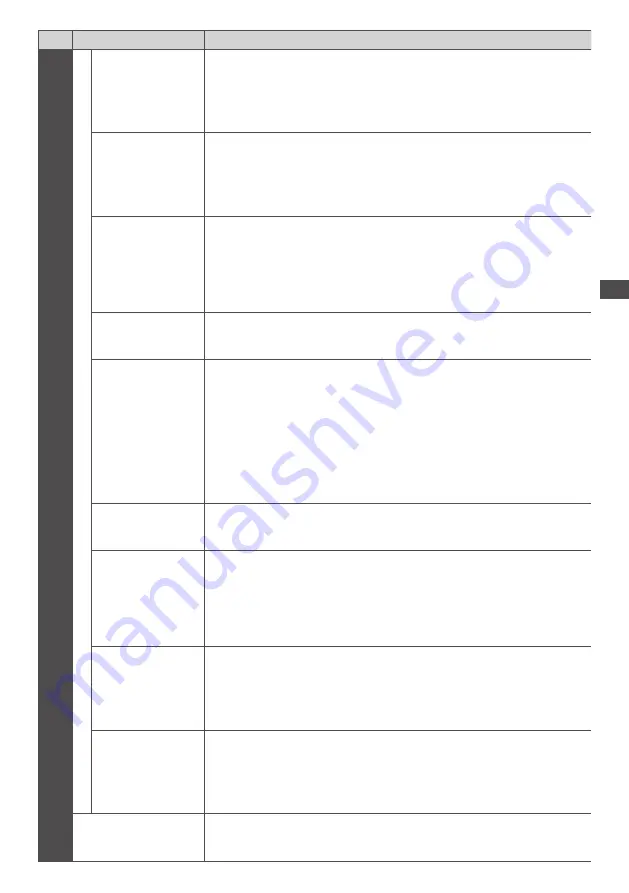
How to Use Menu Functions
39
Menu
Item
Adjustments / Configurations (alternatives)
Picture
Advanced Settings
Intelligent Frame
Creation
Automatically compensates the picture frame rate and removes juddering
movements to make the images smooth
[Off] / [Mid] / [Max]
●
Depending on the contents, images may be noisy. To prevent the noise, change
the setting.
●
Not valid when [Viewing Mode] is set to [Game]
24p Smooth Film
Automatically compensates the picture frame rate to make the 24p source movie
images smooth
[Off] / [Mid] / [Max]
●
This is available only for 24p signal input and displayed instead of [Intelligent
Frame Creation].
●
Not valid when [Viewing Mode] is set to [Game]
3D Refresh Rate
Reduces juddering and flicker noises of the 3D images when using the 3D
Eyewear
[Auto] / [100Hz] / [120Hz]
[100Hz]:
If light appears to flicker under fluorescents (or dimmers) of 50 Hz.
[120Hz]:
If light appears to flicker under fluorescents (or dimmers) of 60 Hz.
Side Panel
Adjusts the brightness of the side panel
[Off] / [Low] / [Mid] / [High]
●
The recommended setting is [High] to prevent panel “image retention”.
16:9 Overscan
Selects the screen area displaying the image
[Off] / [On]
[On]:
Enlarges the image to hide the edge of the image.
[Off]:
Displays the image in the original size.
●
Set to [On] if noise is generated on the edge of the screen.
●
This function is available when aspect is set to [Auto] (16:9 signal only) or [16:9].
●
This function can be memorised separately for SD (Standard definition) and HD
(High definition) signals.
●
Not valid on VIERA Connect
AV Colour System
Selects optional colour system based on video signals in AV mode
[Auto] / [PAL] / [SECAM] / [M.NTSC] / [NTSC]
DVI Input Setting
Changes the black level of the image for HDMI input mode with DVI input signal
manually
[Normal] / [Full]
●
When the DVI input signal from the external equipment (especially from PC) is
displayed, the black level may not be suitable. In this case, select [Full].
●
The black level for HDMI input signal will be adjusted automatically.
●
For HDMI input mode with DVI input signal
Pixel Orbiter
Selects the mode for wobbling of the image to prevent panel “image retention”
[Auto] / [On]
[Auto]:
Automatically works only for the appropriate images and you rarely recognise
the wobbling.
Scrolling Bar
Displays scrolling bar pattern to assist elimination of panel “image retention”
●
Press the OK button to start scrolling and press any buttons (except Standby) to
exit this mode.
●
For positive effect to eliminate “image retention”, it may be necessary to display
for a long time.
Reset to Defaults
Press the OK button to reset the current Picture Viewing Mode of the selected
input to the default settings













































