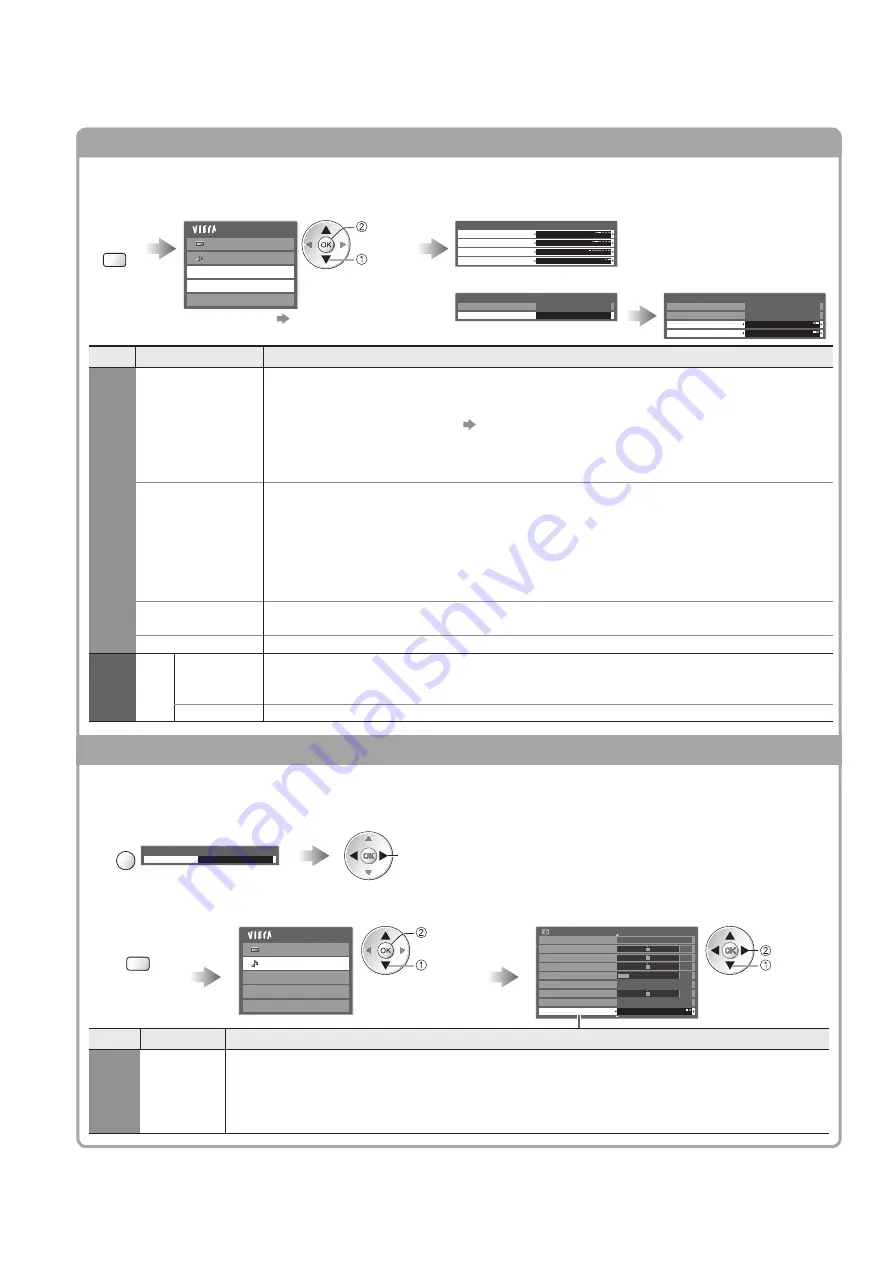
76
Photo Setup (for photo contents) and Video Setup (for video contents)
Setup the settings for Photo and Video file operations.
Display
the
menu
MENU
Select “Photo Setup” or
“Video Setup”
Select the items and set
Main Menu
Picture
Sound
Photo Setup
Video Setup
Music Setup
select
access
Photo Setup Menu
Back Ground Music
Type1
Transition Effect
Fade
Interval
5 seconds
Repeat
On
Select “Other Settings”
Select the items and set
Video Setup Menu
Display Settings
Other Settings
Access
Other Settings
16:9 Overscan
On
Intelligent Frame Creation Off
Video Preview
On
Repeat
Off
Other items
●
p. 28 - 33 and p. 67
Menu
Item
Adjustments / Configurations (alternatives)
Photo Setup
Back Ground
Music
Selects the back ground music while photo
(Off / Type1 / Type2 / Type3 / User)
Type1, Type2 and Type3 are the fixed music each installed in this TV.
●
User : Music data registered by yourself in Music mode will be played back.
To register the music
●
“Set background music for Photo mode” (p. 67)
Only available music files can be registered.
●
If no music has been registered or you change to the other media server, no
●
sound will be produced.
Transition Effect
Selects the transition effect for switching the photo during the slideshow
(Off / Fade / Slide / Dissolve / Motion / Random)
Fade : The next photo fades in gradually.
Slide : The next photo slides and appears from the left side.
Dissolve : The photo is replaced by an indefinite block unit.
Motion : The photo is replaced with enlarged, reduced, moved up or moved down.
Random : Each transition is selected at random.
Interval
Selects slideshow interval
(5 / 10 / 15 / 30 / 60 / 90 / 120 seconds)
This function is not available when “Transition Effect” is set to “Motion”.
●
Repeat
Slideshow repeat
(Off / On)
V
ideo
Setup
Other
Settings
Video
Preview
Sets to start the preview of the title or scene in the thumbnail screen
(Off / On)
Image may not be displayed for an instant in the thumbnail screen. Set the
●
preview “Off” to resolve this.
Repeat
Playback repeat within the title
(Off / On)
Sound Settings (for video contents)
You can enjoy the multi-channel sound via an amplifier connected to DIGITAL AUDIO OUT terminal.
To confirm or change the current sound status
■
(during playback)
Display the Option menu
Change the sound (if the video has multiple audio signals)
OPTION
Example:
change
It may take several seconds to change the sound.
●
Option Menu
Multi Audio
Stereo
(current sound status)
Audio output settings
■
Display
the menu
MENU
Select “Sound”
Select “SPDIF Selection” and set
Sound
Main Menu
Picture
Photo Setup
Video Setup
Music Setup
select
access
Sound Menu
1/2
Mode
Music
Bass
Treble
Balance
Headphone Volume
Off
Surround
Volume Correction
Speaker Distance to Wall Over 30cm
SPDIF Selection
Auto
0
11
0
0
0
select
set
Menu
Item
Adjustments / Configurations (alternatives)
Sound
SPDIF
Selection
SPDIF : A standard audio transfer file format
Selects the initial setting for digital audio output signal from DIGITAL AUDIO OUT terminal
(Auto / PCM)
Auto: Dolby Digital is output as Dolby Digital Bitstream. MPEG is output as PCM.
PCM: Digital output signal is fixed to PCM.
Using Network Services
(DLNA / VIERA CAST)













































