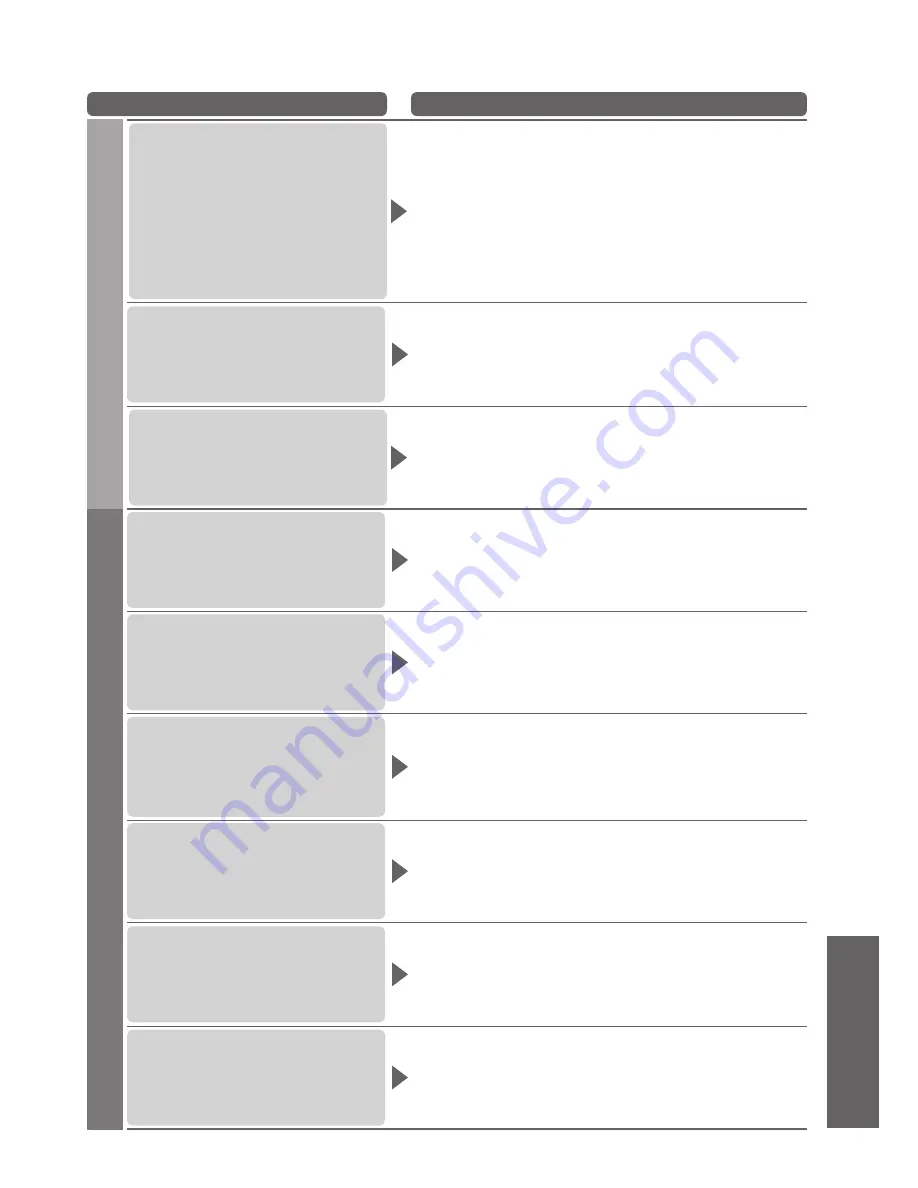
Frequently Asked
Questions
●
FAQs, etc.
103
Problem
Actions
Network
Cannot connect to the network
Check the LAN cable or Wireless LAN Adaptor is connected
●
properly. (p. 77)
Check the connections and settings. (p. 77 - 81)
●
Check the network equipment and network environment.
●
The router may not be set to issue IP address automatically. If the
●
network administrator prefers to allocate an IP address, set an IP
address manually. (p. 79)
The router may be using MAC address filtering (security setting).
●
Confirm the MAC Address of this TV (p. 78) and set the router to be
able to use it.
If the problem persists, consult your Internet Service Provider or
●
telecommunications company.
Cannot select the file during
DLNA operations
Is media server of the connected equipment prepared? (p. 76)
●
Check applicable data format. (p. 76)
●
Cannot operate VIERA CAST
Check the connections and settings. (p. 77 - 81)
●
The server or connected line might be busy now.
●
Other
The TV does not switch On
Press and hold the standby On / Off switch on the remote control
●
for about 1 second if Power LED is red.
Check the mains lead is plugged into the socket.
●
The fuse in the mains plug may have blown. Replace it with one of
●
an identical rating (p. 4).
The TV goes into Standby mode
Auto power standby function is activated. (p. 9)
●
The TV enters Standby mode about 30 mins. after analogue
●
broadcast ends.
The remote control does not work
or is intermittent
Are the batteries installed correctly? (p. 8)
●
Has the TV been switched On?
●
The batteries may be running low. Replace them.
●
Point the remote control directly at the front of the TV (within about
●
7 m and a 30 degree angle of the front of the TV).
Situate the TV so that sunshine or other sources of bright light do
●
not shine on the TV’s remote control signal receiver.
Parts of the TV become hot
Temperature rises of parts of the front, top and rear panels will not
●
pose any problems in terms of performance or quality of the TV.
Overcurrent error message
appears
The connected USB device might cause this error. Remove the
●
device and turn the TV Off with Mains power On / Off switch, then
turn it On again.
Check if foreign objects are inside the USB port.
●
An error message appears
Follow the message’s instructions.
●
If the problem persists, contact your local Panasonic dealer or the
●
authorized Service Centre.






























