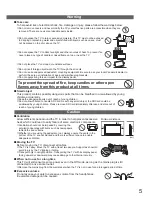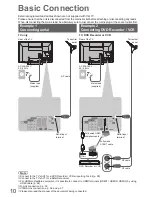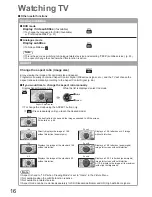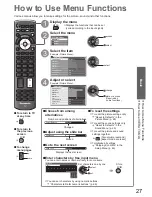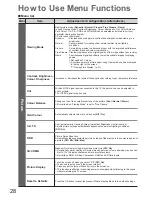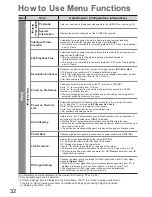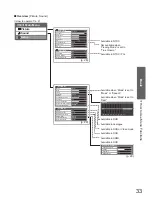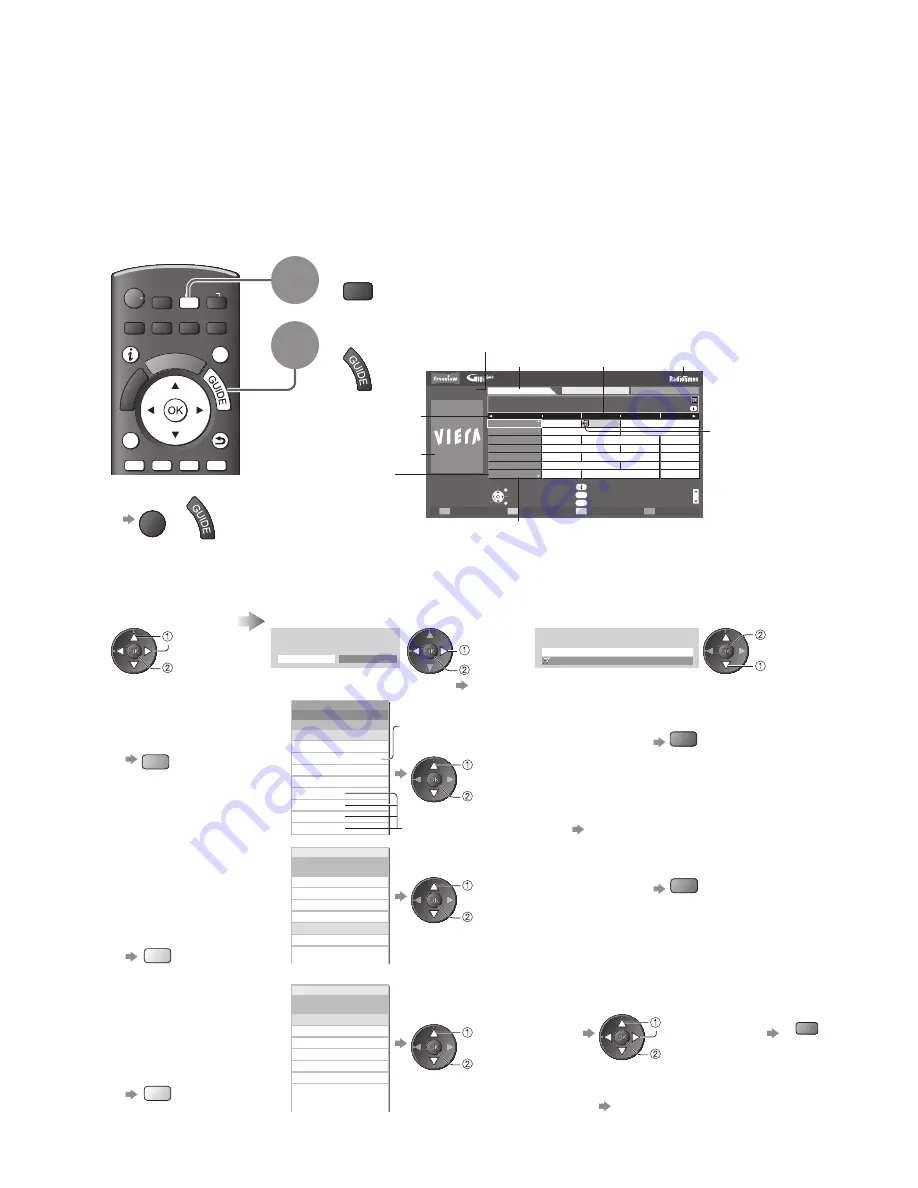
DIRECT TV REC
ASPECT MENU
N
AV
EXIT
OPTION
RETURN
TV
INPUT
18
Using TV Guide
TV Guide
―
Electronic Programme Guide (EPG) provides an on screen listing of the programmes
currently broadcast and the forthcoming broadcasts over the next seven days (depending on the
broadcasters).
This TV supports the GUIDE Plus+ system.
●
The Gemstar branding partner will supply the rating informations in the programme information and the
●
recommended group in the Search list.
DVB and Analogue channels are displayed on the same TV Guide screen. “D” means DVB channel and “A”
●
means Analogue channel. There will be no programme listings for Analogue channels.
When this TV is turned on for the first time, or the TV is switched off for more than a week, it may take some time
●
before the TV Guide is completely shown.
1
Select DVB or Analogue
TV
2
View TV Guide
Wed 28 Oct 2009
10:46
Search
All Channels
Page up
Page down
Wed 28 Oct
1 BBC ONE
20:00 - 20:30 DIY SOS : We open in the Battersbys
-24 hours
+24 hours
Search
Category
Eastender
19:30
Time:
20:00
20:30
21:00
Hot Wars
Holiday Program
Emmerdal.
Coronation Street
The Bill
10 O’ clock News BBC
Pepsi Char.
Good bye
Panorama
Spring watch
Coast
I’ m A Celebrity
Pop Idol
News
D
D
D
D
D
D
D
Rugby
15 To 1
Sports
TV Guide
Holiday News
DIY SOS
Timer Programming
Select channel
Select programme
RETURN
EXIT
Info
RETURN
Select Advert
GUIDE
OPTION
1
7
14
70
72
105
719
BBC ONE
BBC THREE
E4
BBC FOUR
BBC 2W
BBCi
BBC Radi
Also in
Current date and time
Programme
TV Guide time
D: DVB
A: Analogue
Channel position and name
Advertisement
TV Guide date
Example:
Logo of the
Gemstar branding partner
Some programmes may
also be broadcast in HD
You can select HD or
●
SD broadcast before
viewing or setting
Timer Programming.
To return to TV
■
EXIT
or
To view a
■
channel list of the
selected category
blue
All Channels
Free DVB Channels
All DVB Channels
All Analogue Channels
Favourites1
Favourites2
Favourites3
Favourites4
Category
All Channels
TV/Data DVB Channels
To list favourite channels
●
p. 39
Only Analogue channels
are listed
(Category list)
To the previous day
■
(DVB mode)
red
select category
view
To search
■
programme types
and view a channel
list of the searched
programmes
(DVB mode)
yellow
Entertainment
Sport
Children’s
Search Titles...
Movie
News and Factual
.
.
.
Search
(Search list)
To the next day
■
(DVB mode)
green
select type
view
To search
■
programme titles
and view a list
of the searched
programmes
(DVB mode)
yellow
Entertainment
Sport
Children’s
Search Titles...
Movie
News and Factual
.
.
.
.
Search
(Search list)
Set characters one by one
(maximum: 19 characters)
Search
select
“Search Titles...”
access
select
set
green
You can set characters by using
numeric buttons.
“Characters table for numeric
buttons” (p. 66)
All the programme titles including the word you set will be listed.
●
Searching without any characters will list all programmes including current programmes.
●
To watch the programme
■
Select a current
programme or
channel
Select “View”
(DVB mode)
If a programme exists in both HD and SD
●
broadcasts, the “View Options” screen will
be displayed to select HD or SD broadcast.
(DVB mode)
select
access
View
Eastender
19:30- 20:00
Timer Programming
To use Timer Programming
●
p. 19
select
watch
101 BBC ONE 19:30-20:00 Wed 28 Oct 2009
119 BBC HD
19:30-20:00 Wed 28 Oct 2009
View Options
DIY SOS
select
watch