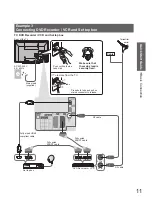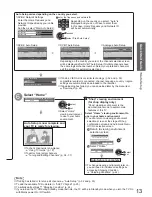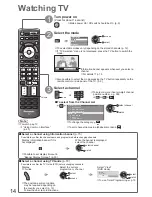DIRECT TV REC
ASPECT
N
INPUT
TV
AV
OPTION
TEXT STTL INDEX HOLD
PROGRAMME
RETURN
TV
jkl
ghi
mno
tuv
pqrs
wxyz
abc
def
12
Auto Setup
Search and store TV channels automatically.
These steps are not necessary if the setup has been completed by your local dealer.
●
Please complete connections (p. 10 and p. 11) and settings (if necessary) of the connected equipment before
●
starting Auto Setup. For details of settings for the connected equipment, read the manual of the equipment.
1
Plug the TV into mains socket and switch On
(Takes a few seconds to be displayed)
2
Select the language
OSD Language
Deutsch
Dansk
Polski
Srpski
English
Svenska
č
eština
Hrvatski
Français
Norsk
Magyar
Slovenš
č
ina
Italiano
Suomi
Sloven
č
ina
Latviešu
Español
Türkçe
Български
eesti keel
Português
Nederlands
Еλληνικά
Român
ǎ
Lietuvi
ų
select
set
3
Select your country
Country
Germany
Denmark
Poland
Austria
Sweden
Czech
France
Norway
Hungary
Italy
Finland
Slovakia
Spain
Luxembourg
Slovenia
Portugal
Switzerland
Malta
Andorra
Belgium
Estonia
Netherlands
Lithuania
Turkey
Greece
Ireland
Others
select
set
Depending on the country you select, you
●
may be required to select the Region. In
this case, select your region.
4
Select the mode you want to tune
D
A
D
HD
TV Signal Selection
DVB-C
DVB-T
Analogue
Start Auto Setup
DVB-T support for HD services
select
tune / skip tuning
: tune (the mode will be tuned and
searched for the available channels)
: skip tuning
“DVB-C” may not appear depending on the
●
country you select (p. 67).
5
Select “Start Auto Setup”
D
A
D
HD
TV Signal Selection
DVB-C
DVB-T
Analogue
Start Auto Setup
DVB-T support for HD services
select
access
Auto Setup starts
Auto Setup will start to search for TV
●
channels and store them.
The stored channels and sorted channel
order vary depending on the country, area,
broadcasting system and conditions of
signal reception.
If tuning has failed, check the connection
●
of the RF cable, and then, follow the on
screen instructions.