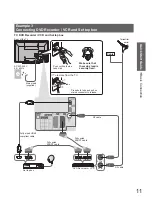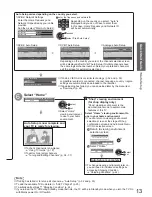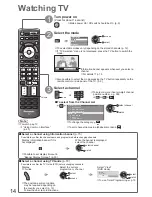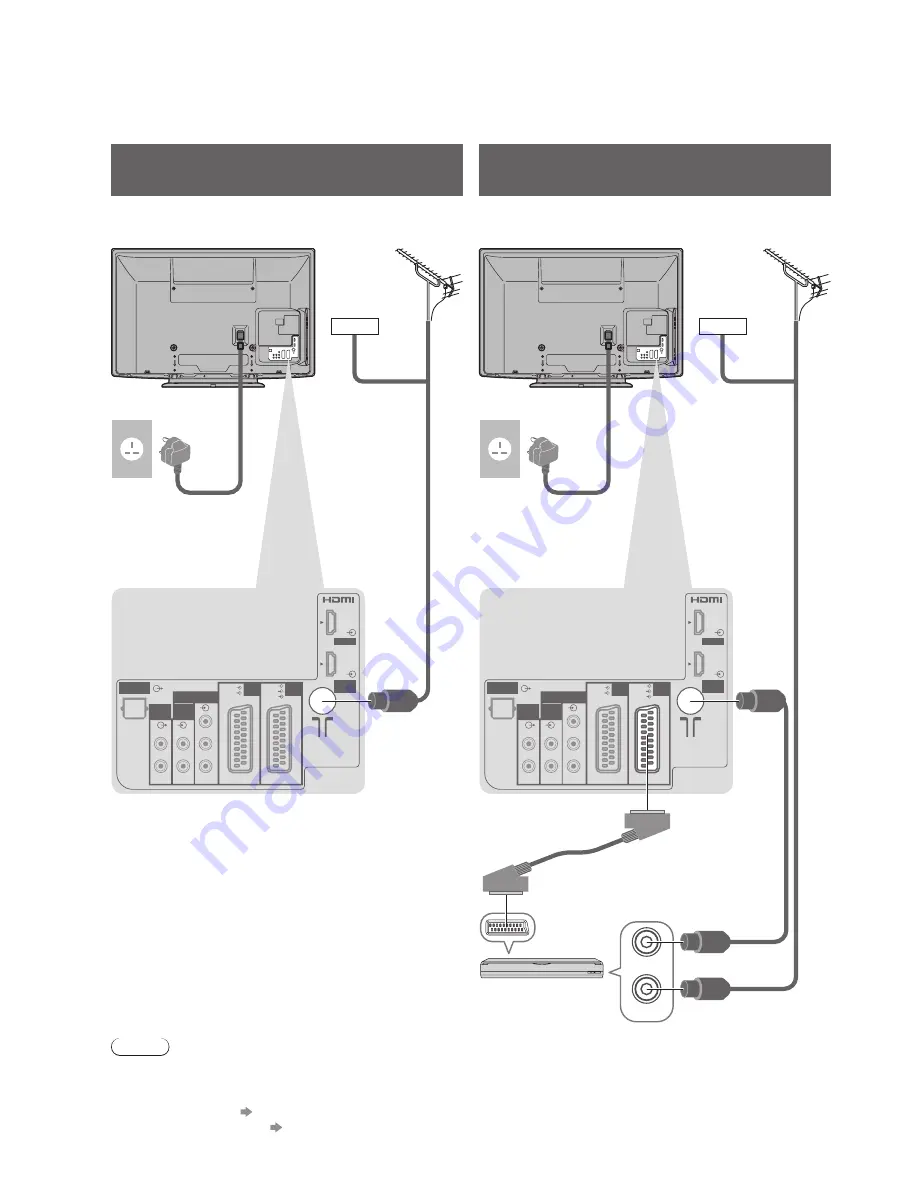
HDMI 1
AV 2
AV 1
COMPONENT
AUDIO
IN
AUDIO
OUT
DIGITAL
AUDIO OUT
RGB
S VIDEO
VIDEO
RGB
VIDEO
P
B
Y
P
R
L
R
L
R
HDMI 2
(ARC)
HDMI 1
AV 2
AV 1
COMPONENT
AUDIO
IN
AUDIO
OUT
DIGITAL
AUDIO OUT
RGB
S VIDEO
VIDEO
RGB
VIDEO
Y
HDMI 2
(ARC)
P
B
P
R
L
R
L
R
RF OUT
RF IN
10
Basic Connection
Cable
Cable
External equipment and cables shown are not supplied with this TV.
Please ensure that the unit is disconnected from the mains socket before attaching or disconnecting any leads.
When disconnecting the mains lead, be absolutely sure to disconnect the mains plug at the socket outlet first.
Example 1
Connecting aerial
Example 2
Connecting DVD Recorder / VCR
TV only
TV, DVD Recorder or VCR
Note
Connect to the TV’s AV1 / AV2 for a DVD Recorder / VCR supporting Q-Link (p. 52).
●
For HDMI-compatible equipment, possible to connect to HDMI terminals (HDMI1 / HDMI2 / HDMI3) by using
●
HDMI cable (p. 58).
Q-Link connection
●
p. 50
VIERA Link connection
●
p. 50 and p. 51
Please also read the manual of the equipment being connected.
●
Mains lead
(supplied)
Mains lead
(supplied)
Fully wired
SCART cable
DVD Recorder or VCR
RF cable
Terrestrial
aerial
Terrestrial
aerial
Rear of the TV
Rear of the TV
RF cable
AC 220-240 V
50 / 60 Hz
AC 220-240 V
50 / 60 Hz
RF cable