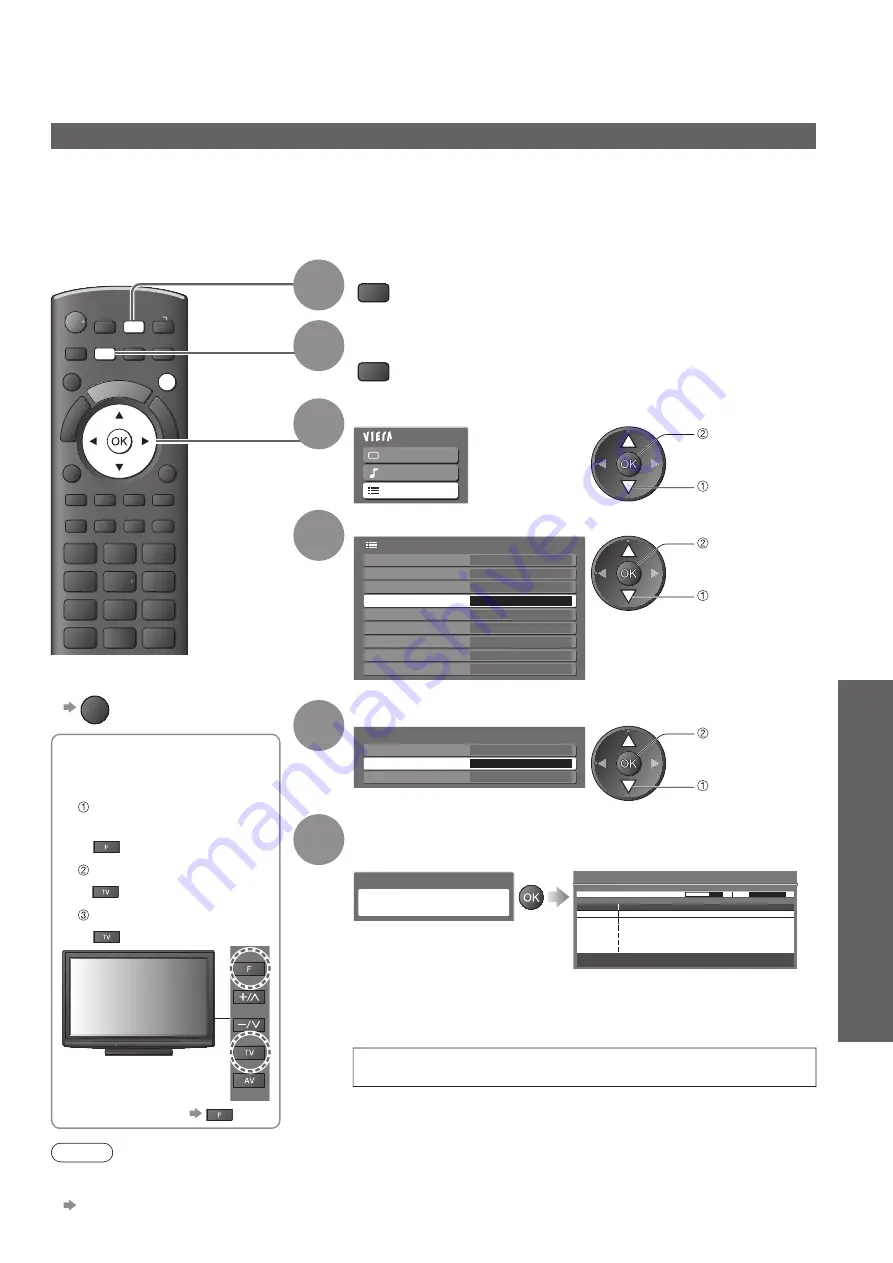
Retuning from Setup Menu
●
Advanced
For Auto Setup, using
■
the buttons on the side
panel of the TV
(p. 8)
Press repeatedly until
“Auto Setup” appears
Access “Auto Setup”
Start “Auto Setup”
To return to TV
●
TEXT STTL INDEX HOLD
DIRECT TV REC
ASPECT
N
AV
OPTION
RETURN
EXIT
MENU
INPUT
TV
31
1
Select Analogue
TV
2
Display the menu
MENU
3
Select “Setup”
Main Menu
Picture
Sound
Setup
access
select
4
Select “Analogue Tuning Menu”
Language
Link Settings
Child Lock
Setup Menu
Off Timer
Off
System Menu
Common Interface
Analogue Tuning Menu
Other Settings
Access
Display Settings
access
select
5
Select “Auto Setup”
Analogue Tuning Menu
Auto Setup
Access
Channel List
Manual Tuning
access
select
6
Start Auto Setup
All analogue tuning data will be erased
Analogue Auto Setup
Analogue Auto Setup
CH 29
CH
Channel Name
CH 29
Analogue: 2
Searching
This will take about 3 minutes.
Scan
CH 2
CC 1
41
78
Settings are made automatically
The channel, language, country / region settings are downloaded to
●
a Q-Link or VIERA Link compatible equipment connected to the TV.
When the operation is completed, the channel at channel
position “1” will be displayed.
Analogue channels
Automatically retune all the Analogue channels received in the area.
Only Analogue channels are retuned.
●
All the previous tuning settings are erased.
●
If a Child Lock PIN number (p. 36) has been set, it must be entered.
●
To return to TV
■
EXIT
Note
If tuning has not been done
●
completely
“Manual Tuning” (p. 35)
















































