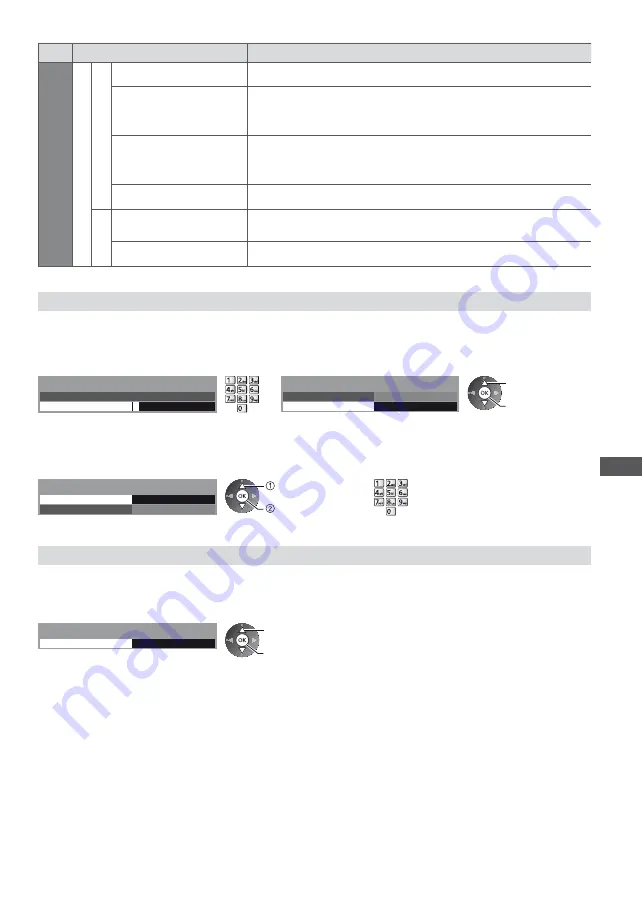
Advanced Picture Settings
69
Menu
Item
Adjustments / Configurations (alternatives)
Picture
Advanced Settings
Colour Management
R-Hue, G-Hue, B-Hue
Adjusts the picture hue of red / green / blue area
R-Saturation,
G-Saturation,
B-Saturation
Adjusts the saturation of red / green / blue area
R-Luminance,
G-Luminance,
B-Luminance
Adjusts the luminance of red / green / blue area
Reset to Defaults
Press the OK button to reset to the default Colour Management
Gamma
Gamma
Switches the gamma curve
[1.8] / [2.0] / [2.2] / [2.4] / [2.6]
Please note the numerical values are reference for the adjustment.
Reset to Defaults
Press the OK button to reset to the default Gamma
Lock the picture setting [Lock Settings]
[White Balance], [Colour Management] and [Gamma] can be locked for each Viewing Mode and each input.
Additionally, [Contrast], [Brightness], [Colour], [Sharpness], [Tint] and [Reset to Defaults] in the Picture Menu can be
locked for [Professional1] and [Professional2].
1
Enter the PIN number (4 digits)
2
Select [Adjustment Lock] and set to [On]
*
* * *
Please enter new PIN
PIN
Lock Settings-PIN Entry
Change PIN
On
Adjustment Lock
Lock Settings
select
access / store
Enter the PIN number twice at first setting.
Make a note of the PIN number in case you forget it.
To change the PIN number
1. Select [Change PIN]
2. Enter a new PIN number twice
Change PIN
On
Access
Adjustment Lock
Lock Settings
select
access
Copy the settings to the other input [Copy Adjustment]
You can copy the selected [Professional1] or [Professional2] settings to that of the other input.
The settings of [Contrast], [Brightness], [Colour], [Sharpness], [Tint], [White Balance], [Colour Management] and
[Gamma] will be copied.
Select the destination to copy to
Destination
All
Copy Adjustment
select
access / store
You cannot copy to the locked mode.






























