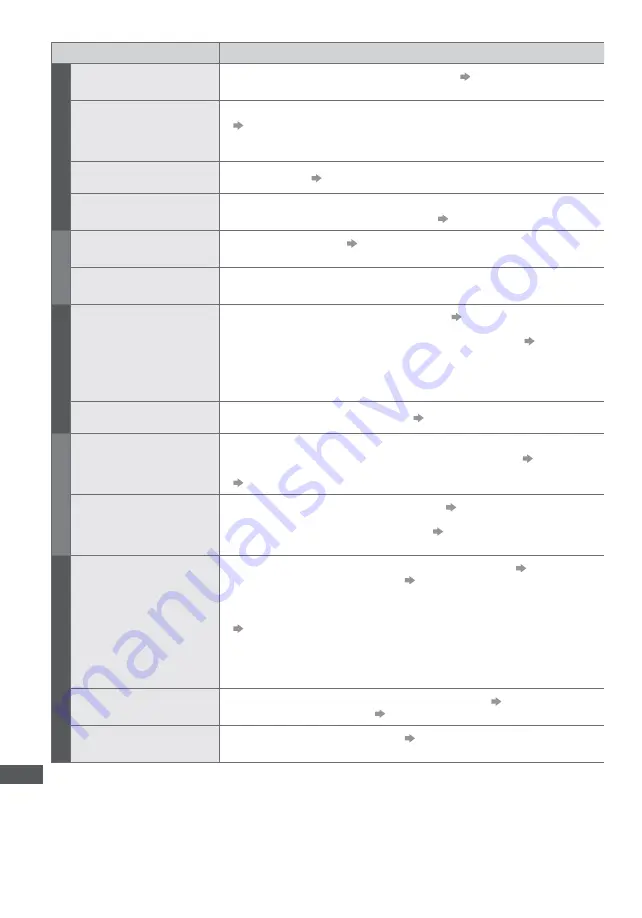
F
AQs
98
Problem
Causes / Actions
Screen
Chaotic image, noisy
Set [P-NR] in the Picture Menu to remove noise.
(p. 36)
Check nearby electrical products (car, motorcycle, fluorescent lamp).
No image can be
displayed
Is [Contrast], [Brightness] or [Colour] in the Picture Menu set to the minimum?
(p. 36)
Check the setting of [AV2] ([COMPONENT] / [VIDEO]) in [Input Selection] to
match the output of the external equipment. (p. 28)
Blurry or distorted image
(no sound or low volume)
Reset channels.
(p. 44, 45)
Unusual image is
displayed
Turn the TV off with Mains power On / Off switch, then turn it on again.
If the problem persists, initialise all settings.
[Shipping Condition] (p. 56)
Sound
No sound is produced
Is “Sound mute” active?
(p. 9)
Is the volume set to the minimum?
Sound level is low or
sound is distorted
Sound signal reception may be deteriorated.
Set [MPX] (p. 38) in the Sound Menu to [Mono]. (Analogue)
3D
Cannot view 3D images
Ensure that [3D Mode Selection] is set to [3D].
(p. 31)
Some 3D image signals may not be automatically recognised as 3D images.
Set [3D Mode Selection (Manual)] to match the picture format.
(p. 32)
For some people, the 3D images may be difficult to see, or cannot be seen,
especially in users who have a different level of eyesight between the left and
right eyes. Take the necessary steps (wearing glasses etc.) to correct your
eyesight before use.
There is something wrong
with the 3D images
Check the setting of [Edge Smoother].
(p. 33)
HDMI
Sound is unusual
Set the sound setting of the connected equipment to “2ch L.PCM”.
Check the [HDMI1 / 2 / 3 / 4 Input] setting in the Sound Menu.
(p. 39)
If digital sound connection has a problem, select analogue sound connection.
(p. 94)
Pictures from external
equipment are unusual
when the equipment is
connected via HDMI
Check the HDMI cable is connected properly.
(p. 87)
Turn the TV and equipment off, then turn them on again.
Check an input signal from the equipment.
(p. 95)
Use equipment compliant with EIA/CEA-861/861D.
Network
Cannot connect to the
network
Check the LAN cable or wireless LAN is connected properly.
(p. 70)
Check the connections and settings.
(p. 70 - 74)
Check the network equipment and network environment.
The router may not be set to issue IP address automatically. If the network
administrator prefers to allocate an IP address, set an IP address manually.
(p. 72)
The router may be using MAC address filtering (security setting).
Confirm the MAC Address of this TV (p. 40) and set the router to use it.
If the problem persists, consult your Internet Service Provider or
telecommunications company.
Cannot select the file
during DLNA operations
Is media server of the connected equipment prepared?
(p. 69)
Check applicable data format.
(p. 90, 91)
Cannot operate
VIERA Connect
Check the connections and settings.
(p. 70 - 74)
The server or connected line may be busy now.







































