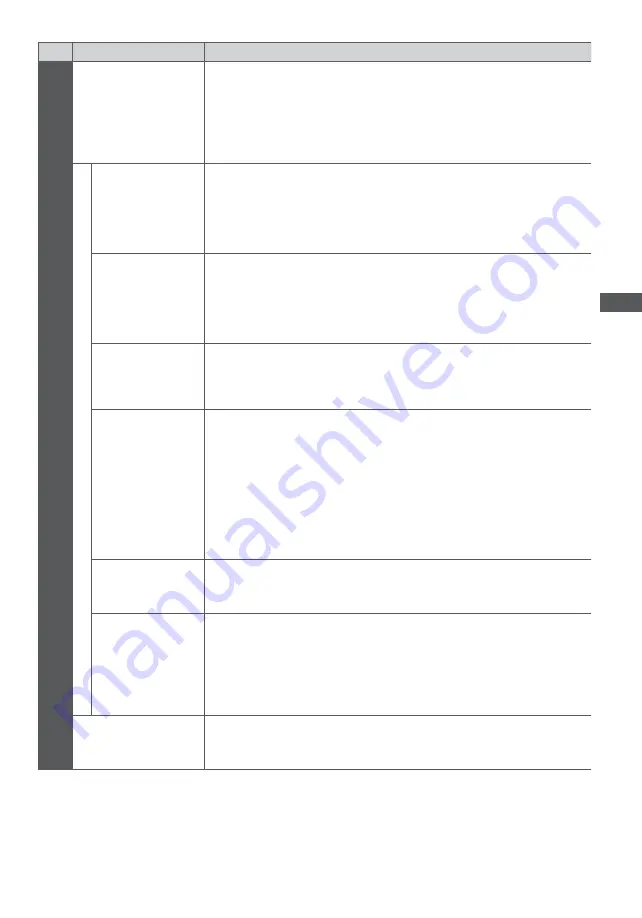
How to Use Menu Functions
37
Menu
Item
Adjustments / Configurations (alternatives)
Picture
Screen Display
Turns the screen off when you select [Off]
[Off] / [On]
The sound is active even if the screen turns off.
Press any buttons (except Standby) to turn the screen on.
This function is effective in reducing power consumption when listening to the
sound without watching the TV screen.
Advanced Settings
Intelligent Frame
Creation
Automatically compensates the picture frame rate and removes juddering
movements to make the images smooth
[Off] / [Min] / [Mid] / [Max]
Depending on the contents, images may be noisy. To prevent the noise, change
the setting.
Not valid on PC mode or when [Viewing Mode] is set to [Game]
24p Smooth Film
Automatically compensates the picture frame rate to make the 24p source movie
images smooth
[Off] / [Min] / [Mid] / [Max]
This is available only for 24p signal input and displayed instead of [Intelligent
Frame Creation].
Not valid on PC mode or when [Viewing Mode] is set to [Game]
Film Cadence
Detection
Improves vertical resolution for movie images
[Off] / [On]
This function is available for the interlaced signal (except in the mode of PC,
VIERA Connect or when [Viewing Mode] is set to [Game]).
16:9 Overscan
Selects the screen area displaying the image
[Off] / [On]
[On]:
Enlarges the image to hide the edge of the image.
[Off]:
Displays the image in the original size.
Set to [On] if noise is generated on the edge of the screen.
This function is available when aspect is set to [Auto] (16:9 signal only) or [16:9].
This function can be memorised separately for SD (Standard definition) and HD
(High definition) signals.
Not valid on PC mode or VIERA Connect
AV Colour System
Selects optional colour system based on video signals in AV mode
[Auto] / [PAL] / [SECAM] / [M.NTSC] / [NTSC]
DVI Input Setting
Changes the black level of the image for HDMI input mode with DVI input signal
manually
[Normal] / [Full]
When the DVI input signal from the external equipment (especially from PC) is
displayed, the black level may not be suitable. In this case, select [Full].
The black level for HDMI input signal will be adjusted automatically.
For HDMI input mode with DVI input signal
Reset to Defaults
Press the OK button to reset the current Picture Viewing Mode of the selected
input to the default settings
















































