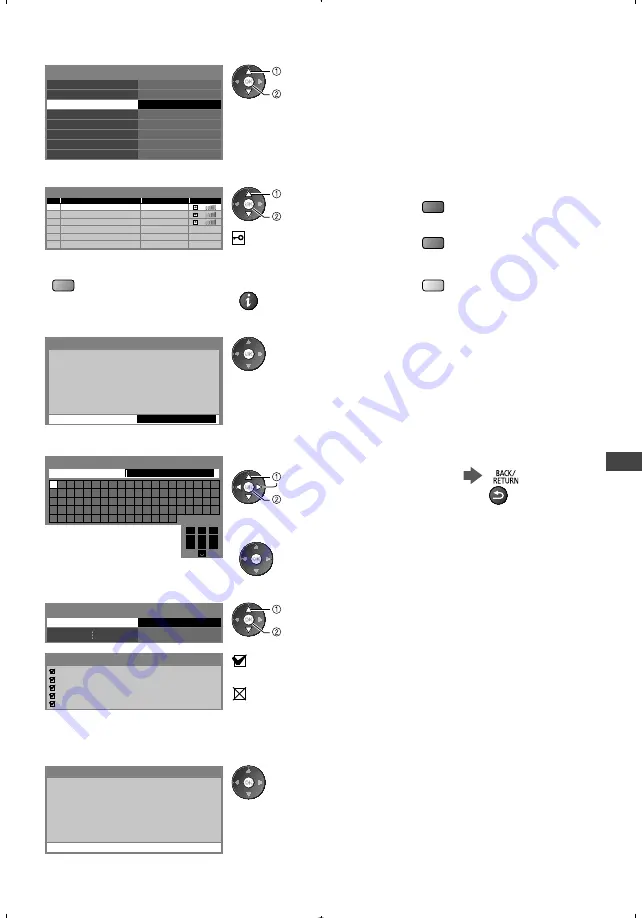
Using Network Services (DLNA
/ VIERA
Connect)
69
2
Select [Wireless Network Settings]
Connection Test
Network Connection
Wireless Network Settings
IP/DNS Settings
Network Link Settings
Software Update
Wireless
New Software Message
Network Status
On
Access
select
access
When the access point is already set, [Current Settings] screen will be
displayed.
To change the settings, select [No] on this screen and go to the next step.
3
Select your desired access point
1
2
3
Access Point A
Access Point B
Access Point C
11n(2.4GHz)
11n(5GHz)
11n(5GHz)
Available Wireless Networks
No.
Network Name(SSID)
Status
Wireless type
select
access
For [WPS(Push button)] (p. 16)
(red)
For [WPS(PIN)] (see below)
(green)
: Encrypted access point
To search access points again
(blue)
For the information of the
highlighted access point
To set manually (p. 70)
(yellow)
4
Access the encryption key input mode
Encryption Key Setting
Security type : WPA-PSK
Encryption type : TKIP
Please input the encryption key.
Encryption key
Connection will be made with the following settings:-
Network Name(SSID) : Access Point A
If the selected access point is not encrypted, the confirmation screen will be
displayed. It is recommended to select the encrypted access point.
5
Enter the encryption key of the access point
1
.!:#
2
abc
3
def
4
ghi
5
jkl
6
mno
7
pqrs
8
tuv
9
wxyz
0
A
B
C D
E
F
G H
I
J
K
L
M N O P Q R
S
T
U
V W X
Y
Z
0
1
2
3
4
5
6
7
8
9
!
:
#
a
b
c
d
e
f
g
h
i
j
k
l
m
n
o
p
q
r
s
t
u
v
w
x
y
z
(
)
+
-
.
*
_ @
/
“
‘
% &
?
,
;
=
$
[
]
~
<
>
{
}
|
`
^
\
Wireless Network Settings
Encryption key
Set characters
Store
select
set
You can set characters by using numeric buttons.
After settings, return to the previous menu.
6
Select [Connection Test] and access to test
Connection Test
Access
select
access
Performs automatic testing of the network
connection for the TV. (It takes a while to
test.)
Check wireless network connection.
Check acquired IP address.
Check for devices using same IP address.
Check gateway connection.
Check server connection for VIERA Connect.
Connection Test
: succeeded
The test is successful and the TV is connected to the network.
: failed
Check the settings and connections. And then select [Retry].
If you continue to have difficulty, please contact your internet service provider.
[WPS(PIN)]
Enter the PIN code to the access point, and then select [Connect]
Please register the following PIN codes on the
wireless access point.
PIN code : 12345678
Select ‘Connect’ after entering and saving the
settings on the wireless access point.
WPS(PIN)
Connect
tx_l37_42_47e5b_Eng_2222.indb 69
1/30/2012 11:34:29 AM






























