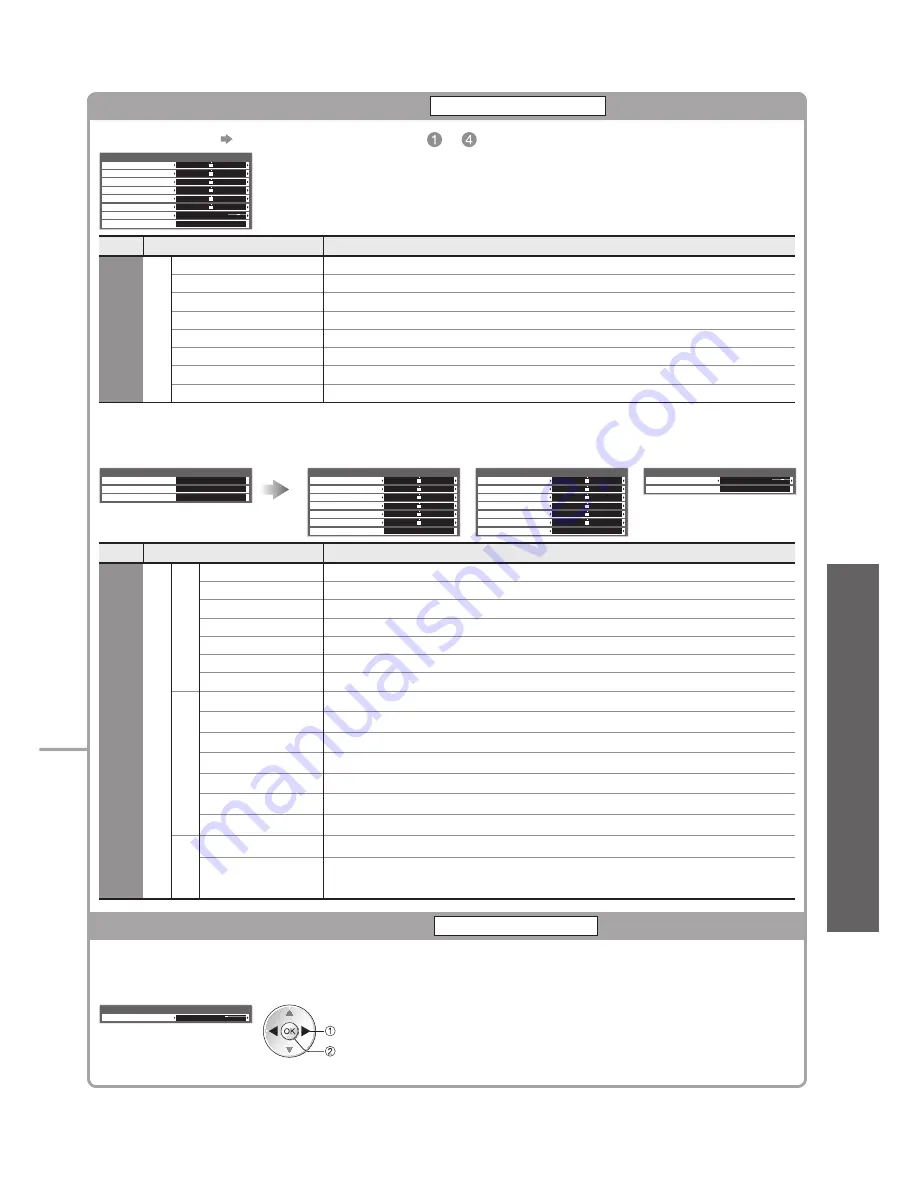
Advanced Picture Settings
●
Advanced
61
Adjust the detailed picture settings
Advanced Settings
To make settings
●
“How to Use Menu Functions” to (p. 31)
R-Gain
G-Gain
B-Gain
R-Cutoff
G-Cutoff
B-Cutoff
Gamma
Reset to Defaults
2.2
Reset
Advanced Settings
Menu
Item
Adjustments / Configurations (alternatives)
Picture
Advanced Settings
R-Gain
Adjusts the white balance of bright red area
G-Gain
Adjusts the white balance of bright green area
B-Gain
Adjusts the white balance of bright blue area
R-Cutoff
Adjusts the white balance of dark red area
G-Cutoff
Adjusts the white balance of dark green area
B-Cutoff
Adjusts the white balance of dark blue area
Gamma
Switches the gamma curve
(1.8 / 2.0 / 2.2 / 2.4 / 2.6)
Reset to Defaults
Press the OK button to reset to the default Advanced Settings
For the mode of “Professional1” or “Professional2” in “Viewing Mode”
■
“Professional1” and “Professional2” can be adjusted and set for each input.
●
White Balance
●
Colour Management
●
Gamma
●
White Balance
Colour Management
Gamma
Access
Access
Access
Advanced Settings
R-Gain
G-Gain
B-Gain
R-Cutoff
G-Cutoff
B-Cutoff
Reset to Defaults
Reset
White Balance
R-Hue
G-Hue
B-Hue
R-Saturation
G-Saturation
B-Saturation
Reset to Defaults
Reset
Colour Management
Gamma
Reset to Defaults
Reset
2.2
Gamma
Menu
Item
Adjustments / Configurations (alternatives)
Picture
Advanced Settings
White Balance
R-Gain
Adjusts the white balance of bright red area
G-Gain
Adjusts the white balance of bright green area
B-Gain
Adjusts the white balance of bright blue area
R-Cutoff
Adjusts the white balance of dark red area
G-Cutoff
Adjusts the white balance of dark green area
B-Cutoff
Adjusts the white balance of dark blue area
Reset to Defaults
Press the OK button to reset to the default White Balance
Colour Management
R-Hue
Adjusts the picture hue of red area
G-Hue
Adjusts the picture hue of green area
B-Hue
Adjusts the picture hue of blue area
R-Saturation
Adjusts the saturation of red area
G-Saturation
Adjusts the saturation of green area
B-Saturation
Adjusts the saturation of blue area
Reset to Defaults
Press the OK button to reset to the default Colour Management
Gamma
Gamma
Switches the gamma curve
(1.8 / 2.0 / 2.2 / 2.4 / 2.6)
Reset to Defaults
Press the OK button to reset to the default Gamma
Copy the settings to the other input
Copy Adjustment
You can copy the selected “Professional1” or “Professional2” settings to that of the other input.
The settings of Contrast, Brightness, Colour, Sharpness, Tint and Advanced Settings will be copied.
Select the destination to copy to
Copy Adjustment
Destination
All
copy
select
You cannot copy to the locked mode.
●
















































