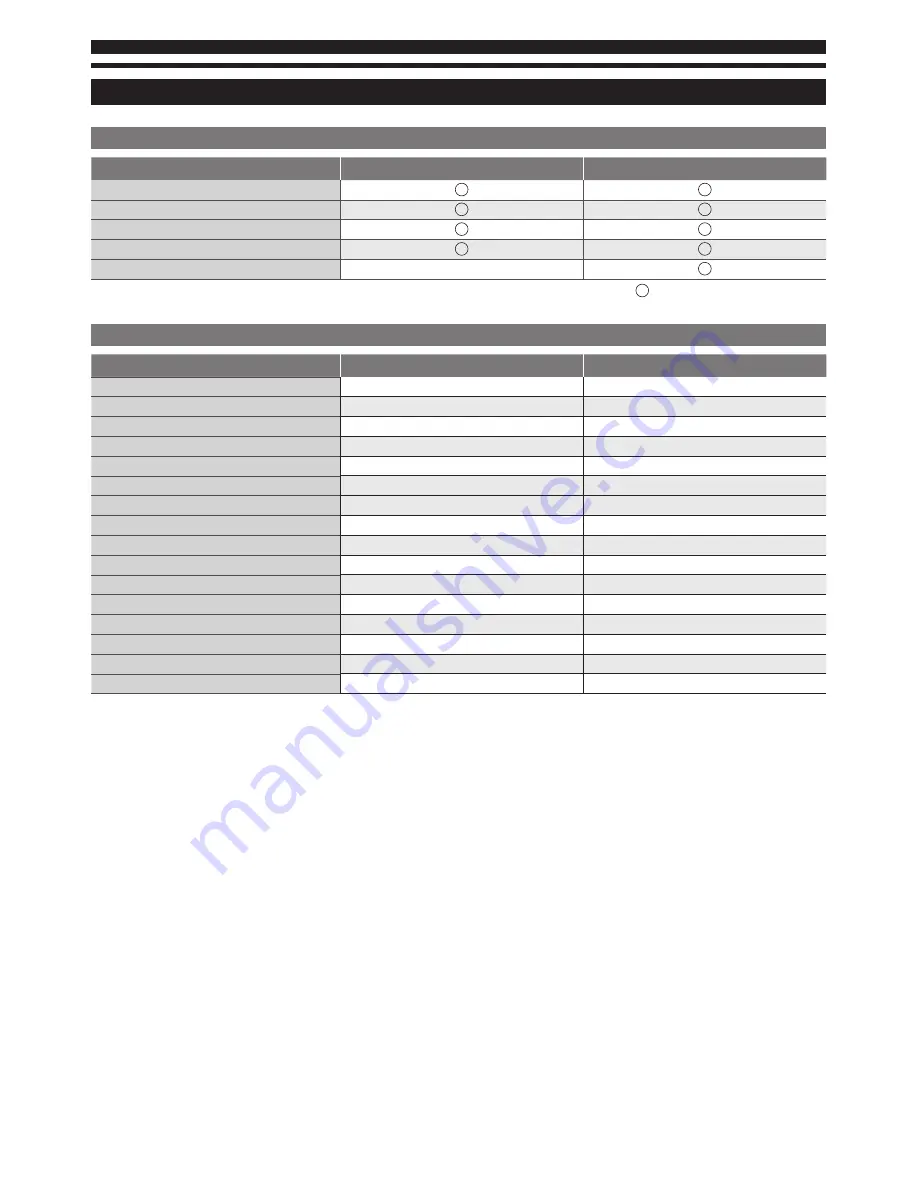
26
Input Signal Compatibility Chart
COMPONENT (Y, PB, PR), HDMI
Signal name
COMPONENT
HDMI
525 (480) / 60i, 60p
625 (576) / 50i, 50p
750 (720) / 60p, 50p
1,125 (1,080) / 60i, 50i
1,125 (1,080) / 60p, 50p, 24p
Mark : Applicable input signal
PC (from D-sub terminal/ HDMI terminal)
Signal name
Horizontal frequency (kHz)
Vertical frequency (Hz)
640 × 400 @70 Hz
31.47
70.08
640 × 480 @60 Hz
31.47
59.94
640 × 480 @75 Hz
37.50
75.00
800 × 600 @60 Hz
37.88
60.32
800 × 600 @75 Hz
46.88
75.00
800 × 600 @85 Hz
53.67
85.08
1,024 × 768 @60 Hz
48.36
60.00
1,024 × 768 @70 Hz
56.48
70.07
1,024 × 768 @75 Hz
60.02
75.03
1,024 × 768 @85 Hz
68.68
85.00
1,280 × 768 @60 Hz
47.78
59.87
1,280 × 1,024 @60 Hz
63.98
60.02
1,366 × 768 @60 Hz
48.39
60.04
Macintosh13” (640 × 480)
35.00
66.67
Macintosh16” (832 × 624)
49.73
74.55
Macintosh21” (1,152 × 870)
68.68
75.06
Applicable input signal for PC is basically compatible to VESA standard timing
Applicable input signal for PC is basically compatible to HDMI standard timing
Note:
•
Signals other than above may not be displayed properly.
•
The above signals are reformatted for optimal viewing on your display.
•
PC signal is magnified or compressed for display, so that it may not be possible to show fine detail with sufficient clarity.
•
Only HDMI 1 supports PC/DVI (co-use R/L of YPbPr RCA jack for DVI mode audio input).
Summary of Contents for Viera TX-L32C5E
Page 29: ...29 ...





































