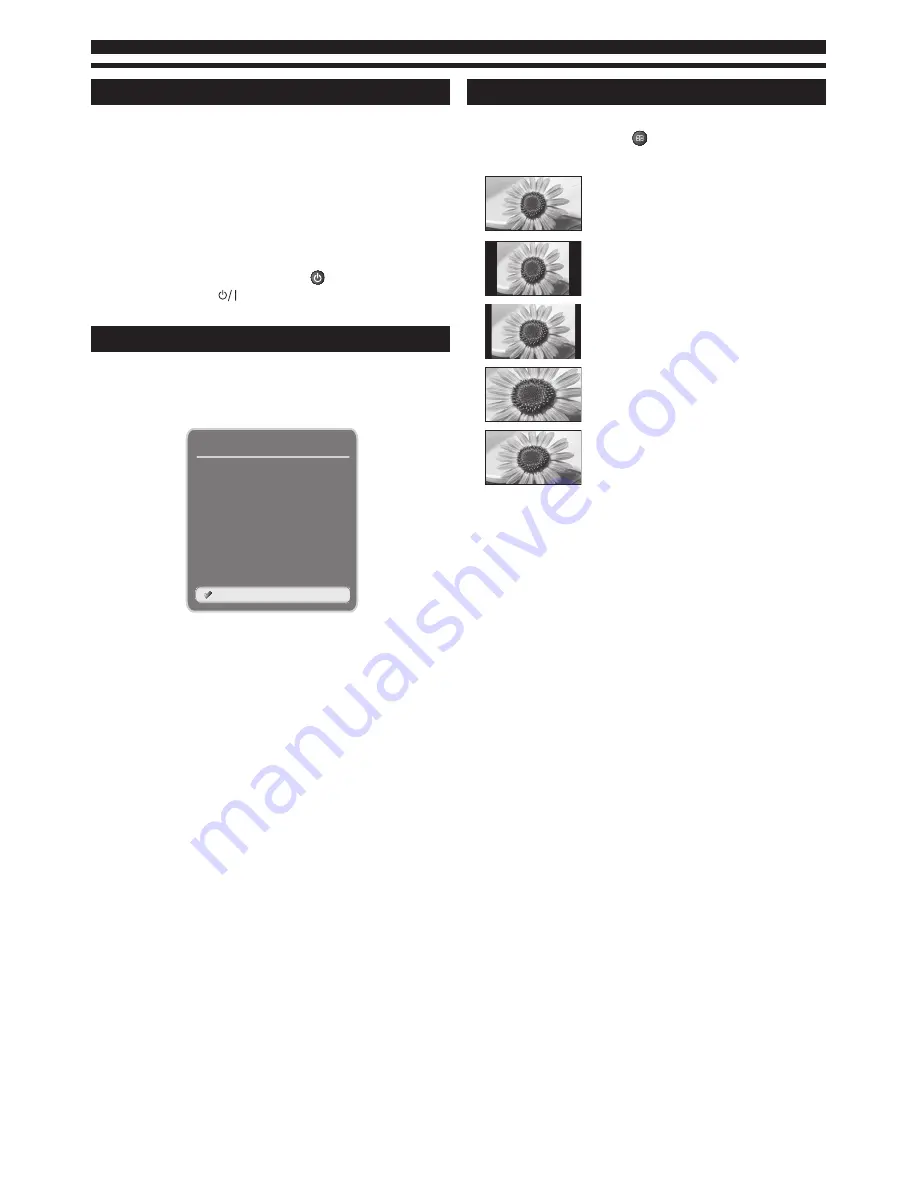
13
Turning On/Off LCD TV
1. Complete the peripheral connections before turning on
LCD TV.
2. Connect LCD TV’s AC Power Cord into an AC outlet.
3. Press POWER button on Side Control of LCD TV or use
Remote Control to turn it ON.
The POWER indicator will light up (green).
4. Press POWER button again to enter stand-by status, the
POWER indicator will become red.
Note:
If there is no reaction when you press (POWER) on the
remote control, press
(POWER) button on Side Control
again to active the TV.
Selecting Input Source
Select mode AV 1, AV 2, HDMI 1, HDMI 2, HDMI 3
*1
, PC, USB,
or TV by pressing INPUT(AV) button of Remote Control or
INPUT/OK button of Side Control.
AV 1
AV 2
HDMI 1
HDMI 2
Input Selection
HDMI 3
PC
USB
TV
*1: HDMI 3 is only for TX-L42U5E model.
ASPECT
Select screen size among “Auto”, “4:3“, “Zoom 1”,
“Zoom 2”, “16:9” by pressing
ASPECT button on Remote
Control.
[Auto]
The optimum size and aspect can be
chosen automatically, and you can
enjoy finer images.
[4:3]
Displays the image at the standard 4:3
without distortion.
[Zoom 1]
Scales the classic 4:3 format to 14:9.
[Zoom 2]
Scales the classic 4:3 format to 16:9.
[16:9]
Directly displays the image at 16:9
without distortion (anamorphic).
Note:
[Auto] mode determines the best aspect ratio to fill the
screen. It does this using a three step process (WSS, Control
signal through SCART / HDMI terminal) to determine.
Summary of Contents for Viera TX-L32C5E
Page 29: ...29 ...














































