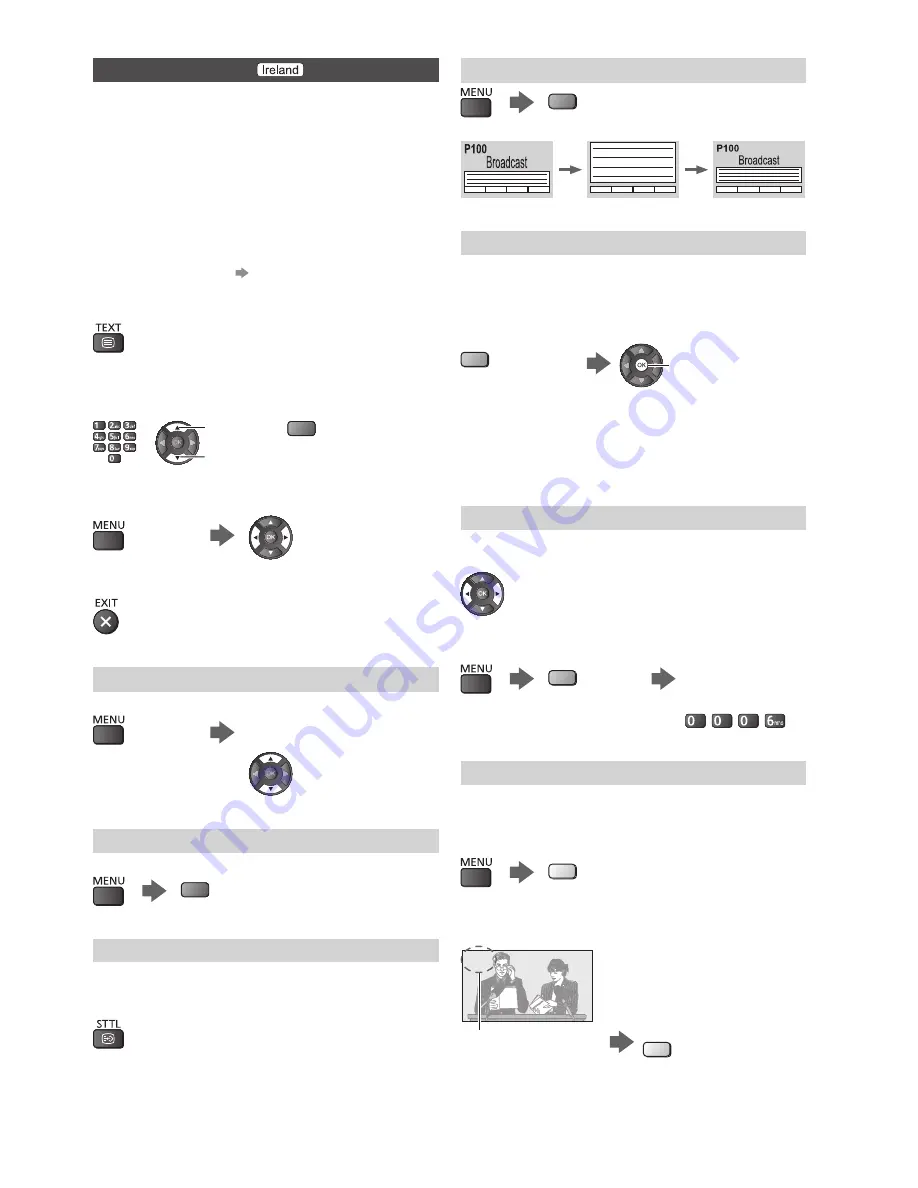
13
Analogue teletext
What is FASTEXT mode?
In FASTEXT mode, four differently coloured subjects
are situated at the bottom of the screen. To access
more information about one of these subjects, press the
appropriate coloured button. This facility enables fast
access to information on the subjects shown.
What is List mode?
In List mode, four differently coloured page numbers
are situated at the bottom of the screen. Each of these
numbers can be altered and stored in the TV’s memory.
■
To change mode
[Teletext] (p. 18)
1
Switch to Teletext
●
Displays the index page (content varies depending on
the broadcasters).
2
Select the page
up
down
Coloured button
(Corresponds to the
colour bar)
■
To adjust contrast
(Press three times)
■
To return to TV
View in multi window
●
Operations can be made only in teletext screen.
(Press twice)
Select [Picture and text] On
or Off
Reveal hidden data
Reveal hidden words e.g. quiz page answers
(red)
●
Press again to rehide.
Subtitles
Call up the page stored on the blue button
(List mode)
●
Factory setting is “P888” (subtitle service) on the blue
button.
FULL / TOP / BOTTOM
(green)
(TOP)
(BOTTOM)
Normal (FULL)
Store frequently viewed pages
Store frequently viewed pages in the colour bar
(List
mode only)
●
If you use Subtitles, do not change number on blue
button.
As page is displayed
(Corresponding
coloured button)
press and hold
■
To change stored pages
1. Press the coloured button you want to change.
2. Enter new page number with numeric buttons.
3. Press and hold the OK button.
View sub page
View sub page (Only when Teletext is more than one
page)
●
The number of sub pages varies depending
on the broadcasters (up to 79 pages).
●
It may take some time for searching, during
which time you can watch TV.
■
To view specific sub page
(blue)
Enter the 4-digit
number
Example: P6
Watch TV while waiting for update
View the TV picture while searching for a teletext
page
Teletext automatically updates itself when new
information becomes available.
(yellow)
Changes to TV screen temporarily
(You cannot change the channel.)
P108
Appears when updating
is completed
View the updated page
(yellow)
●
The news page provides a function that indicates arrival
of the latest news (“News Flash”).




























