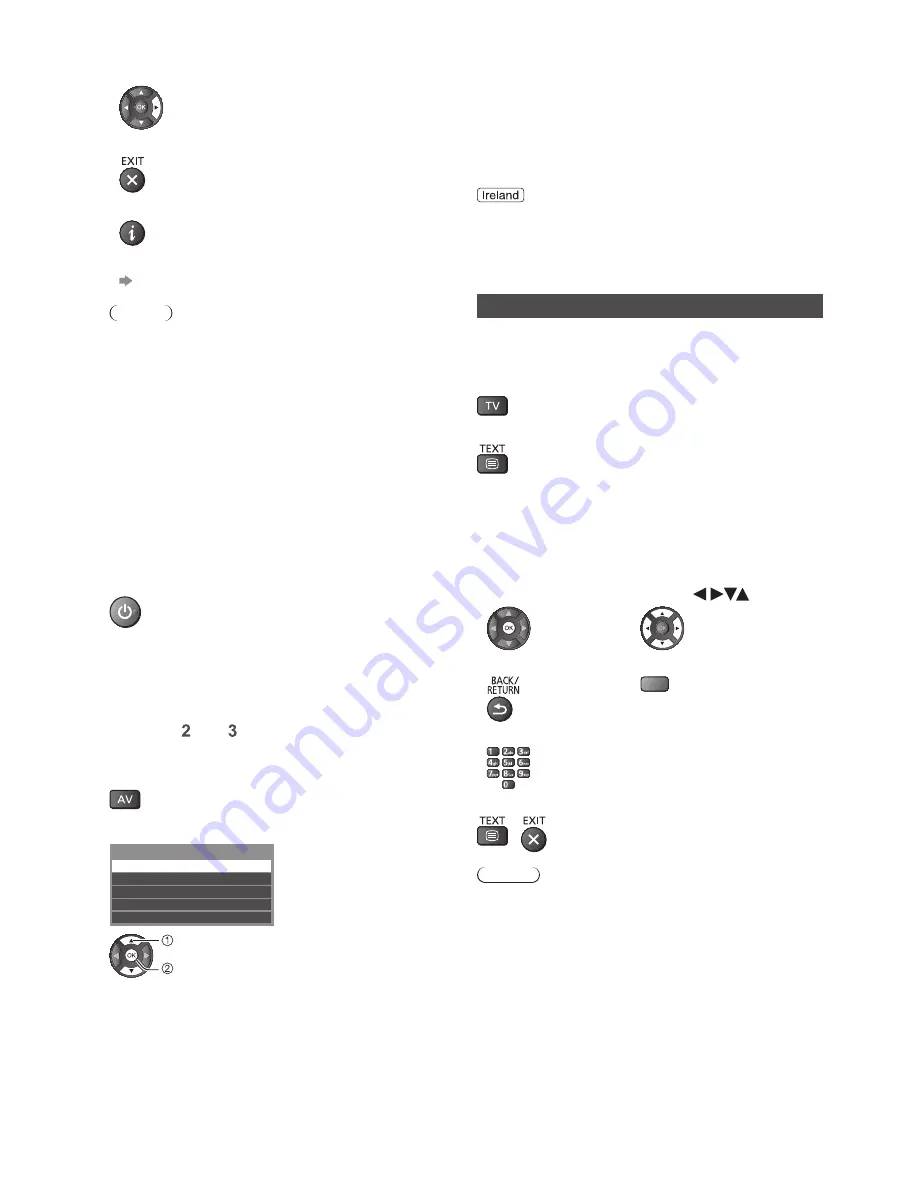
12
Viewing Text Service
Text services are the text information provided by the
broadcasters.
The features may vary depending on the broadcasters.
●
The availability of text services for a programme is
indicated by [TEXT] in the information banner.
Depending on the broadcaster, the digital text (MHEG)
services may not be available. In this case, the operation
of the text services may be the same as the analogue
teletext services.
Digital text (MHEG)
When you switch to a digital text service, the images you
see can contain graphics and text, laid out and controlled
in a manner decided by the broadcaster.
1
Select DVB
2
Switch to Text service
■
How to operate services
In all cases, it is possible to navigate the pages
using buttons on the remote control, but because the
commands available must apply to all manufacturers of
digital equipment, some on-screen commands may not
correspond exactly to the remote control buttons.
●
Select, go
●
Symbol:
●
Back key
●
Coloured characters
Coloured button
●
When options with numbers are displayed
■
To exit from Text service
Note
●
As soon as you switch to a digital channel with links to a
text service, software is downloaded in the background
to enable the text function. This means that when
switching to a digital channel, you should wait for
approximately 5 seconds before pressing the TEXT
button - this will allow the software to download. If you
press the TEXT button before download is complete,
it will be ignored and you will have to press the TEXT
button again when the download is complete.
●
While navigating text services, you will find there is
a short delay when moving between pages while the
page downloads. There is often a prompt shown on the
page (for example “Loading”) to let you know that this
is happening.
■
Information on the next programme
(DVB)
■
To hide
■
Extra information
(DVB)
(Press again to hide the banner)
■
To set display timeout
[Banner Display Timeout] (p. 18)
Note
●
[AD], [STTL], [TEXT], [Multi Audio] indications are
displayed as available on particular programmes, but
may not be available for all individual programmes
being broadcast. Display the extra information to
confirm availability of these functions.
Watching External
Inputs
Connect the external equipment (VCRs, DVD equipment,
etc.) and you can watch through the input.
1
Turn the TV on
When connecting with SCART or HDMI
Receives input signals automatically when playback
starts.
If input mode is not switched automatically
Perform
and
●
Check the setup of the equipment.
2
Display the input selection menu
3
Select the input mode connected to the equipment
Input Selection
HDMI2
HDMI1
TV
AV2
AV1
select
watch
●
You can also select the input by pressing the AV button
repeatedly.
●
To switch between [COMPONENT] and [VIDEO] in
[AV2], use left and right cursor button.



























