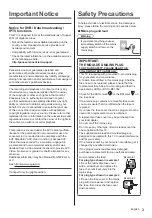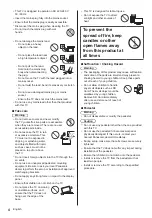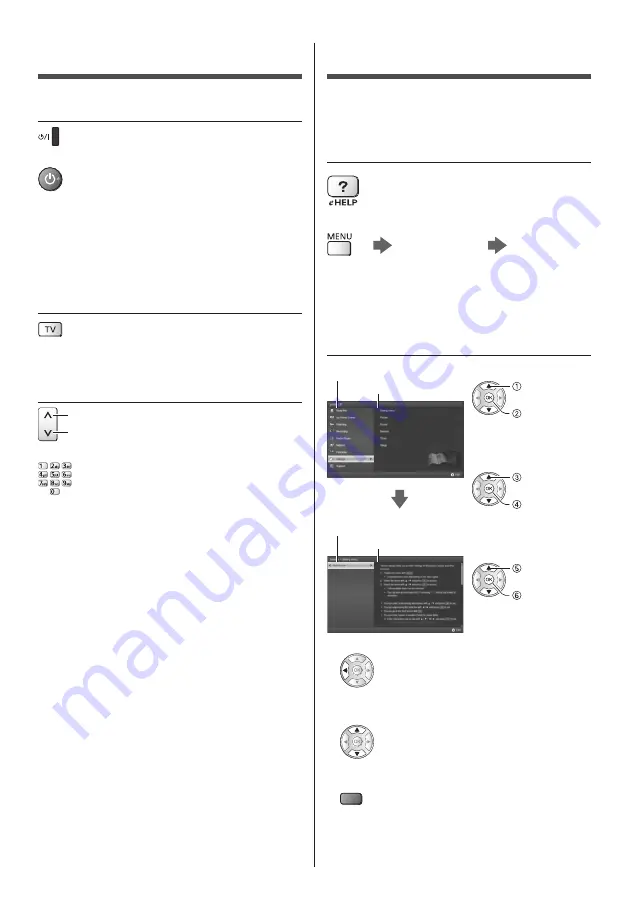
English
15
Watching TV
1
Turn power on
(TV)
or
(Remote Control)
●
Mains power On / Off switch should be on.
(p. 13)
Displays information bar on the edge of screen for
several seconds.
●
For information about the operation and settings, refer
to [eHELP]. (Read first > Features)
2
Select the mode
●
Selectable modes vary depending on the stored
channels and selected country.
3
Select a channel
up
down
or
●
DVB channel position begins from number 1 upward.
Analogue channel position numbers are in the 0 - 99
range.
How to Use eHELP
[eHELP] is the detailed operating instructions built into
the TV, and gives a more detailed explanation for a
better understanding of the operation of each feature.
1
Display [eHELP]
or
[Help]
[eHELP]
●
If the [eHELP] has been accessed previously since
the TV was turned on, the confirmation screen is
displayed to select whether to go to the [First page] or
to the [Last viewed page].
2
Select the category and item
Category field
Item field
select
category
access
select item
access
select sub
item
access
Sub item field
Description
●
To return to the previous field
●
To scroll the description (if more than 1 page)
While the description is highlighted
●
To display the menu related to the description (only
for some descriptions)
(red)
●
To check the features of this TV
Read first > Features