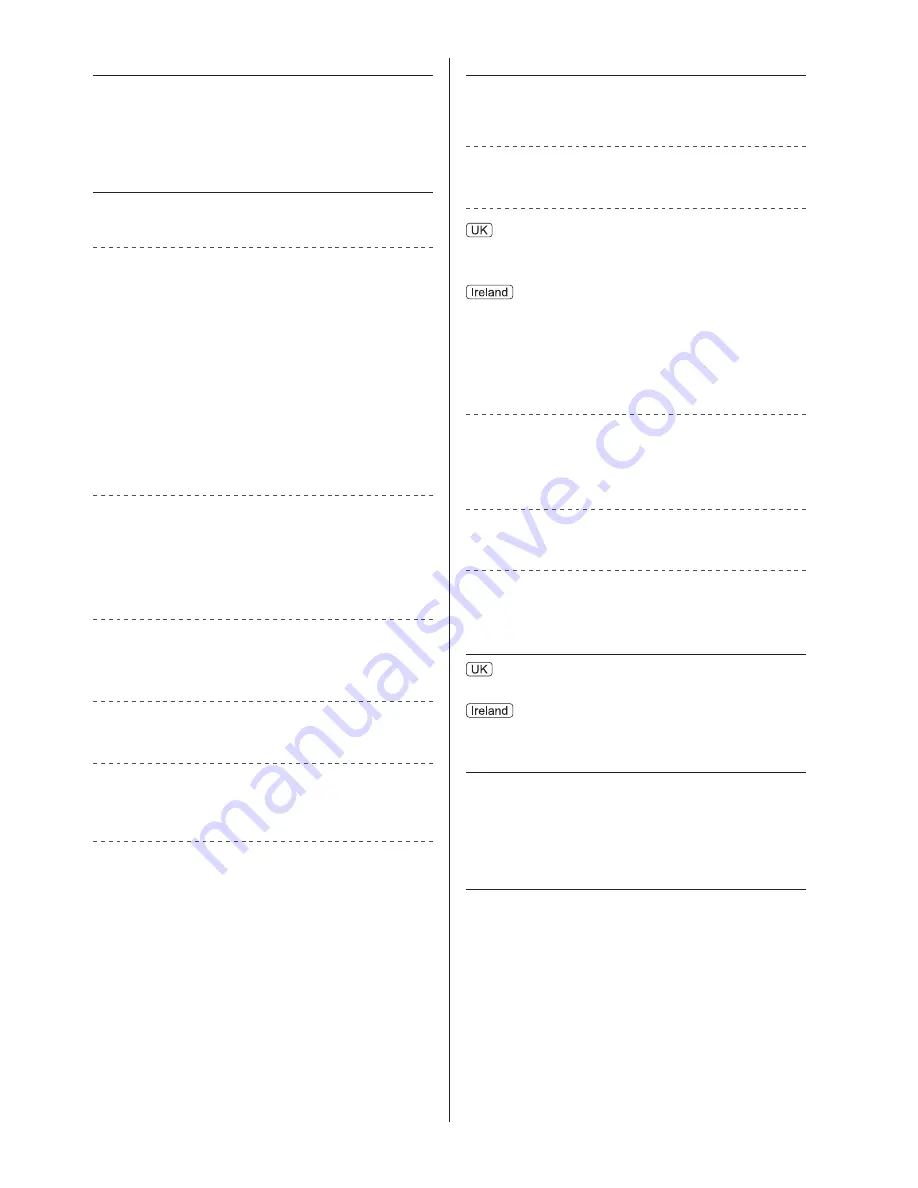
21
English
Receiving systems / Band name
Check the latest information on the available services at
the following website.
http://panasonic.net/viera/support
DVB-T / T2
Digital terrestrial services
PAL I
UHF E21 - 68
PAL I
VHF A - J
CATV S1 - S20
UHF E21 - E69
CATV S21 - S41 (Hyperband)
PAL 525/60
Playback of NTSC tape from some PAL Video
recorders (VCR) or NTSC disc playback from DVD
player and recorder
M.NTSC
Playback from M.NTSC Video recorders (VCR)
NTSC (AV input only)
Playback from NTSC Video recorders (VCR)
Aerial input
UHF
VHF / UHF
Operating conditions
Temperature
0 °C - 35 °C
Humidity
20 % - 80 % RH (non-condensing)
Built-in wireless LAN
Standard compliance and Frequency range
*
1
IEEE802.11a/n
5.180 GHz - 5.320 GHz, 5.500 GHz - 5.580 GHz,
5.660 GHz - 5.700 GHz
IEEE802.11b/g/n
2.412 GHz - 2.472 GHz
Security
WPA2-PSK (TKIP/AES)
WPA-PSK (TKIP/AES)
WEP (64 bit/128 bit)
Sound
Speaker output
20 W (10 W + 10 W)
Headphones
M3 (3.5 mm) stereo mini Jack × 1
Connection terminals
AV1 input / output
SCART
(Audio/Video in, Audio/Video out, RGB in)
AV2 input (COMPONENT / VIDEO)
VIDEO
RCA PIN Type × 1
1.0 V[p-p] (75
Ω
)
AUDIO L - R
RCA PIN Type × 2
0.5 V[rms]
Y
1.0 V[p-p] (including synchronisation)
P
B
/C
B
, P
R
/C
R
±0.35 V[p-p]
HDMI 1 / 2 / 3 input
TYPE A Connectors
HDMI1 / 3: 3D, Content Type
HDMI2: 3D, Content Type, Audio Return Channel
●
This TV supports “HDAVI Control 5” function.
Card slot
SD Card slot × 1
Common Interface slot (complies with CI Plus) × 1
ETHERNET
RJ45, IEEE802.3 10BASE-T / 100BASE-TX
USB 1 / 2
USB1 / 2: DC 5 V, Max. 500 mA [Hi-Speed USB
(USB 2.0)]
DIGITAL AUDIO output
PCM / Dolby Digital / DTS, Fibre optic
Summary of Contents for VIERA TX-42AS650B
Page 23: ......




































