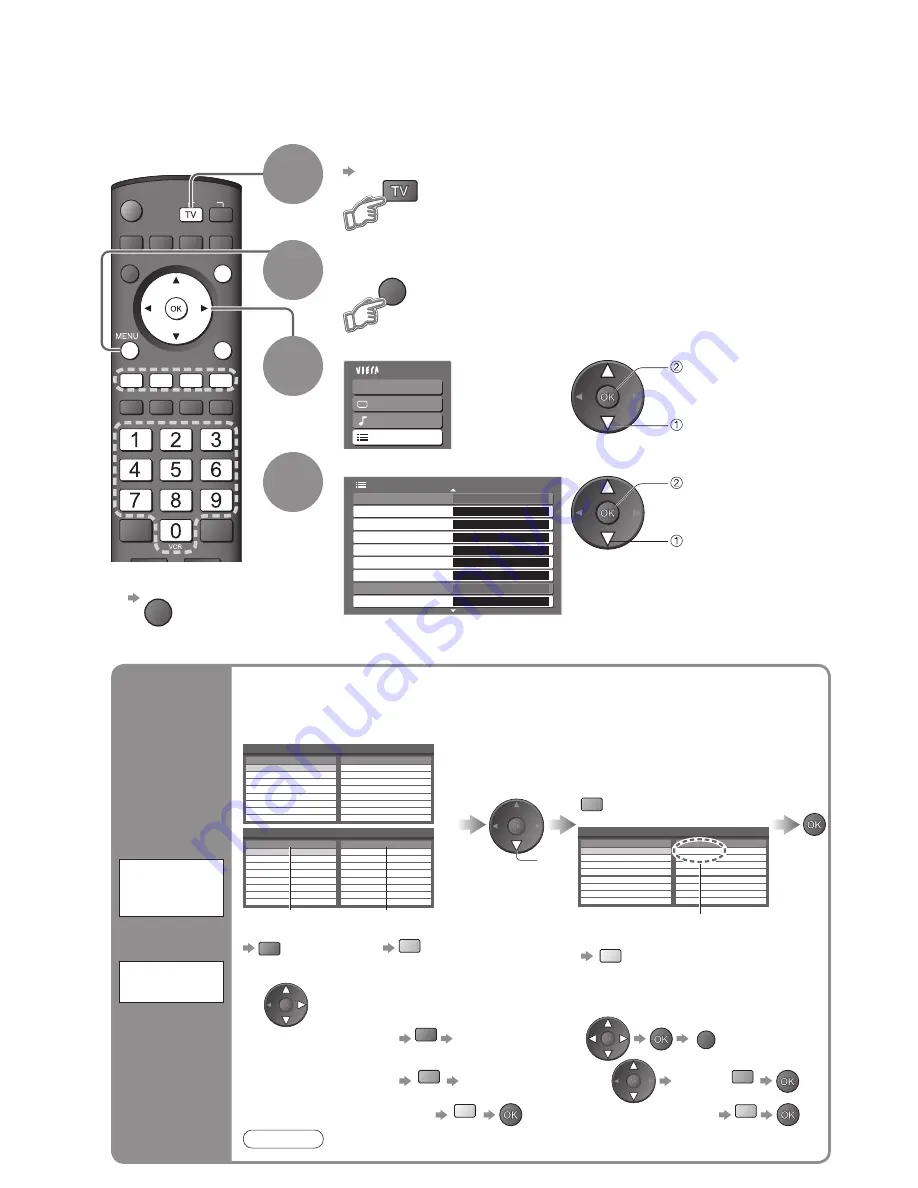
40
Main Menu
VIERA Link
Picture
Sound
Setup
1/3
Timer Programming
DVB Profile Edit
Access
Analogue Service List
Link Settings
Child Lock
Access
Access
Other Sat Service List
Access
DVB Service List
Access
freesat Favourites Edit
Access
freesat Service List
Access
Setup Menu
OPTION SD CARD
EXIT
INPUT
RETURN
MENU
Editing Programmes
Select “Setup”
Select one of the following functions and set
4
3
Display the menu
You can make your favourite programme lists, skip unwanted programmes and control programme
audience, etc.
■
To return to TV
EXIT
1
Select freesat, DVB, Analogue or Other Sat.
p. 12
2
•
“freesat Favourites Edit” and “freesat Service
List” are available in freesat mode only.
•
“DVB Pro
fi
le Edit” and “DVB Service
List” are available in DVB mode only.
•
“Analogue Service List” is available in
Analogue mode only.
•
“Other Sat Service List” is available in
Other Sat. mode only.
access
select
access
select
green
•
To add all programmes to the list
yellow
Create your favourite programme list (freesat-Favourites, DVB-Pro
fi
le) from various
broadcasters (DVB-up to 4: Pro
fi
le 1 to 4).
The freesat Favourites list is available from “Service Genre” in TV Guide (p. 16).
The DVB Pro
fi
le lists are available from “Category” in Information banner (p. 13) and TV Guide (p. 17).
Select a programme and add it to the list
select
Wed 12/05/04 10:46
Profile Editor
BBC One Wales
All DVB Services
1
BBC THREE
7
E4
14
CBBC Channel
70
Cartoon Nwk
72
BBCi
105
BBC Radio Wales
719
BBC Radio Cymru
720
Profile 1
To change the
category (DVB mode)
red
To display another
Pro
fi
le (DVB mode)
blue
Wed 12/05/04 10:46
Favourites Editor
BBC 1 Wales
All freesat Services
101
BBC 2 Wales
102
ITV1 WALES
103
BBC THREE
108
BBC FOUR
109
BBC HD
110
ITV2
112
ITV2+1
113
BBC 1 Wales
Favourites
101
A programme is added
■
To edit Pro
fi
le
Select the field of Favourites or Profile to edit and:
•
To name the Pro
fi
le
red
Select the character
RETURN
(DVB mode)
•
To move the programme
green
Select the new position
Con
fi
rm
green
(DVB mode)
•
To delete the programme
yellow
•
To delete all programmes
blue
List
favourite
programmes
freesat
Favourites
Edit
(freesat mode)
DVB
Profile Edit
(DVB mode)
•
Programme numbers (known as logical channel numbers) cannot be
changed, due to broadcast restrictions.
Note
Wed 12/05/04 10:46
Favourites Editor
BBC 1 Wales
All freesat Services
101
BBC 2 Wales
102
ITV1 WALES
103
BBC THREE
108
BBC FOUR
109
BBC HD
110
ITV2
112
ITV2+1
113
Favourites
(DVB)
(freesat)
















































